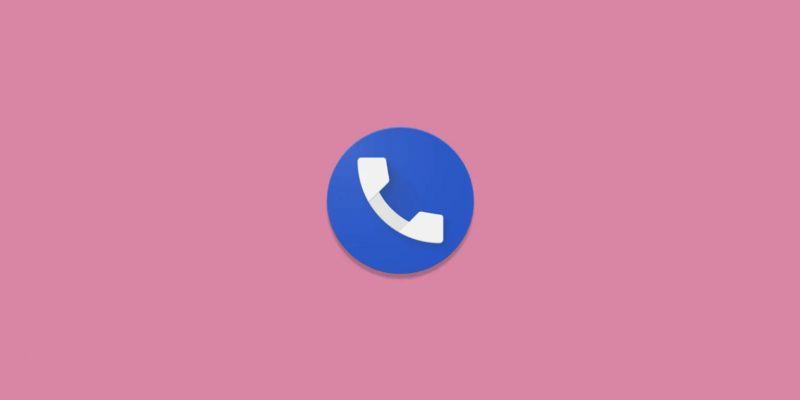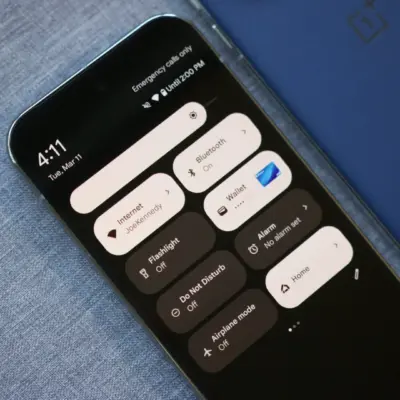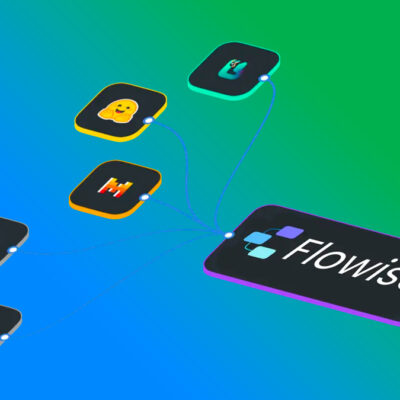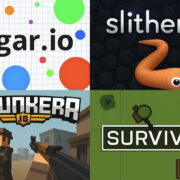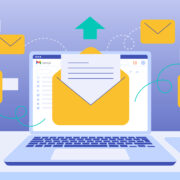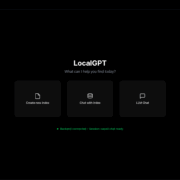How to change default dialer on Android
One of the best things about Android and something that gives it an edge over iOS (for some people, at least) is the customization and the fact that you don’t need to stick with predefined settings and system apps. For example, you can change the default dialer on Android if the default Phone app is not your cup of tea. Learn how to do that below.
How do I set my default calling app?
Changing the default dialer app on Android is available on all devices for years. The best thing is that there are not many limitations if you choose to use a third-party dialer app instead of the default Phone.
It all depends on your personal choices and available options are numerous. For example, the Google Phone app might be your preferred choice if you rely on Google services and stick to the default Samsung Phone can work better if you bought in the Samsung’s ecosystem.
Now, to choose your default calling app, you’ll need to navigate through system settings to Apps where you should find the Default apps section. Once there, you’ll have an option to choose default apps for various categories. This includes Browser, Digital Assistant, Home app (launcher), Phone, and SMS. Some Android skins offer even more options depending on the system apps but these 5 categories are something you’ll usually see.
So, without further ado, here’s how to change your default dialer on Android:
- Open Settings.
- Select Apps or search for Default apps in the Search bar.
- Open Default apps. On some skins, you can find Default apps settings under the 3-dots menu.
- Open Phone or Dialer.
- Select the app you prefer as your default by toggling it.
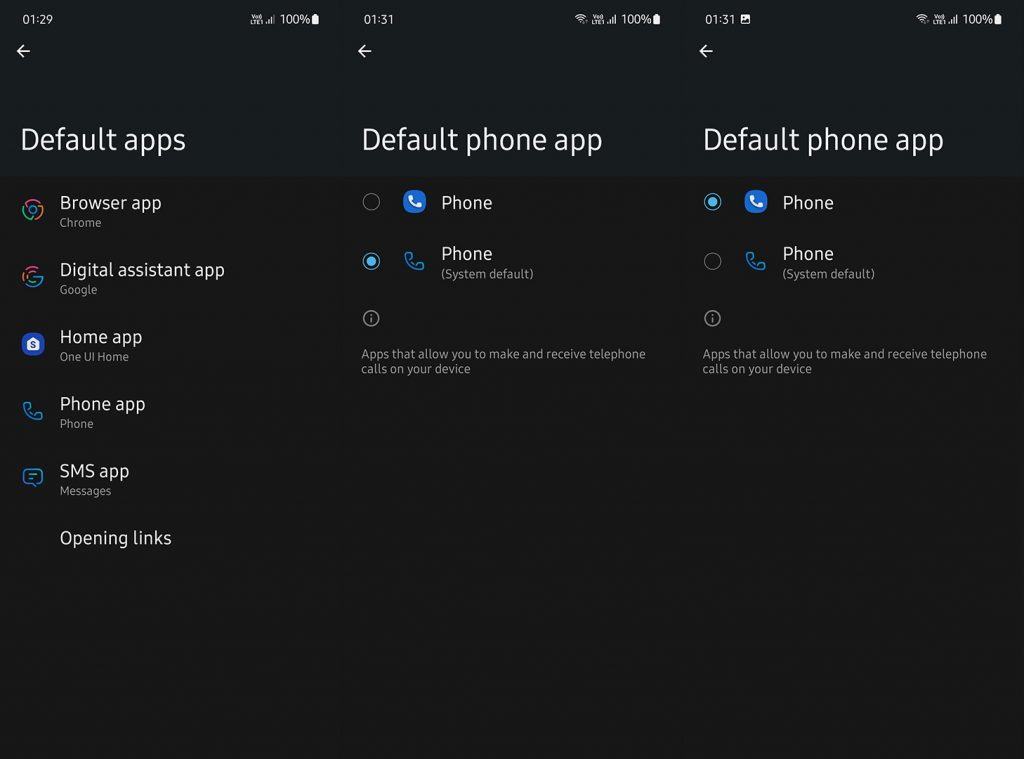
After that, you can receive and make calls using your preferred app if the system app didn’t cut it for you. That should conclude it. Thank you for reading and feel free to share your thoughts in the comments section below.