Dehancer Pro for Final Cut Pro
Dehancer Pro is a film emulation and color grading plugin designed for video editing and post-production. It’s used by filmmakers, videographers, and colorists to achieve authentic film-like looks by simulating the characteristics of various film stocks and processing techniques. The plugin is available for popular video editing software like Final Cut Pro.
Key features of Dehancer Pro:
- Film Emulation: Dehancer Pro offers a wide range of film stock emulations, including both color and black-and-white films. These emulations are designed to replicate the unique color, contrast, and grain characteristics of traditional film stocks.
- Color Grading Tools: The plugin provides advanced color grading tools that allow users to adjust exposure, contrast, color balance, and more, all within the context of the chosen film emulation.
- Film Grain: Dehancer Pro includes a highly customizable film grain tool, which simulates the natural grain texture found in analog film, adding authenticity to digital footage.
- Bloom and Halation: The plugin features bloom and halation effects that mimic the glowing highlights and subtle light scattering that occurs in traditional film, particularly around bright areas and light sources.
- Vignette and Gate Weave: Users can apply vignette effects to darken or lighten the edges of the frame, and gate weave to simulate the subtle, natural movement of film within a projector.
- LUTs and Presets: Dehancer Pro comes with a collection of LUTs (Look-Up Tables) and presets that can be applied to quickly achieve specific looks or serve as starting points for custom grading.
- Camera Profiles: The plugin includes profiles for various digital cameras, allowing for more accurate emulation by compensating for the specific color science and characteristics of the footage.

Hardware requirements:
- Apple Macintosh, starting from middle 2012
- Metal-enabled GPU
- Optimised for Apple Silicon (the appropriate distributive is installed automatically)
- External and multi-GPU are supported on Intel macs
Software compatibility:
- macOS Big Sur 11 and later
- Apple Motion 5.6.3 or later
- Final Cut Pro 10.6.1 or later
Download
READ MORE: Final Cut Pro – Professional editing software
How to use
- After Dehancer installation, restart Final Cut Pro if it was already running.
- Open a Project or Event.
- Click the Effects icon in the top-right corner of the timeline (or press Cmd–5).
- In the Effects tab, open the ‘Film emulation’ group and find Dehancer Pro
or Dehancer Lite.
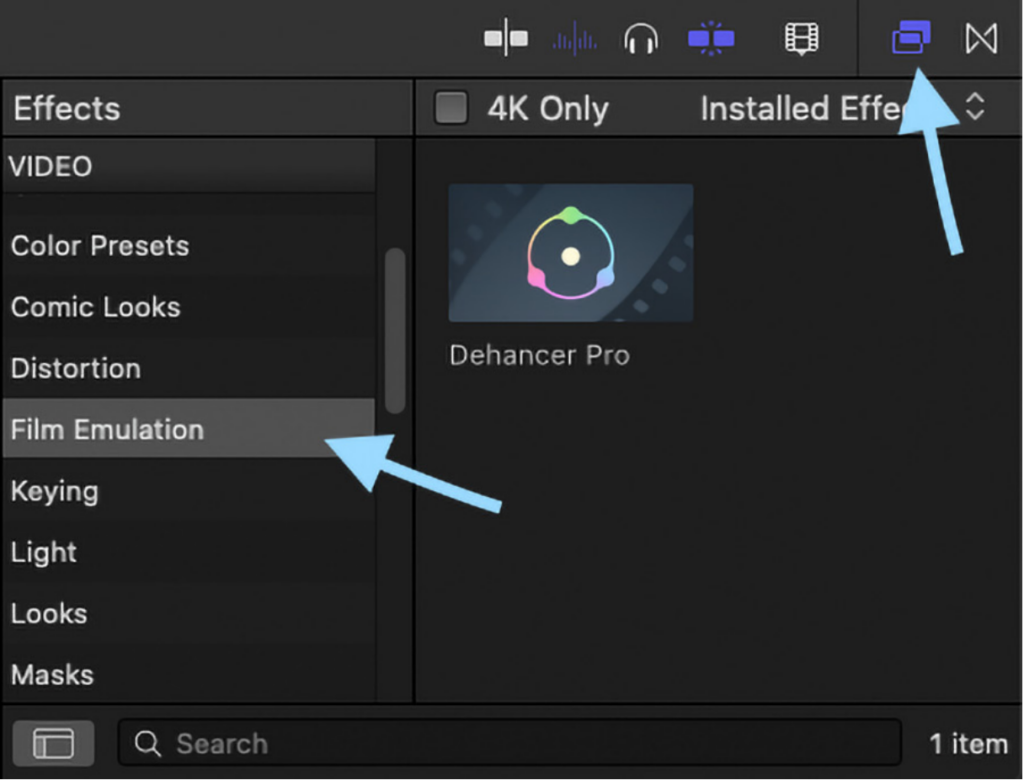
- Select a clip on the timeline, then drag and drop Dehancer to the clip. Also, you can double-click the effect to apply it to the selected clip.
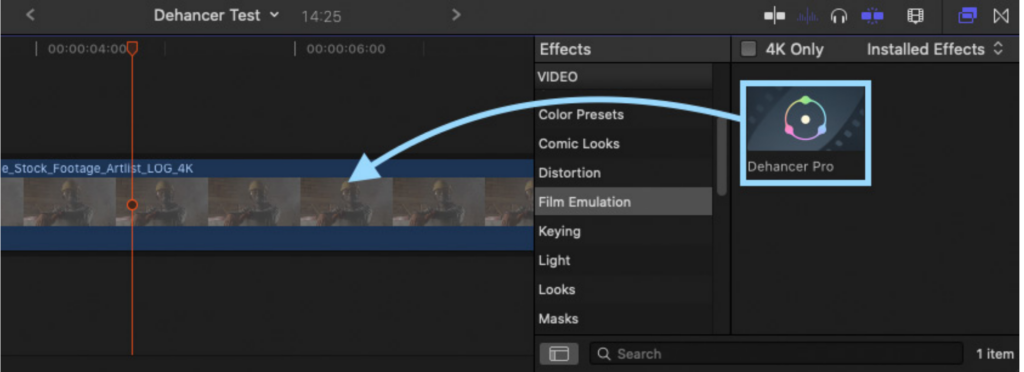
TIP:
In the same way, Dehancer can be applied not only to the individual clips, but also to the Adjustment Layers, thus allowing to grade the entire timeline with a single Dehancer instance.
To add Adjustment Layer functionality to FCP, you have to create a blank Motion Template using Apple Motion or download one of the free Adjustment Layer templates available online.











how to remove watermark