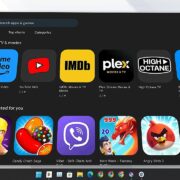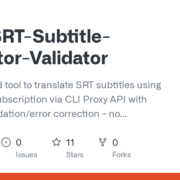In a world where traditional search engines dominate, I decided to take a bold step: replacing my default search engine with Perplexity AI. It’s not just a change in preference—it’s a transformation in how I access and process information. In this article, I’ll explain why I made the switch, how I did it, and why you might want to consider doing the same.
Why I Chose Perplexity AI Over Traditional Search Engines
For years, I relied on Google and DuckDuckGo for my online searches. But as an avid researcher and writer, I often found myself wading through ads, irrelevant results, and outdated information. That’s when I discovered Perplexity AI.
Perplexity AI isn’t just another search engine—it’s a sophisticated AI-powered tool designed to provide concise, accurate, and ad-free answers. Unlike traditional search engines, it allows for follow-up questions, enabling deeper exploration without losing context. For example, while researching lunar dust storms for my sci-fi novel, Perplexity not only provided the initial answer but also allowed me to delve into related queries seamlessly.
The absence of ads and paid results is another game-changer. With Perplexity, the focus is purely on delivering high-quality information, making it an ideal tool for research, writing, and learning.
The Game-Changer: Setting Perplexity as My Default Browser Search Engine
One of the best decisions I made was configuring Perplexity AI as my default search engine in both Chrome and Firefox. Here’s how I did it:
How to Add Perplexity as a Search Engine in Chrome
- Open Chrome Settings
- Click the three-dot menu in the upper-right corner.
- Select “Settings” from the dropdown menu.
- Navigate to Search Engine Settings
- In the left-hand navigation, click “Search Engine.”
- Scroll down to “Manage search engines and site search.”
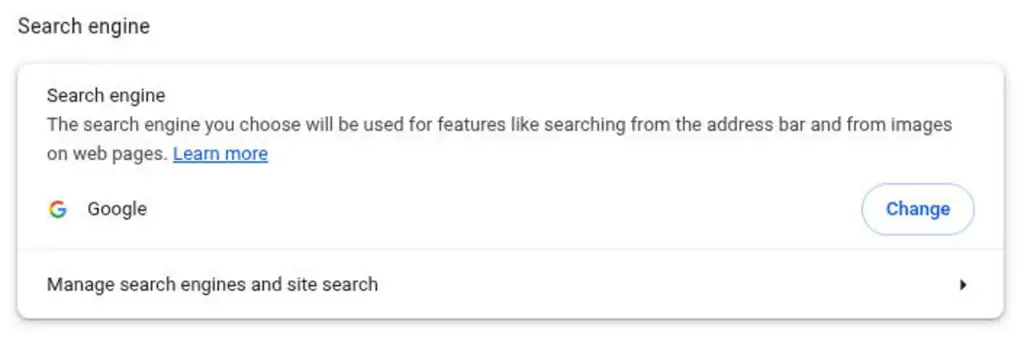
- Add Perplexity as a New Search Engine
- Click “Add” in the “Site Search” section.
- Enter the following details:
- Name: Perplexity
- Shortcut: perp
- URL:
https://www.perplexity.ai/?q=%s
- Click “Add search engine.”
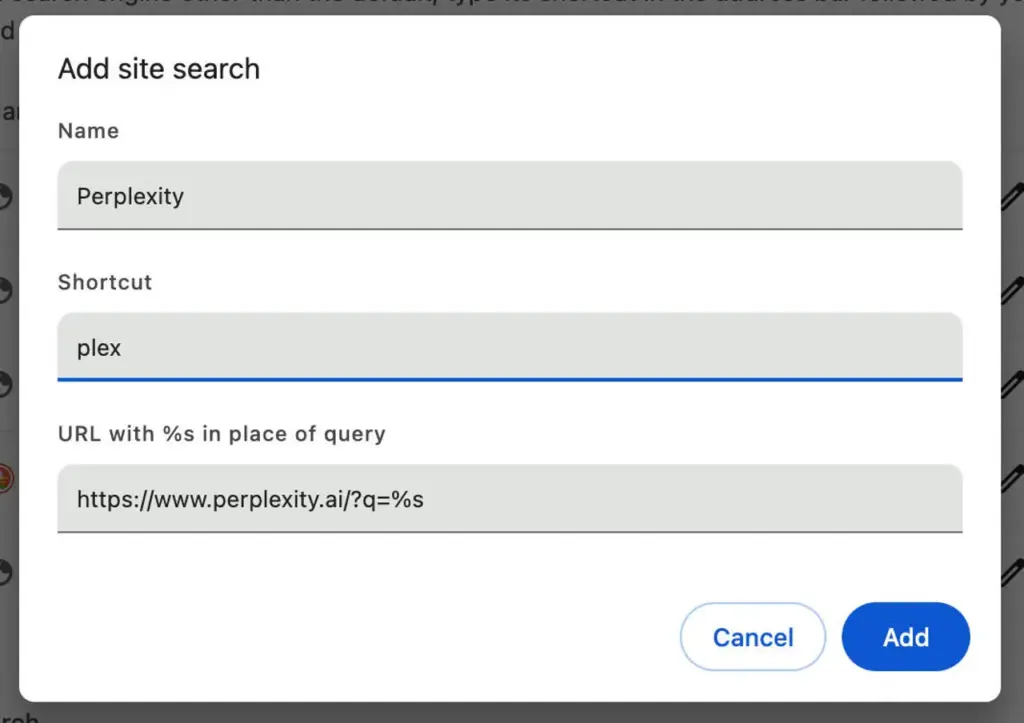
- Set Perplexity as Your Default (Optional)
- Go back to the “Search Engine” section.
- Click the three-dot menu next to Perplexity.
- Select “Make default.”
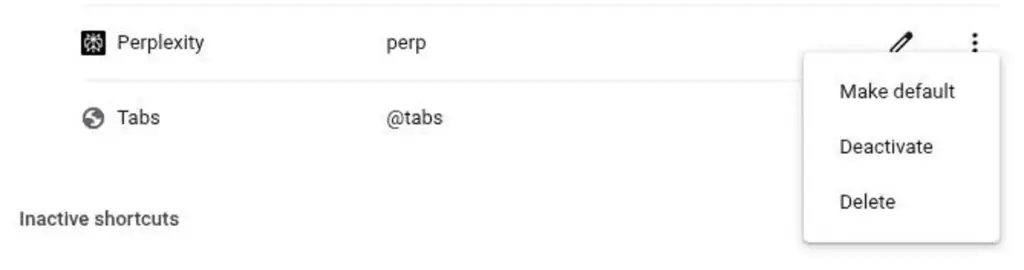
Voila! Now you can search directly using Perplexity AI in Chrome.
How to Make Perplexity Your Default Search Engine in Firefox
- Install the Search Engines Helper Add-On
- Open Firefox and navigate to the Search Engines Helper extension.
- Click “Add to Firefox” and confirm the installation.
- Configure Perplexity as a Search Engine
- Click the Search Engines Helper icon on the Firefox toolbar.
- Select “Add New Search Engine.”
- Enter the URL:
https://www.perplexity.ai/?q=%s.
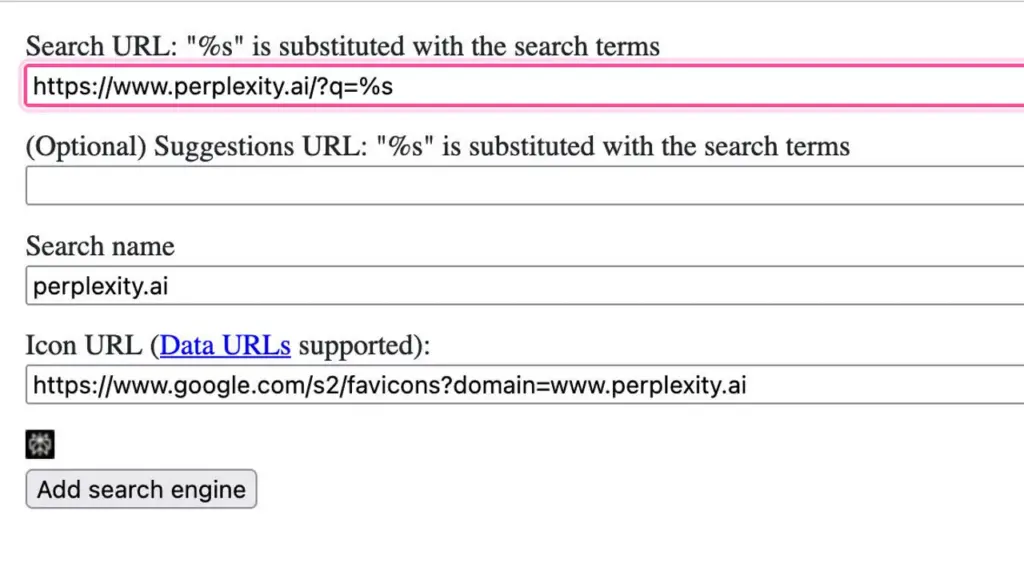
- Set Perplexity as Your Default Search Engine
- Right-click in the Firefox address bar.
- Choose “Add perplexity.ai.”
- Go to Settings > Search and select Perplexity as your default search engine.
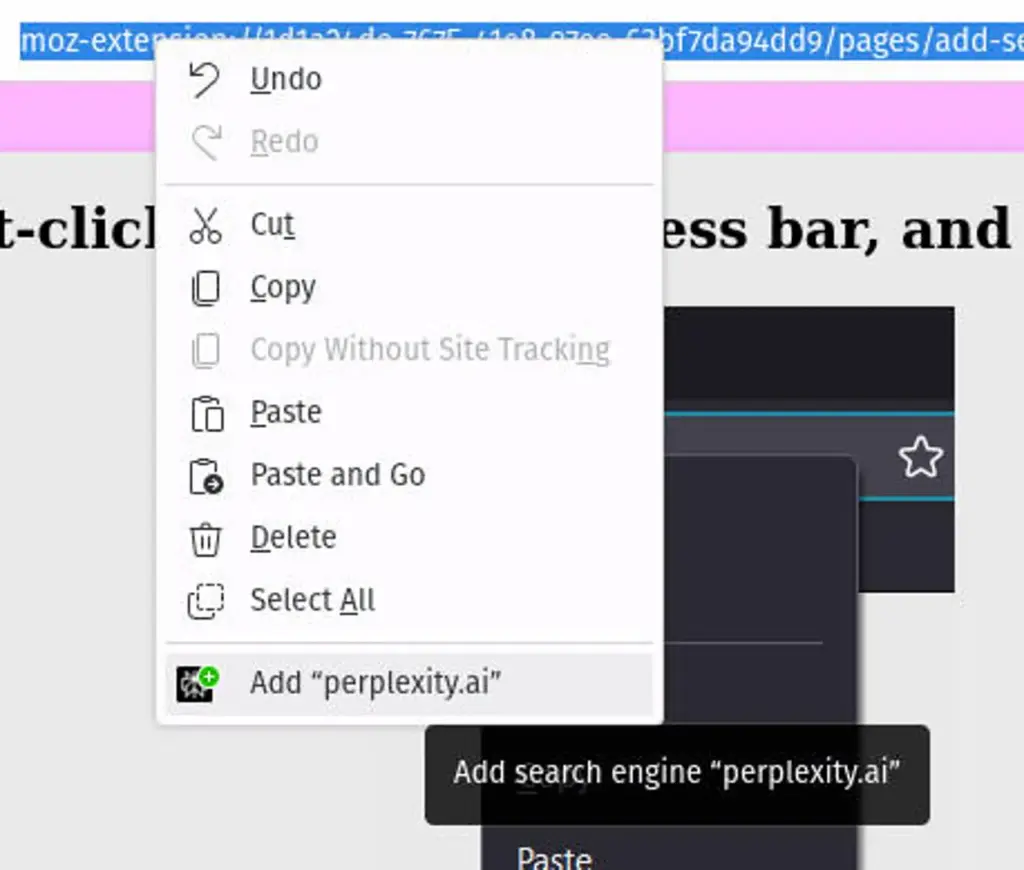
Why You Should Consider Switching to Perplexity AI
- Ad-Free Results
Perplexity eliminates the clutter of ads, allowing you to focus on the information that matters. - Deep Research Capabilities
The ability to ask follow-up questions makes Perplexity an invaluable tool for in-depth research. - Customizable Profiles
If you’re using a browser like Arc, you can set Perplexity as the default search engine for specific profiles, enhancing productivity. - News Summaries
Perplexity’s “What’s in the news today?” feature provides concise summaries of current events, saving you time. - Improved Accuracy
While no search engine is perfect, Perplexity’s AI-driven approach ensures more relevant and up-to-date results.
Final Thoughts: Is Perplexity AI Worth It?
Switching to Perplexity AI as my default search engine has been a revelation. It’s streamlined my workflow, enhanced my research capabilities, and reduced distractions. While I still use traditional search engines for general browsing, Perplexity has become my go-to tool for writing, learning, and exploring complex topics.
If you’re someone who values efficiency, accuracy, and ad-free browsing, I highly recommend giving Perplexity AI a try. Follow the steps above to set it up in your browser, and experience the future of search today.
Have you tried Perplexity AI? Share your thoughts and experiences in the comments below!