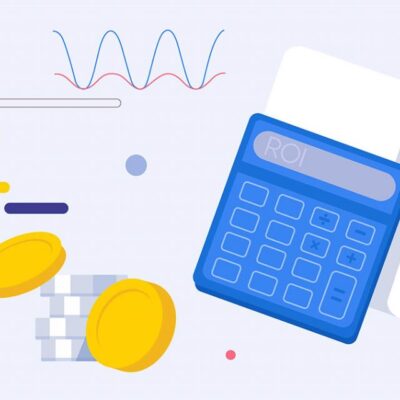If you’re looking for a way to reset the FRP (Factory Reset Protection) lock on your OPPO K10 5G (model CPH2337) running Android 14, this article provides a detailed step-by-step guide. This method may also be applicable to other OPPO models released in 2024-2025.

1. Preparations Before FRP Bypass
- Device: OPPO K10 5G (CPH2337) that has been factory reset but is stuck requesting Google account verification.
- Required Tools:
- A second phone (Android/iOS) capable of scanning QR codes and accessing the internet.
- A stable Wi-Fi connection.
- Ensure “Nearby Share” functionality is enabled on the second phone (Usually built into Android via Google Play Services, accessible through Quick Settings or Settings > Google > Devices & Sharing > Nearby Share. Ensure Bluetooth and Location are also enabled for it to work).
2. Steps to Bypass FRP on OPPO K10 5G (CPH2337)
Step 1: Format the Device (Initial Reset)
- (Source Method) Open the phone dialer on the OPPO K10 5G (if accessible before full setup) and enter the code
*#*#0000#*#*to initiate a factory reset.- Note: This specific code is unusual for a standard factory reset. If it doesn’t work, you may need to perform a factory reset via the standard method: Turn off the phone, then press and hold the Volume Down + Power buttons simultaneously to enter Recovery Mode. Select your language, choose “Wipe data”, enter the verification code shown, select “Format data”, and confirm.
- Wait for the device to restart and reach the initial setup screen (language selection).
Step 2: Connect to Wi-Fi and Navigate Back
- Proceed through the initial setup steps (language, region).
- Connect the OPPO K10 5G to a stable Wi-Fi network.
- Continue until you reach the “Verify your account” (Google FRP lock) screen. Do NOT enter Google details.
- Tap the “Back” option repeatedly until you return to the Wi-Fi Settings screen where you connected earlier.
Step 3: Access Settings via QR Code Sharing
- On the Wi-Fi network details screen, look for an option like “Share” or a QR code icon next to the connected network name. Tap it.
- A Wi-Fi sharing QR code will be displayed on the OPPO K10 5G screen.
- Use your second phone to scan this QR code. This usually opens a link or network details. Open the link using the Chrome browser on the second phone (or follow prompts to connect/view details which might lead to a browser option).
- If scanning the QR code doesn’t immediately lead to a browsable link or option to open settings, retry scanning, or check if tapping the QR code screen itself on the OPPO K10 reveals further options. The goal is to use this QR sharing function to somehow open a browser or settings page on the locked device. (The original text implies scanning opens a link on the second phone which then somehow helps – this step might need user adaptation based on exact OS behavior). Assuming scanning on the locked phone or an interaction leads to a browser:
Step 4: Open Browser and Use Bypass Tool (On Locked Phone)
- Once you manage to open the Chrome browser on the locked OPPO K10 5G (potentially via the QR code interaction or another setup loophole), type the following address into the address bar:
addrom.com/bypass - On the addROM Bypass website, locate and tap the link “Open Settings”.
- The phone should automatically navigate to the main Settings menu.
Step 5: Activate Clone Phone Feature
- Inside the Settings menu, scroll down or use the search bar to find “Clone Phone”.
- Open the Clone Phone app/feature.
- Select the option indicating this is the “New Device” or “This is the recipient device”.
- Select the old phone type (e.g., “OPPO”, “Android”). It will likely display a QR code for the old phone to scan.
- (Connecting Method as per source) The source text mentions selecting “Transfer data from another device” and connecting with the second phone via Nearby Share. This is slightly unconventional for Clone Phone which usually uses its own QR/hotspot method. Follow the on-screen prompts within Clone Phone. If it explicitly offers a Nearby Share connection option, use it with your second phone. Otherwise, use the standard Clone Phone QR code connection method: open Clone Phone on the second phone, select “This is the old device”, and scan the QR code displayed on the locked OPPO K10 5G.
Step 6: Complete FRP Bypass via Transfer
- Once the two phones are successfully connected using the Clone Phone feature (via whichever method worked in Step 5).
- On the second phone (the “old” phone), you’ll be asked to select data to transfer. According to the source, you only need to select any single small file (like a contact or a photo) to initiate the transfer to the OPPO K10 5G.
- Start the transfer.
- The source suggests that upon successful connection and initiation of this minimal transfer, the OPPO K10 5G will automatically exit the FRP setup screen.
- You should then be able to proceed with the final setup steps, skipping the Google account verification. You can choose to skip setting a new password or set one up now.
3. Important Notes
- This guide is intended for personal use only, specifically for situations where you have forgotten the Google account credentials for your own device.
- Ensure the second phone has Bluetooth and Location services enabled for Nearby Share functionality (if used in Step 5).
- If the locked device prompts for software updates during the setup process, avoid updating before successfully bypassing the FRP lock, as updates can patch bypass methods.
With this guide, you should be able to bypass the FRP lock on your OPPO K10 5G (CPH2337) running Android 14 without needing complex computer software. If you encounter difficulties, carefully review each step or leave a comment below describing the issue. Good luck!