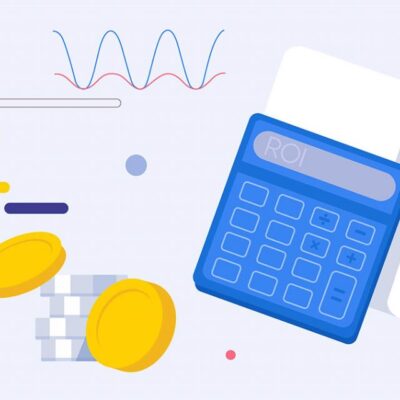Have you just performed a hard reset on your Redmi A1, A2, or A2+ smartphone and now find yourself stuck at the Google Account verification screen (FRP – Factory Reset Protection)? Even more frustrating, the familiar TalkBack method doesn’t work on this version? Don’t worry!
This comprehensive guide will walk you through the detailed steps to bypass FRP (Google account verification) on Redmi A1, A2, and A2+ devices effectively, updated for 2025, and specifically without using TalkBack. Together, we’ll find an alternative solution so you can regain access to your smartphone.
What is FRP (Factory Reset Protection) and Why Are You Locked Out?
Before diving into the solution, let’s briefly understand FRP. This is a security layer integrated by Google into Android operating systems (from Lollipop 5.1 onwards). When you sign into a Google account on your phone, FRP automatically activates.
The purpose of FRP is to prevent unauthorized use of your device after someone performs an unauthorized factory reset. After the reset, your phone will require you to sign in with the previously synchronized Google account. If you can’t remember or don’t have access to this account, you won’t be able to access your phone.
You typically encounter the FRP lock screen in these situations:
- You’ve forgotten the password to the Google account previously logged into your device
- You’ve purchased a used phone where the seller didn’t sign out of their Google account
- You performed a hard reset but can’t remember which account was used
The problem becomes more complex when common bypass methods like using TalkBack have been patched or are unavailable on newer software versions or security patches, as is the case with the Redmi A1, A2, and A2+ models mentioned.
Preparation Before Bypassing FRP on Xiaomi Redmi A1, A2, A2+
For a smooth process, prepare the following:
- Your Redmi A1, A2, or A2+ with FRP lock
- Stable Wi-Fi connection: This is essential for downloading necessary tools (if any) or connecting your phone to authentication servers
- A SIM card with PIN protection set up: This is one of the popular alternatives to the TalkBack method. If your SIM doesn’t have a PIN, you can insert it into another phone to set one up
- Patience: The FRP bypass process sometimes requires experimentation and may take some time
Important note: Bypassing FRP may involve potential risks and should only be performed on devices you own. All data on your phone will have been erased during the previous hard reset process.
Detailed Steps to Bypass FRP on Redmi A1, A2, A2+ (Without TalkBack)
The method below uses a trick with a PIN-protected SIM to access system settings. This is an effective approach when TalkBack doesn’t work.
Step 1: Start Up and Connect to Wi-Fi
- Power on your Redmi device
- Complete the initial setup steps: select language, region
- Connect your phone to a stable Wi-Fi network
- Continue until you reach the “Verify your account” screen. This is the FRP lock screen
Step 2: Use a PIN-Protected SIM to Open the Notification Menu
This is the key step to create an “entry point” when TalkBack is unavailable.
- At the FRP lock screen, insert the SIM card with PIN protection
- The phone will immediately display the SIM PIN entry screen
- Quick action: Enter your SIM PIN, and immediately as you press the checkmark (✓) or OK button to confirm, quickly press the Power button to turn off the screen before the SIM unlock screen disappears completely
- Press the Power button once more to light up the screen. Now, you should see the normal lock screen (not the SIM lock or FRP screen)
- Important: Swipe down from the top of the screen to open the notification shade. You may need to swipe twice to see the settings icon or other options
- Find and tap the Settings gear icon or any icon that allows access to notification settings (e.g., bell icon, notification management). The goal is to find a way into the phone’s Settings menu
- If you don’t see the Settings gear: Try long-pressing any notification (if available) or look for a share icon, or find options related to “App Info”
Alternative approach (if the above method doesn’t access Settings):
- After entering the PIN and quickly pressing the power button, turn the screen back on
- Instead of swiping to open notifications, try quickly removing the SIM tray
- The screen may display a temporary notification about SIM removal or network error. Try tapping this notification or swiping it to see if there are any options that lead to Settings
Step 3: Access Settings and Open the Browser
Once you’ve managed to get into the Settings menu somehow from Step 2:
- Find Apps & Notifications or Manage Apps
- Tap on See all apps or App info
- Find and select the YouTube app (or Chrome, Google Maps – any app capable of opening web links)
- In the YouTube app info page, select Notifications
- Scroll to the bottom and select Additional settings in the app or Advanced
- Continue by selecting About
- Tap on YouTube Terms of Service. This action will open a web browser (usually Google Chrome)
Step 4: Download and Install FRP Bypass Tools
Now that you’re in the Chrome browser:
- In Chrome’s address bar, navigate to an FRP bypass tool provider:
addrom.com/bypass - On this website, find and download 2 main APK files:
- Google Account Manager (
Android_x_GAM.apk) version compatible with Android on Redmi A1/A2/A2+ (typically Android Go Edition, could be Android 8, 9, 10, 11, or 12 Go – download a few versions if unsure) - FRP Bypass APK:
FRP_Bypass.apk
- Google Account Manager (
- Install Google Account Manager first:
- After downloading, the browser will ask if you want to open the file, or you can go to Chrome Menu (3 dots) > Downloads
- Tap on the Google Account Manager APK file
- If prompted to grant permission to install from unknown sources, go to Settings from that notification and enable Allow from this source for Chrome
- Return and proceed with installation. Tap Done when complete (no need to Open yet)
- Install FRP Bypass APK:
- Similarly, tap on the downloaded
FRP_Bypass.apkfile - Tap Install
- After installation completes, this time tap Open
- Similarly, tap on the downloaded
Step 5: Sign in with a New Google Account
The FRP Bypass app, once opened, will typically display a password request screen (don’t enter anything).
- Find the 3-dot icon in the top right corner of the screen and tap it
- Select Browser sign-in
- You’ll be redirected to the familiar Google sign-in screen
- Here, sign in with any Google account that you know the password for (can be a newly created account or your secondary account). Absolutely do not use the old account that’s currently FRP-locked
- After successfully signing in, the app will automatically close, and you’ll return to the previous screen (could be the browser or download page)
Step 6: Restart and Complete Setup
- Now, simply restart your Redmi A1/A2/A2+ device
- After restarting, proceed with the initial setup steps as normal (select language, connect to Wi-Fi, etc.)
- When you reach the “Verify your account” screen, you’ll see an Account Added notification. This is the new Google account you just signed in with in Step 5
- Tap Next and complete the remaining setup steps (Google services setup, screen lock, etc.)
- Congratulations! You’ve successfully reached the home screen and bypassed the FRP lock on your Redmi A1/A2/A2+ without using TalkBack
Step 7 (Optional): Remove Account and Reset Again
To ensure your phone is clean and no longer linked to the Google account you just used for the bypass:
- Go to Settings
- Find Accounts
- Select the Google account you added and choose Remove account
- (Recommended) You can perform another Factory Data Reset from within the Settings menu to ensure everything is completely clean. This time, since you’ve removed the Google account, the device won’t require FRP verification after resetting
What If the Above Method Doesn’t Work?
The world of FRP bypassing constantly changes due to security updates. If the above approach isn’t effective:
- Check Android version/Security patch: Methods may only work on certain versions
- Try other entry points to Settings: Instead of using the SIM PIN method, try other exploits such as:
- Emergency Call and adding contacts/sharing location
- Using the Share feature from the Wi-Fi screen or other screens
- Look for options in the Accessibility menu other than TalkBack (e.g., Accessibility Menu, Select to Speak)
- Use computer-based tools: Some specialized PC software (like SamFw FRP Tool, UnlockTool – some require payment) can help bypass FRP via USB cable
- Follow the guidance in the video tutorial mentioned in the source
Being locked out by FRP on your Redmi A1, A2, or A2+ when TalkBack doesn’t work can be frustrating, but it’s not without solutions. By using the SIM PIN trick to access Settings and then installing necessary bypass tools, you can completely regain access to your device.
Remember to follow the steps carefully and patiently. The method presented here is one of the most common and effective approaches, updated to be suitable for situations where TalkBack isn’t available. Good luck with your bypass!
If you found this article helpful, don’t hesitate to share it with friends or others facing similar issues!