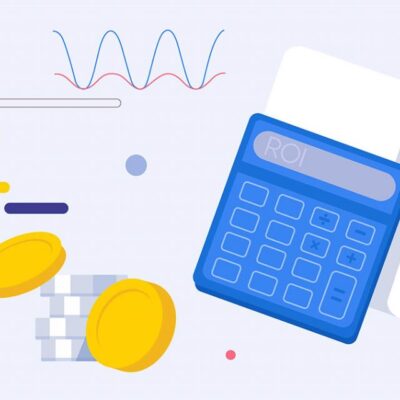If you own a Vivo T3 Lite that’s stuck on the FRP (Factory Reset Protection) lock screen after a reset and you can’t access settings, this guide will provide the most detailed and effective method to bypass FRP in 2024. This technique might also work for many other recent Vivo models.

What is FRP and Why Bypass It?
- FRP (Factory Reset Protection): A security feature by Google designed to prevent unauthorized use of your device after a factory reset.
- Reason to Bypass: If you forget the Google account previously synced with the phone, you won’t be able to use it after a reset without bypassing this lock.
Prerequisites Before Starting
To successfully bypass FRP on your Vivo T3 Lite, you will need:
- The Vivo T3 Lite phone stuck on the FRP lock screen.
- A second Android phone with the Shareit app (or a similar file-sharing app like ZShare) installed.
- A stable internet connection (Wi-Fi or Mobile Data) for the locked phone initially.
- The Activity Launcher APK file (download instructions below).
Detailed Steps to Bypass FRP on Vivo T3 Lite
Step 1: Access Emergency Mode
- From the FRP lock screen (Welcome screen or Google Verify screen), tap the “Emergency” call option.
- Look for and open the Notes application from the emergency screen interface (if available).
Step 2: Open the Chrome Browser
- Inside the Notes app, type any text.
- Select the text you just typed (long-press or double-tap).
- Choose “Copy” from the options that appear.
- Tap the “Google” link or search icon that might appear after copying to open the Chrome browser. (Alternatively, look for a “Web Search” or similar option).
Step 3: Download the Necessary APK
- In the Chrome browser on the locked Vivo T3 Lite, navigate to:
addrom.com/bypass - Download the Activity Launcher APK file from this website.
- You can check the downloaded file in Chrome’s “Downloads” section.
Step 4: Share the APK File (Back and Forth)
NOTE:
This step described in the source involves sharing the file away and then back, which seems unusual but is detailed here as provided.- In Chrome’s Downloads, tap the three dots next to the downloaded Activity Launcher APK file and select “Share”.
- Choose the Shareit app (or ZShare) to send the file to your second (helper) Android phone.
- On the second phone, accept the incoming file via Shareit.
- Immediately after receiving it on the second phone, use Shareit on the second phone to send the same Activity Launcher APK file back to the locked Vivo T3 Lite. Accept the file on the Vivo T3 Lite via Shareit.
Step 5: Install Activity Launcher
- Once the Activity Launcher APK is received back on the Vivo T3 Lite (via Shareit), open it (usually possible directly from the Shareit transfer complete screen).
- Proceed to install the application. You might need to allow installation from unknown sources if prompted.
- After installation is complete, open the Activity Launcher app.
Step 6: Set Quick Action Button (Optional Step?)
(Note: The purpose of this step in the overall bypass flow isn’t immediately clear from the source but is included.)
- Inside the Activity Launcher app (wait for it to load activities), search for “Quick Action Button”.
- Follow prompts to potentially set Activity Launcher itself as a quick action button for easier access later (if desired).
Step 7: Attempt Setup Bypass (Specific Glitch?)
(Note: This step seems highly specific and potentially unreliable, depending on the exact software version and glitches. Try it carefully.)
- Navigate back to the initial phone setup screens (e.g., the Welcome screen).
- According to the source, double-tap an empty space on the screen to potentially open a hidden menu.
- If a menu appears or you proceed, when asked to connect to Wi-Fi, choose “Skip”.
- Continue tapping “Next” through the subsequent setup steps.
Step 8: Transfer Data from Second Phone (Nearby Share)
(Note: This step uses the standard “Set up nearby device” feature, which is a common FRP bypass element.)
- During the setup process (or if Step 7 didn’t fully bypass), you will likely reach a point asking to copy apps and data. Look for an option mentioning “Nearby Share”, “Set up nearby device”, or “Copy data from old phone”.
- Initiate the connection process between the Vivo T3 Lite and the second phone using this feature. You might need to open Settings > Google > Set up & restore > Set up nearby device on the second phone to make it discoverable.
- Follow the prompts on both screens to connect the devices (they might show matching codes).
- On the second phone, choose to copy the Google account to the Vivo T3 Lite. Authenticate on the second phone if needed (e.g., screen lock).
Step 9: Complete the Process
- Once the Google account has been successfully copied to the Vivo T3 Lite (you should see an “Account added” message), you can usually stop any further data transfer from the second phone.
- Go back through the setup screens on the Vivo T3 Lite.
- Restart the setup process from the Welcome screen if necessary.
- This time, the system should recognize the added Google account and allow you to skip the original FRP verification step. Complete the remaining setup prompts.
- You should now reach the Vivo T3 Lite’s home screen. FRP bypass is complete!
Important Notes During Execution
- This method was reportedly tested on a Vivo T3 Lite with the October 2024 security patch. Success may vary on different patch levels.
- If you encounter difficulties, try performing the steps slowly and carefully, or rewatch any video guide you might be following.
- Newer models or software updates might require slight adjustments. If unsuccessful, consider leaving a comment on the source video or relevant forums.
Frequently Asked Questions (FAQ)
Can this method be used for other Vivo models?
Yes, this general approach (using specific apps and Nearby Share) often works on many recent Vivo models. If you have trouble with a specific model, mention it in comments on relevant platforms for potential solutions.
Why is a second phone needed?
The second phone is crucial for the Nearby Share step (Step 8), which allows transferring a Google account onto the locked device, effectively satisfying the FRP requirement without needing the original password. It’s also used here for the Shareit APK transfer (Step 4).
What if I can’t download the APK file directly?
You can download the Activity Launcher APK using a computer first. Then, transfer the APK file to the second Android phone via USB cable or cloud storage, and proceed with Step 4 (sending it to the locked phone via Shareit).
With this detailed guide, you can confidently attempt to bypass the FRP lock on your Vivo T3 Lite and potentially other Vivo models. This method avoids rooting or complex software, making it a safer option for your device. If you found this article helpful, please share it with others who might need assistance.
Disclaimer:
This article provides technical instructions for educational purposes only. Use these steps responsibly only on your own device or with the explicit permission of the legal owner.