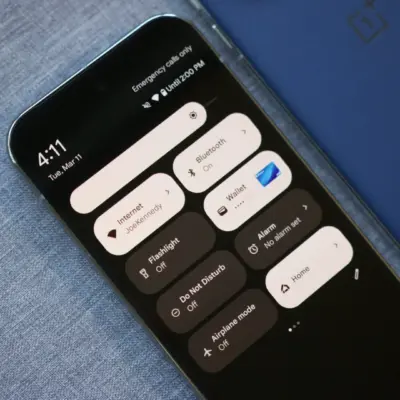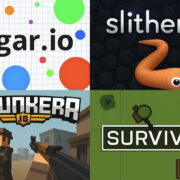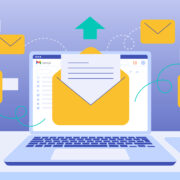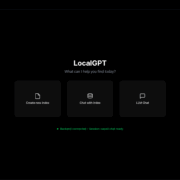How to clear app cache on Android & why you should
Clearing app cache is probably one of the most controversial topics when it comes to maintaining your Android phone. Many people clear app cache instinctively, either to free up additional storage on their phone or—whether true or not—to keep their phone and apps from getting sluggish over time. But should you clear app cache on Android? If so, how? Does it even do anything or is it just a placebo?
Many users believe that Android itself should handle app cache all on its own, and that interfering with default caching behavior is just asking for trouble. But the truth is far, far murkier. Some apps don’t use cache space responsibly, others outright break when they use too much cached data, and some can even crash or refuse to work entirely after an update—a problem you might be able to remedy by clearing the said cache. Blanket statements aren’t really helpful here. But we can discuss what app cache is, why it matters, and why you might want to clear it on your Android smartphone.
What is a cache?
Caching, as it’s known in the computing world, lets applications like browsers, games, and streaming services store temporary files deemed relevant to reduce the load times and make the overall experience faster. YouTube, Spotify, Google News, and plenty of other apps save information as cache data. This can be video thumbnails, search history, or snippets of video stored temporarily to minimize the redundancy of having to ask the user for input or pull up information from the internet frequently.
Caching can save a lot of time, as internet quality and speeds aren’t the same everywhere. But ironically, when apps are offloading a lot of data onto your phone, that ultimately slows it down, especially when there’s a minimal amount of storage to spare.
Difference between clearing app cache and data on Android

While we often mention clearing cache and data in the same breath, they’re two distinct actions on Android. When using the Spotify app, for example, it holds on to information like the artists you viewed outside of your library, album art browsed, and search history as cache. When the app cache is cleared, all the mentioned data is cleared.
The application stores more vital information like user settings, databases, and login information as data. More drastically, when you clear the data, both cache and data are removed. Clearing data is the equivalent of starting an app in a clean slate as if you’ve just installed it for the first time.
Why should you clear app cache?
The primary reason for someone to clear the application cache would be to free up storage, which might have an impact on the phone’s performance. But clearing data is a much more dramatic step which is generally reserved for when an app is buggy or fails to start. It could be a result of an app update gone wrong resulting in corruption of previous cache files, untested server-side changes, misbehaving software, or a new OS update to Android.
Some apps that are poorly written or not well sandboxed could pose a security threat if they store sensitive user information in their cache and data. In such a scenario, it makes sense to clear them both.
If you just want to make your device feel faster, there are plenty of other, much better options you can take to speed up your Android phone. These tips will generally serve you better than clearing the cache, as it will eventually just grow back to its previous size at some point in the future.
When should you clear app cache?
Clearing cache is always meant to be a temporary fix as every app you use will start populating the storage with files after clearing it. Despite its benefits, clearing it too often can become a pointless activity as it defeats the purpose of improving load times. Thus, it is advisable to only clear cache when it’s essential instead of making it a daily routine.
How to clear app cache and data on Google Pixel
- Open Settings.
- Scroll down and select Apps.
- You’ll see the list of apps that were recently opened.
- Tap the See all option at the bottom to list.
- This will display the names of all apps installed on your Pixel phone.
- Proceed to tap the app name which storage space and cache you want to clear.
- Tap on Storage and cache.
- From the settings page that opens, select Clear cache.
- Then tap Clear storage.
- Depending on the space occupied, this process can take a few seconds, so be patient.



How to clear app cache and data on Samsung Galaxy phones
- Open the Settings menu.
- Scroll down and select Apps.
- A list of all the installed apps will be shown along with the space they are occupying.
- Tap on the app name whose app cache you want to clear.
- From the app info page that opens, scroll down and select Storage.
- Tap Clear data.
- Tap Clear cache to clear the app cache.



How to clear app cache and data on OnePlus phones
- Open Settings.
- Scroll down and select Apps and notifications.
- Tap on the Sell all button to list all the installed apps.
- Proceed to open the app listing whose cache and data you want to clear.
- Select Storage and cache.
- From there, select Clear cache to clear cache data.
- For clearing app data and cache, tap the Clear storage button.



How to clear cache and data on Xiaomi phones
- Open Settings.
- Scroll down and select Apps.
- Tap Manage apps.
- A list of all the apps installed on the device will be displayed.
- Tap to open the app listing.
- Select the Storage option.
- You can find the breakdown of the app data and cache here.
- Tap Clear data to clear app data and cache.
- You’ll then have to select whether you want to clear all data associated with the app or just its cache.
- Clearing data will automatically clear the cache of the app as well.


Why you should not use a third-party app cache cleaner?
Let’s start with an obligatory rebuke of cleaner apps by declaring them the most futile exercise in the history of humankind. If you’re using an app that claims to boost your phone’s performance, please stop and evaluate whether it’s done anything functional other than mine user data and send it to foreign servers. As the saying goes, an app either dies a hero or lives long enough to see itself become a cleaner app.
Jokes aside, there are genuine concerns about using these apps due to their shady practices and privacy policies. They generally demand extensive permissions or display sketchy full-screen ads. Lastly, their most common selling point of speeding up the phone becomes moot when they’re the ones continually running in the background, using up system resources.
However, there are legitimate apps like SD Maid or Files by Google which offer a certain level of value in showing a detailed view of what’s occupying your phone’s storage or for just identifying and clearing memes!
Is there a perfect solution?
The option to clear data is a really useful feature in solving many issues and something unique to Android. But we could really use an automated solution to clear cache data, similar to iOS when device storage becomes full.
The Nextbit Robin, which was one of my favorite devices in 2016, had some great ideas on shelving less frequently used apps by backing up and retrieving files from the cloud as needed. But this solution seems less than ideal when internet reliability becomes an issue. Older versions of Android gave users the option of clearing the cache of all installed apps with a one-click button. For now, we can either hope that Google brings it back someday or just be thankful that it at least gives us the option to clear cache individually in the first place.