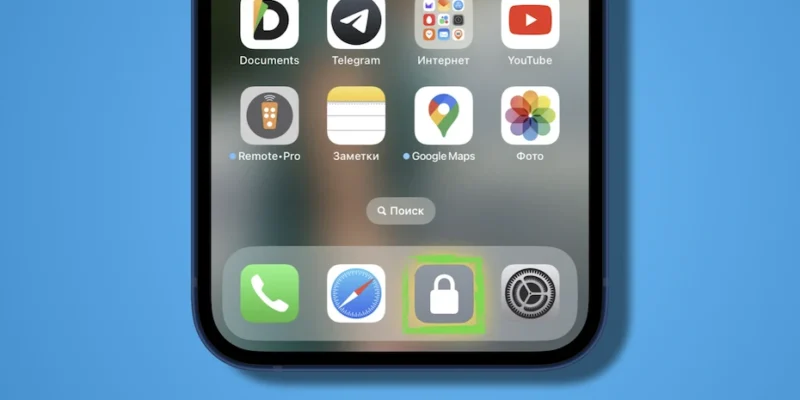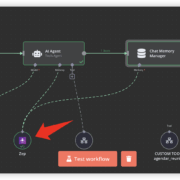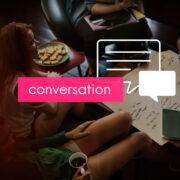How to lock the iPhone screen without touching the Power button
In the recently released beta version of iOS 16.4, a lot of innovations were found – it seems that the update promises to be quite large. Among other things, Apple engineers have expanded the capabilities of the Commands application by adding new scripts to it.
One of the new scripts allows you to implement a function that owners of Android smartphones have been using for a long time. We are talking about locking the screen by tapping on the icon, without using the Power button.
Here’s how to implement it:
- Make sure you have iOS 16.4 installed
- Open the Commands app and tap “+” on the Shortcuts page
- Tap “Add Action” and search for “block“
- Select lock screen
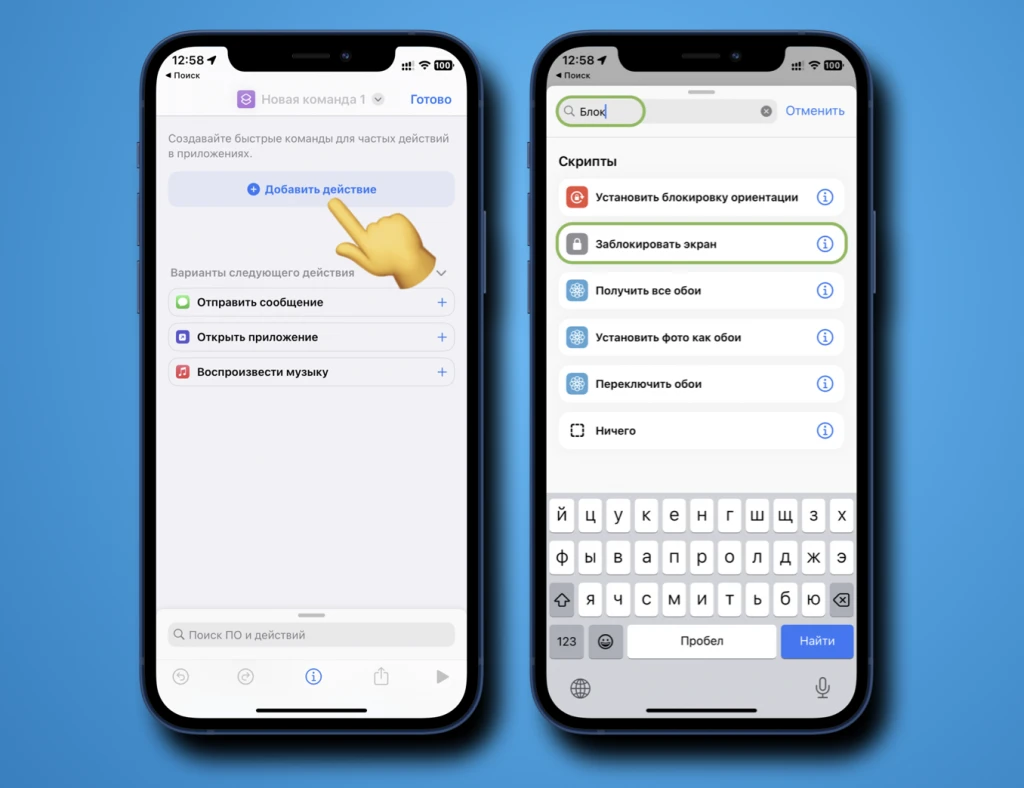
- Click on the name of the team, rename it as desired, and select an icon (such as a padlock).
- Tap the command name again and select Home Screen.
- Tap “Done.“
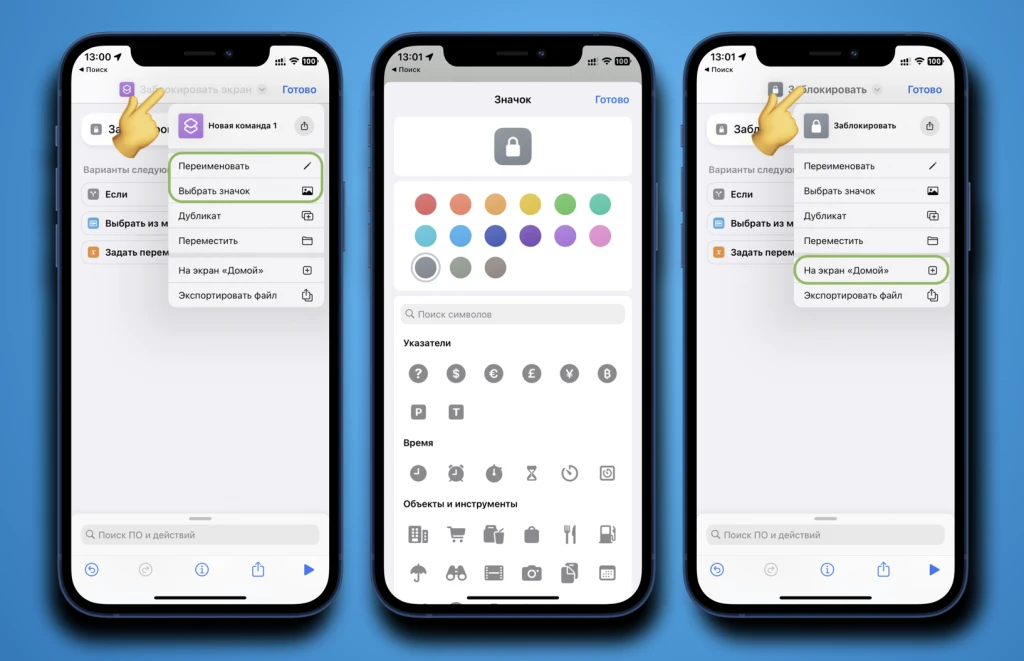
Now on the home screen next to the application icons there is a new shortcut. If you press it, the smartphone will lock, and after 5 seconds the screen will turn off. If you are reluctant to create a team yourself, usethe option.
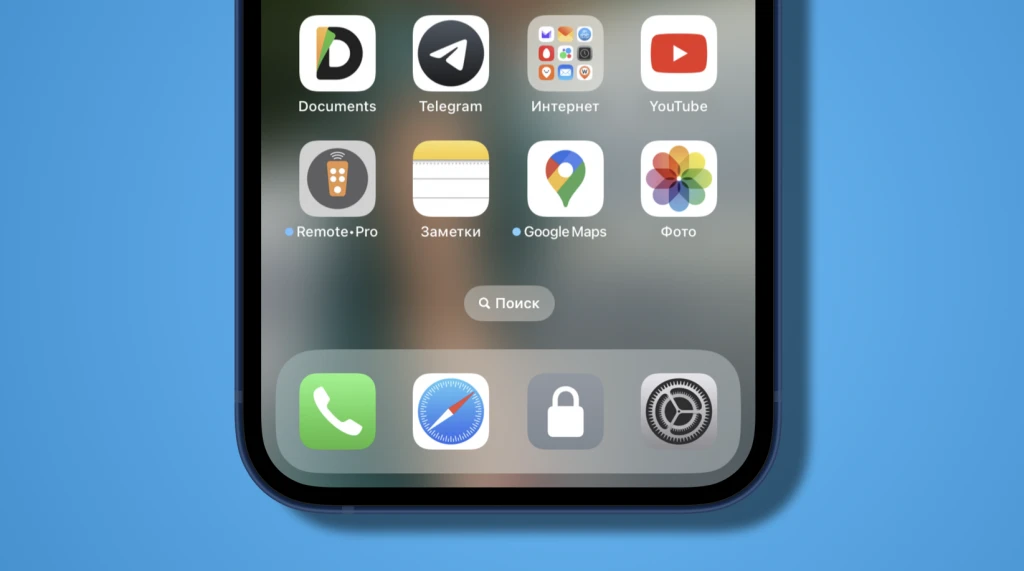
If you do not have the ability or desire to install iOS 16.4, you can implement a screen lock without the Power button “the old-fashioned way”, through “Accessibility“.
- Go to Settings → Accessibility
- Under Touch, tap AssistiveTouch and turn it on
- In the “Action Settings” section, open “One Touch” and check the “Lock screen” box.
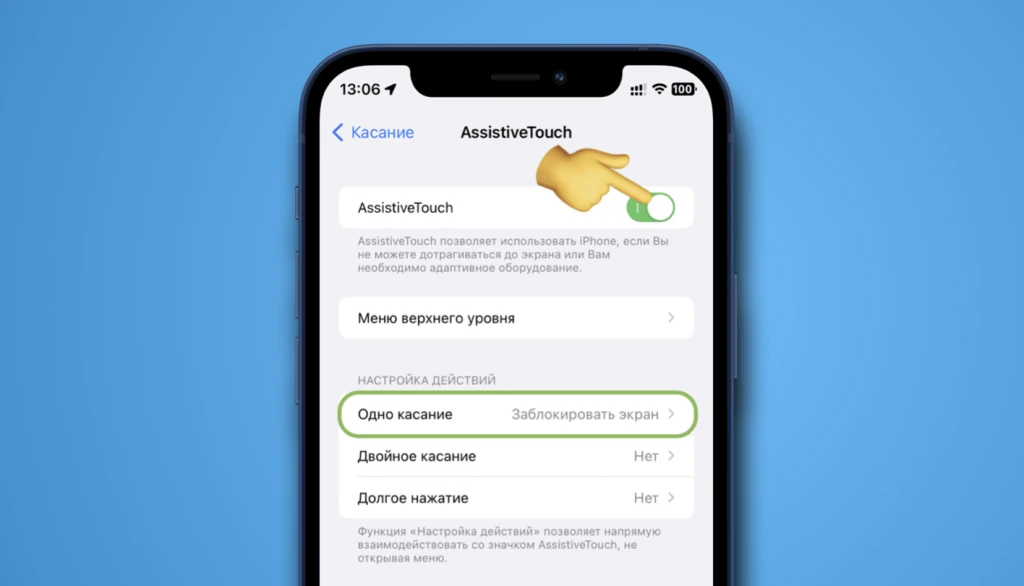
Ready. Now, by pressing the floating button, your iPhone will be locked. The transparency of the button can be adjusted in the same section.