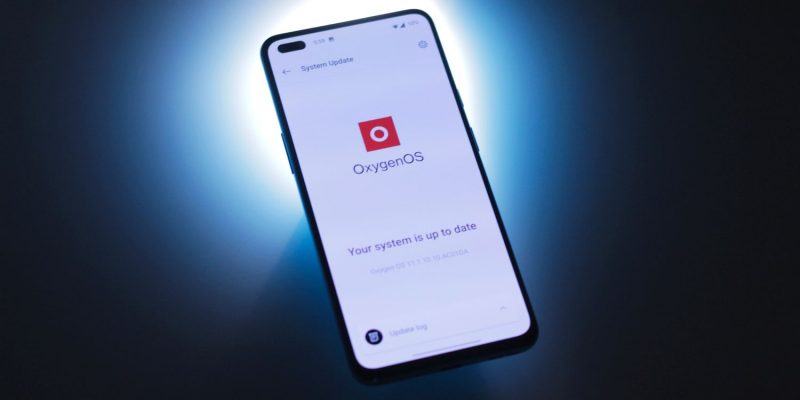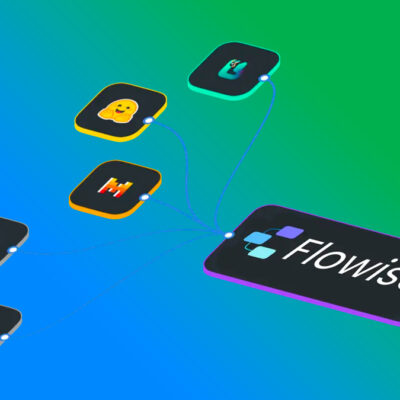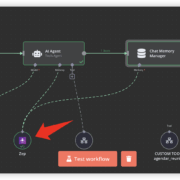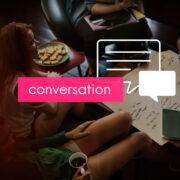How to manually update OxygenOS on OnePlus phones
OnePlus phones are praised for the frequent software updates they receive. OnePlus flagships enjoy three years of software support and four years of security patches, while the mid-range Nord series is backed by two years worth of major Android updates.
Updates usually roll out over the air in select regions first, followed by a bigger global release later down the line. If you just can’t wait to try out the new features, our guide will enable you to update OxygenOS on your OnePlus phone without having to wait for the OTA update.
Step 1: Check for Automatic Updates
OnePlus is among the few manufacturers that are excellent with software updates so it’s worth checking if your phone has already received one in the form of an OTA update before you jump on the bandwagon and start looking for manual update packages.
On your OnePlus phone:
- Open Settings and navigate to System > System Updates.
- Your phone will automatically search for any available updates and will provide more information if one is available.
- Tap on Download & Install now and give it some time.



Your phone will start to download and install the update on its own. Once done, you will be prompted to restart your device. Remember that the menus may be labeled differently depending on the OxygenOS version your phone is running.
If you don’t yet have an update available, you can install it manually.
Step 2: Download the Latest OxygenOS Build
Now that we’ve determined you don’t yet have the OTA update available, it’s time to update OxygenOS manually. The first order of business is to download the latest build of OxygenOS for your OnePlus device.
Luckily, OnePlus is one of the few manufacturers that has a handy downloads page where you can select your device and grab the latest build.
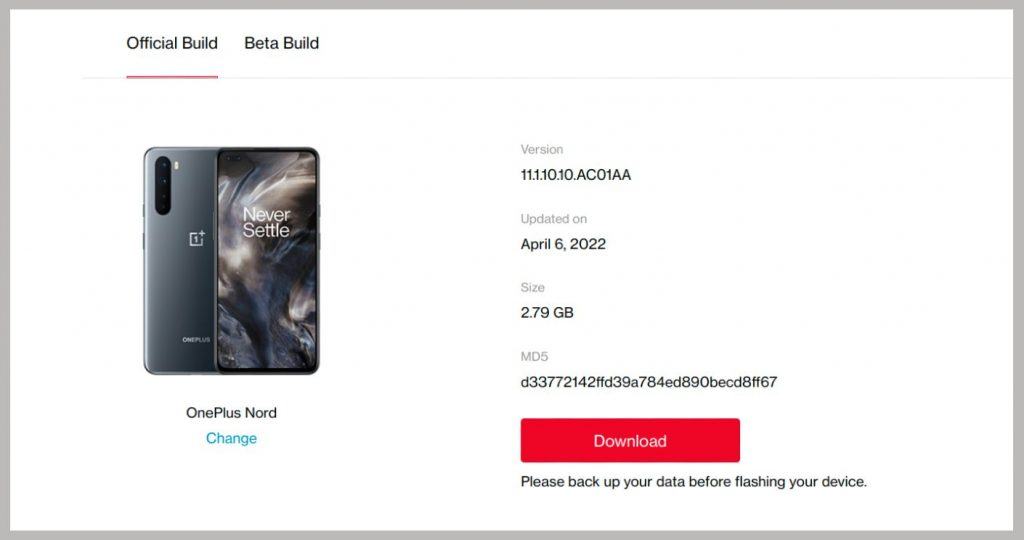
- Head to the OxygenOS downloads page and select your device from the list.
- The latest stable build update will be at your disposal. In case you want to update to a beta version, click on the tab on top and download the beta build instead.
- Although most of these update packages are ready to install and come in a .zip format, a few have a .tar extension at the end. Simply use a file manager to change the extension back to .zip.
- Move the downloaded file to the root of your phone’s internal storage such that it isn’t placed in any folders.
While you won’t lose any data updating your OnePlus phone manually to either of the builds (stable or beta), going from a beta build to a stable one in the future will require a complete wipe. OnePlus recommends you take a backup of your phone regardless.
Automatically download the update using Oxygen Updater
Alternatively, there’s an exceptional utility app called Oxygen Updater that you can download from the Play Store. The app automatically detects your phone’s model number and displays available updates that you can download directly from the app.



You can also choose to download only the OTA update package if you’re jumping to a consecutive update. This saves a lot of time and data when compared to downloading the entire update package that usually sits between 2-3GB in size.
Download: Oxygen Updater (Free, in-app purchases available)
Step 3: Manually update OxygenOS using local upgrade
Now that you have the right update package downloaded, updating your OnePlus phone is quite easy.
- Navigate to Settings > System > System Updates.
- Tap on the cog icon at the top and select Local Upgrade.
- You should now see the update package that you’ve just downloaded. Select it and tap on Install Now.




Your OnePlus phone will begin to install the update normally, so give it some time and reboot when prompted. Bravo! You’ve now successfully updated your OnePlus phone to the latest version of OxygenOS.
Enjoy the latest OxygenOS features
New updates not only strengthen your phone’s security, but also bring exciting features for you to try. While incremental updates focus on fixing bugs and sprinkling a few features sporadically, major updates often overhaul the entire experience.
OxygenOS 12 is based on Android 12 and has a lot of great features that are well worth upgrading for.