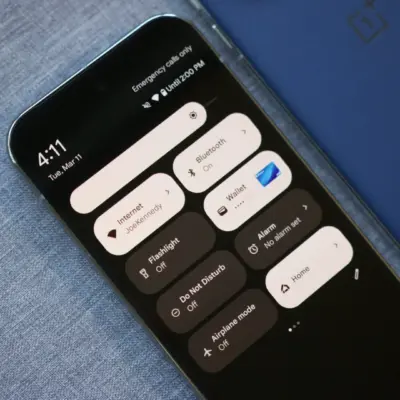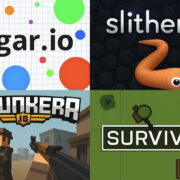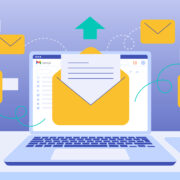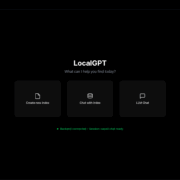How to recover any Xiaomi device from Fastboot
If your device’s stuck in Fastboot screen or if you want to know how to recover any Xiaomi device from Fastboot screen, this is the article for you. There are many reason behind this but most common one is corrupted software.
Recovering device without reflashing
For some reason your device might boot into Fastboot interface with working software or you accidentally powered on your phone while you were also holding volume down button. If this is the case, just press and hold power button for 10 seconds and your device should boot as if nothing ever happened.
Recovering device using Mi Recovery
Before flashing your device using MiFlash, you can also try your luck with wiping user data. This process will wipe your data so be aware.
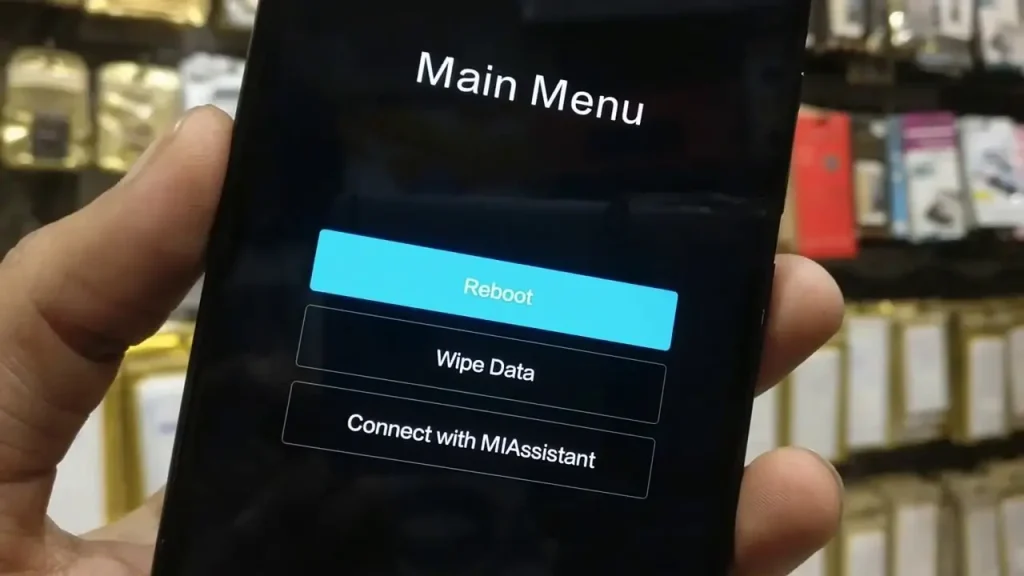
- Press and hold volume up and power buttons at the same time.
- Let go of power button when you see the Mi Logo but keep pressing volume up.
- You should see Xiaomi’s Mi Recovery Interface.
- Press volume down button to select Wipe Data option and press the power button enter.
- Wipe All Data should be selected by default, press the power button again.
- Use volume down to select Confirm and press the power button once again to wipe data.
Recovering device using MiFlash
If previous solution wasn’t helpful, unfortunately you have to flash your device MiFlash Tool. It’s pretty straightforward process, so you can do this yourself or someone you know who is good with computers.
A computer and a USB are all you need. It is usually safe but please follow guide below carefully. Doing something wrong can and will brick your device beyond repair.
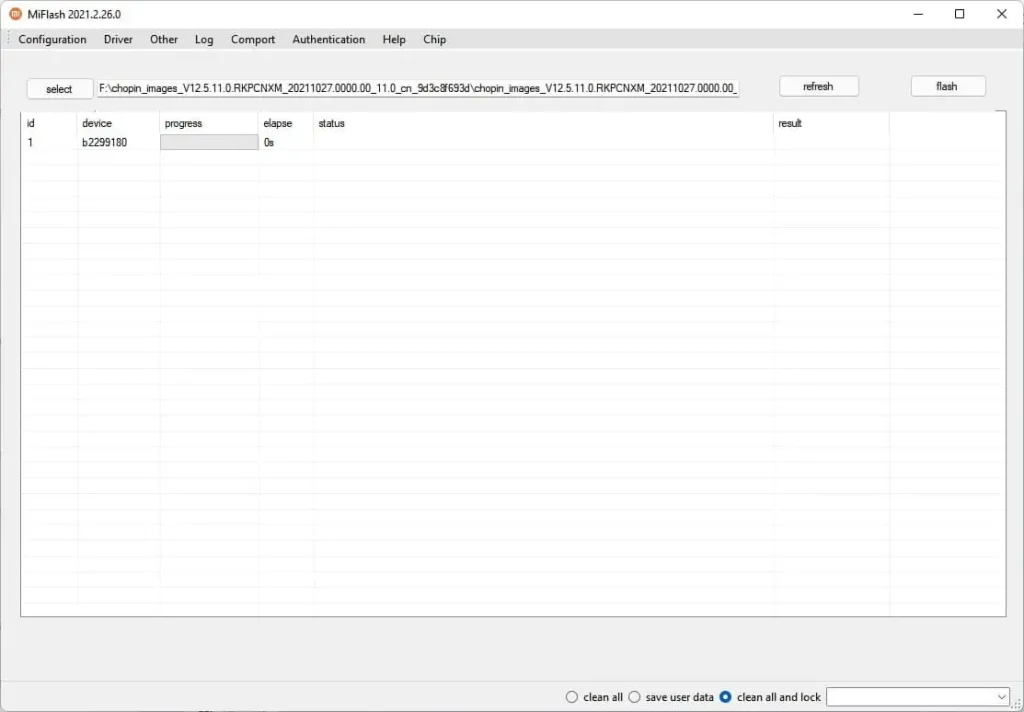
- Find and download correct Fastboot ROM for your device from here (or here). Flashing incorrect ROM can and will brick your device.
- Download MiFlash tool: MiFlash2020-3-14-0.rar (66.7 MB) / MediaFire / OneDrive / Mi
- Extract both of them using WinRAR or 7z.
- Follow this guide to install Android Platform Tools.
- Run XiaoMiFlash.exe
- Click “Select” button on top left corner.
- Navigate to folder where you extracted Fastboot ROM that you downloaded in first step.
- Select folder and make sure it contains images folder and .bat file
- Connect your device to computer.
- Click “Refresh” button
- MiFlash tool should recognise your device.
- There are options on bottom right of MiFlash window, I recommend selecting “clean all” but you can select “save user data” if you have important files on your device’s storage that you want to save them. Don’t select clean all and lock!
- Click “Flash” and wait patiently, tool should reboot your phone automatically. Don’t disconnect your device during this process, doing so may brick your device.
- Your device should boot back to MIUI. If you had selected “clean all”, complete the Setup Wizard steps.