How to Unlock Bootloader and Root Samsung Galaxy S24/S24+/S24Ultra
Samsung’s latest flagship series, the Galaxy S24 is now available with big improvements. If you are into custom development and looking to root your Galaxy S24 Ultra, this guide is for you. Here I will share how to unlock bootloader and root Samsung Galaxy S24 Ultra. This guide will also work for Galaxy S24 and Galaxy S24 Plus.
Rooting is only recommended if you know its risks and benefits. This is because you need to know whether the benefits are worth your time and the features you will lose. For example, you won’t get over-the-air updates and you’ll need to manually install updates after root, but you will get plenty of mods and customization features.
The Galaxy S24 Ultra is equipped with top-class hardware and by default, but there may be some limitations. Root access allows users to take full advantage of the hardware.
To root Galaxy S24 Ultra, you first need to unlock the bootloader of your phone. Unlocking the bootloader can be difficult and is also restricted in some regions and models. Before we move on to the steps, here are the main points you should know before unlocking the bootloader and rooting your phone.
- The warranty will void (re-locking bootloader won’t help)
- No OTA updates
- It will trip Knox
- Multiple stock apps like Samsung Pay and Samsung Health may not work (including payment apps)
- Unlocking the bootloader will wipe all the data
- This method will work for other Galaxy S24 phones too (you just need to use correct firmware or patch file)
NOTE:
There are some workarounds that can help you get some apps working again. But not every feature and apps will work.
How to Unlock Bootloader of Galaxy S24/S24+/S24Ultra
- First make sure to take backup of your phone.
- Open Settings on your Phone. Scroll down to the last and go to About Phone > Software Information.
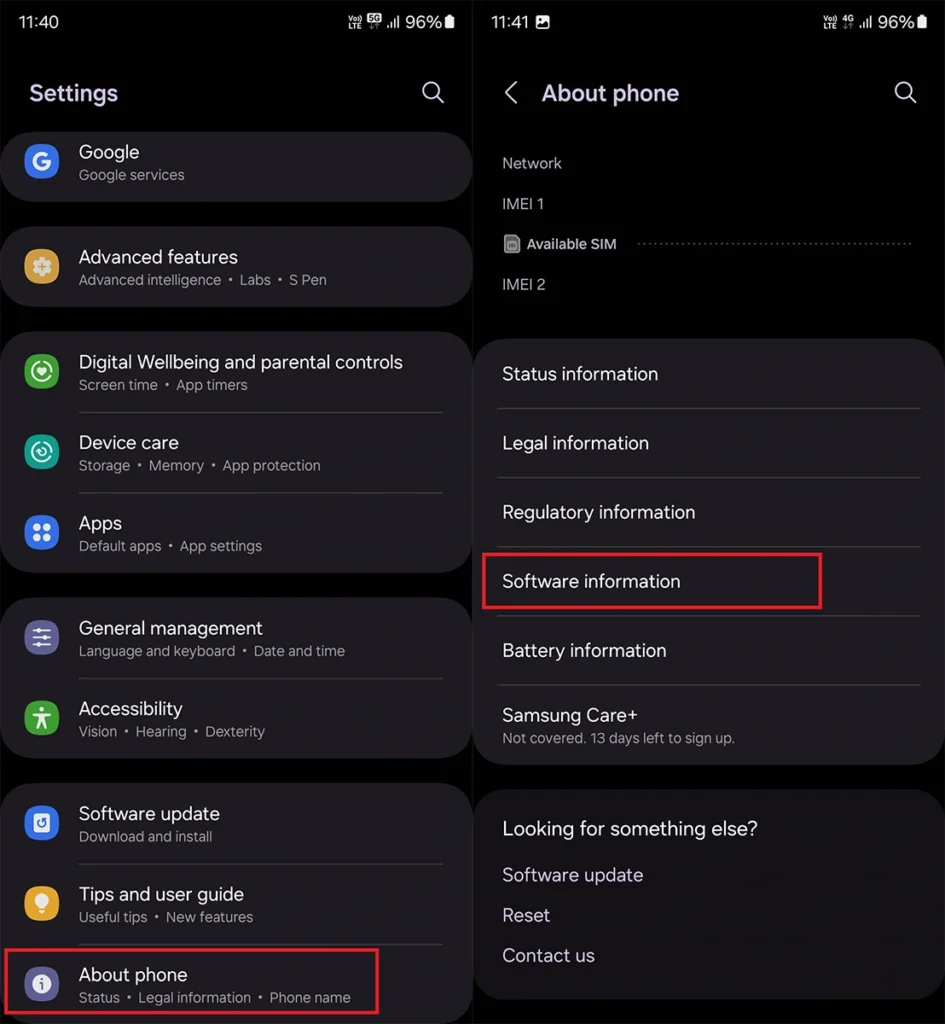
- Look for Build Number and tap it 7-8 times and you will see a message “You are now a developer“.
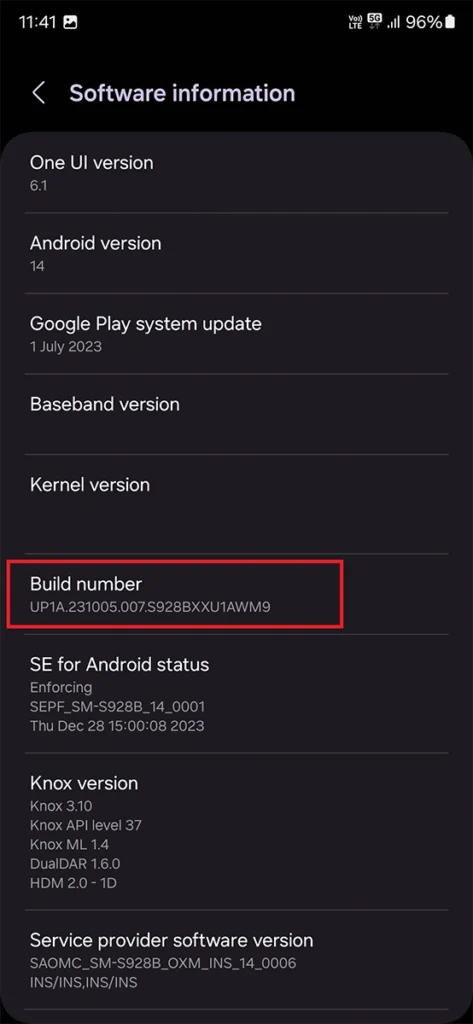
- Now go back to the Settings page and you will find Developer Options at the bottom. Open it.
- Here enable the toggle for OEM Unlocking. Select OK if it asks for confirmation.
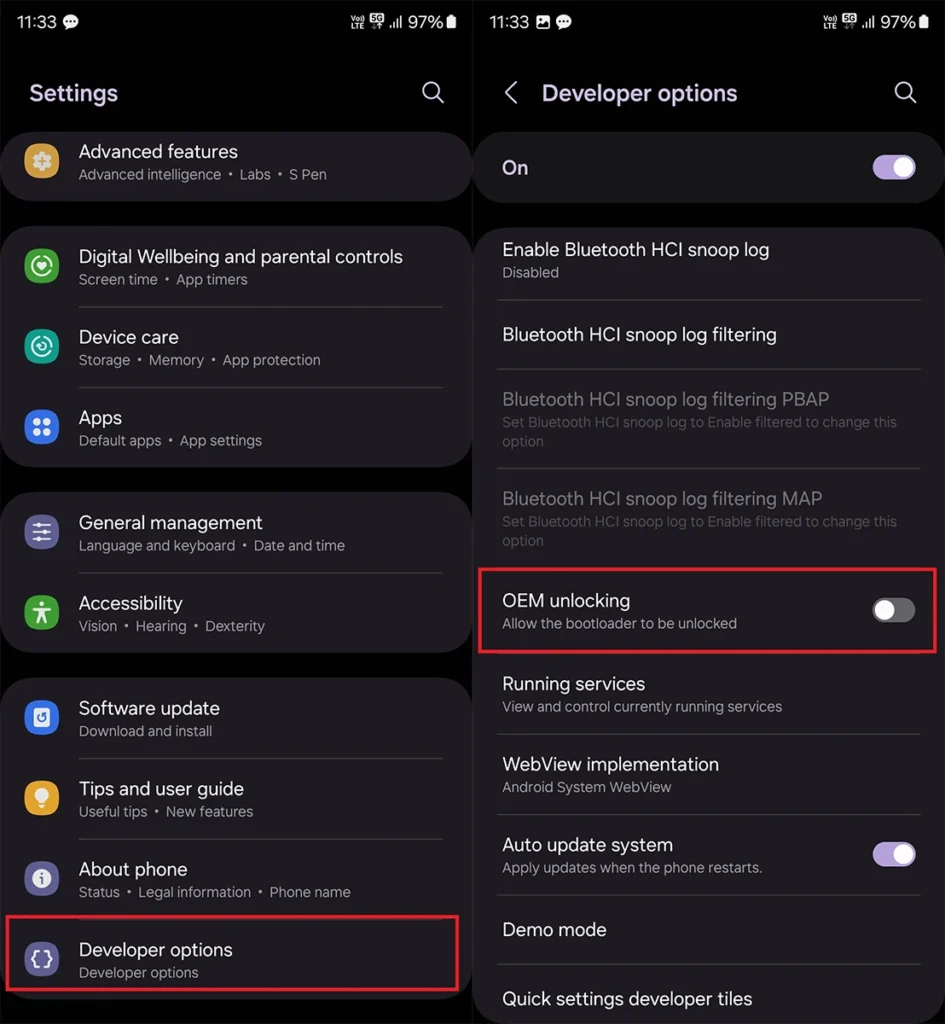
- Once done, connect your phone to your PC via a USB cable, and hit restart.
- When the device turns off, immediately press and hold Volume Up + Volume Down buttons together. Release both buttons when you see Warning screen.
- Now press the Volume Up button and the device will boot into Download Mode.
- In Download Mode, you will see an option for Unlock Bootloader, long press Volume Up button and you will see a confirmation.
- Press the Volume Up once again to confirm bootloader unlocking. This will erase your data.
Now you have successfully unlocked the bootloader
How to Root Samsung Galaxy S24/S24+/S24Ultra
- Use either samfirm.js, Frija, or Samloader to download the latest firmware zip of your device directly from Samsung servers.
- Unzip the firmware and copy the 1.AP tar file 2.BL tar file to your PC. It is normally named as AP_[device_model_sw_ver].tar.md5 and BL_[device_model_sw_ver].tar.md5
- Open above extracted AP*tar.md5 as archieve (I recomend 7zip) – Rt click over AP file and with 7-zip select open archieve.
- You will see a file init_boot.img.lz4 – Drag it to PC
- Open above extracted BL*tar.md5 as archieve (I recomend 7zip) – Rt click over BL file and with 7-zip select open archieve.
- You will see a file vbmeta.img.lz4 – Drag it to PC
- Now Select both extracted files (init_boot.img.lz4 & vbmeta.img.lz4) – Rt click – select 7zip – add to archieve – Select archieve format to “tar“. In archieve tab you can change the name Name_You_want.tar and select OK. Now you will have Name_You_want.tar file. Copy this file to Your device
- Download and Install latest Magisk apk
- Open Magisk on your phone and click on the Install button
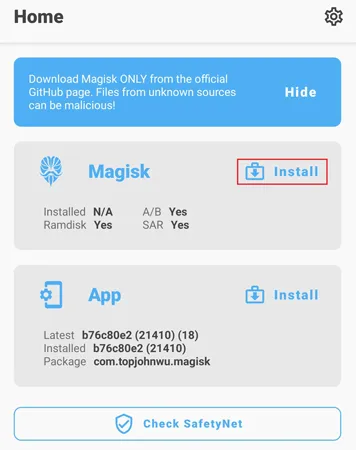
- Choose “Select and Patch a File” in method, and select the Name_You_want.tar file you copied
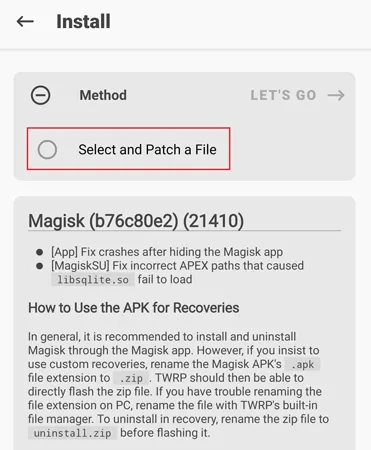
- When done, copy patched file (You will find in Download folder) to PC
- Reboot to download mode. Open Odin on your PC, and flash magisk_patched.tar as AP, together with BL, CP, and CSC (NOT HOME_CSC because we want to wipe data) from the original firmware.
- Your device should reboot automatically once Odin finished flashing. Agree to do a factory reset if asked.
- Install the Magisk app you’ve already downloaded above and launch the app. It should show a dialog asking for additional setup.
- Let the app do its job and automatically reboot the device. Voila!
Upgrading the OS
Once you have rooted your Samsung device, you can no longer upgrade your Android OS through OTA. To upgrade your device’s OS, you have to manually download the new firmware zip file and go through the same AP patching process written in the previous section. Put tar file you patched in USERDATA slot and stock firmware file in BL, AP, CP in respective slot. The only difference here is in the Odin flashing step: do NOT use the CSC tar, but instead use the HOME_CSC tar as we are performing an upgrade, not the initial install.
IMPORTANT NOTES:
- Never, ever try to restore either boot, recovery, or vbmeta partitions back to stock! You can brick your device by doing so, and the only way to recover from this is to do a full Odin restore with data wipe.
- To upgrade your device with a new firmware, NEVER directly use the stock AP tar file with reasons mentioned above. Always patch AP in the Magisk app and use that instead.
- Never just flash only AP, or else Odin may shrink your /data filesystem size. Flash AP + BL + CP + HOME_CSC when upgrading.
PS : It is strongly recommended to make EFS backup once you root device and save to safer place like on cloud or PC
So, there you have it, the complete guide on how to root Samsung Galaxy S24 along with a guide to unlock bootloader of Galaxy S24. And if you have any queries let us know in the comment section below.









