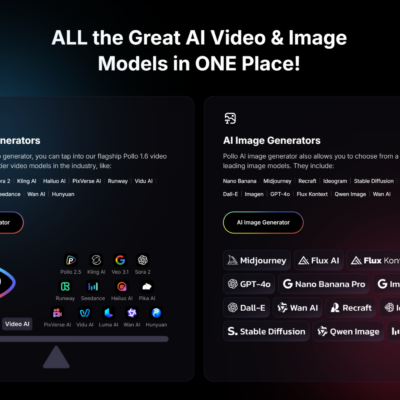Here’s a quick guide to help you see which apps you use the most on your Android phone. By using Digital Wellbeing tools, you can better understand your habits and take steps to manage screen time if needed.
Viewing Most-Used Apps on a Samsung Galaxy Phone
- Open Settings: Swipe down from the top of the screen and tap the gear icon to access Settings.
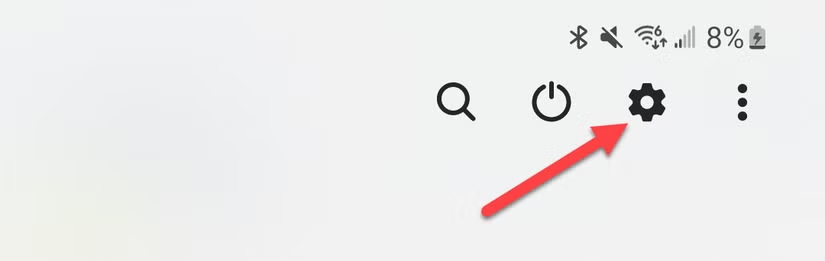
- Go to Digital Wellbeing: Scroll down and select “Digital Wellbeing and Parental Controls”.
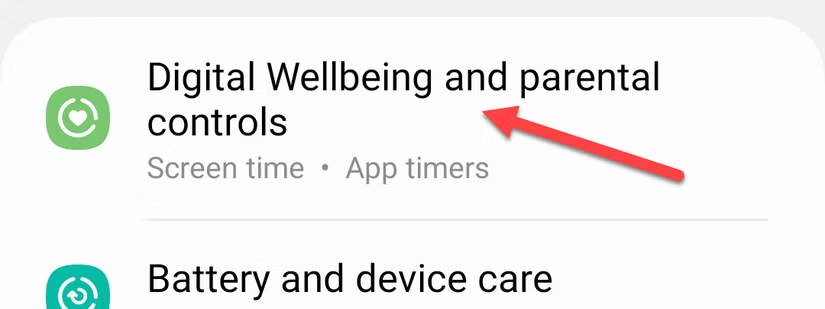
- Check App Usage:
- Tap the graph icon in the top-right corner.
- You’ll see a weekly breakdown of your most-used apps along with a bar graph showing daily screen time.
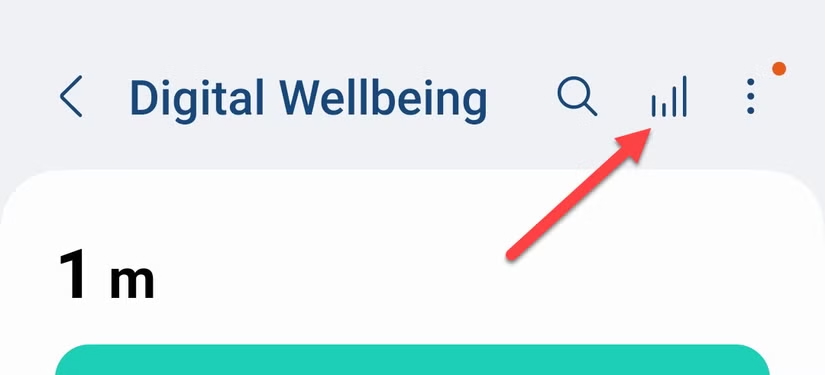
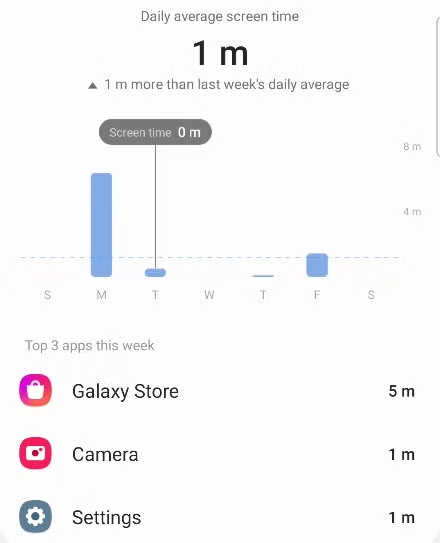
Viewing Most-Used Apps on a Google Pixel Phone
- Open Settings: Swipe down twice from the top of the screen to open the Quick Settings menu, then tap the gear icon.
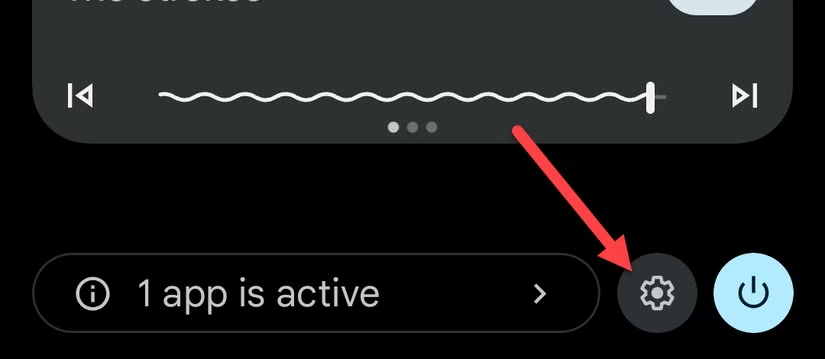
- Access Digital Wellbeing: Scroll down and select “Digital Wellbeing & Parental Controls”.
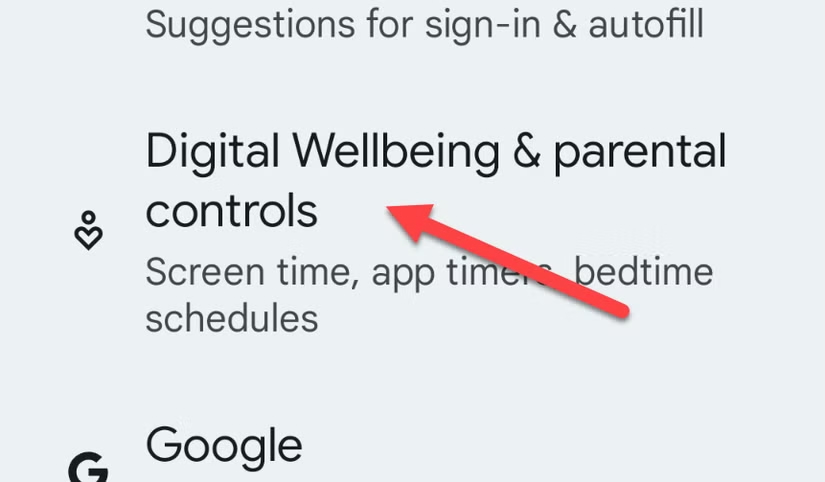
- See Your Usage:
- At the top, you’ll see a circle chart displaying your screen time for the day.
- Around the ring, apps are represented with colored segments based on usage. Tap the center of the circle for more details.
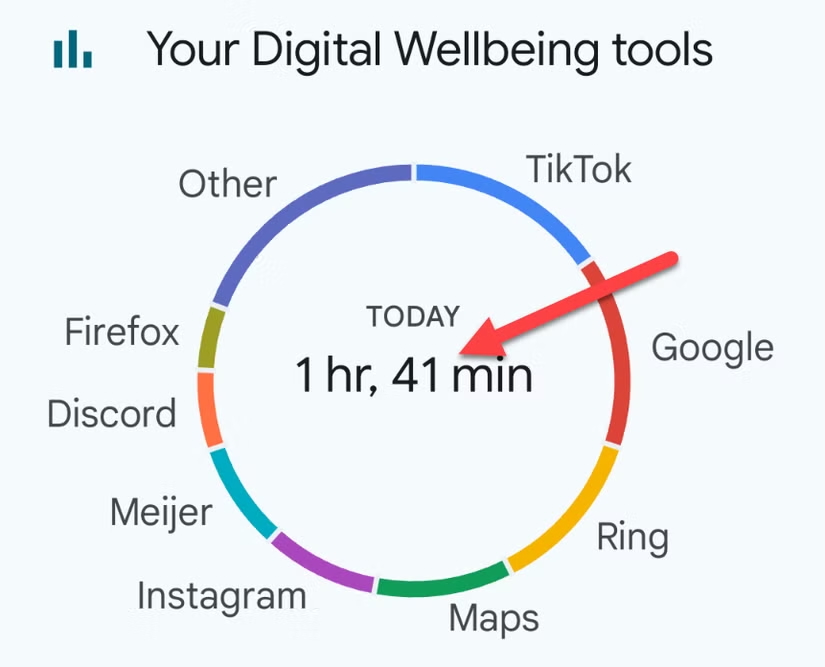
- View Detailed Stats:
- If it’s your first time using this feature, tap “Show Info” to enable stats.
- You’ll find a bar graph showing your screen time compared to previous days.
- Below that, you’ll see a list of most-used apps with usage time. Use the arrows to check other days.
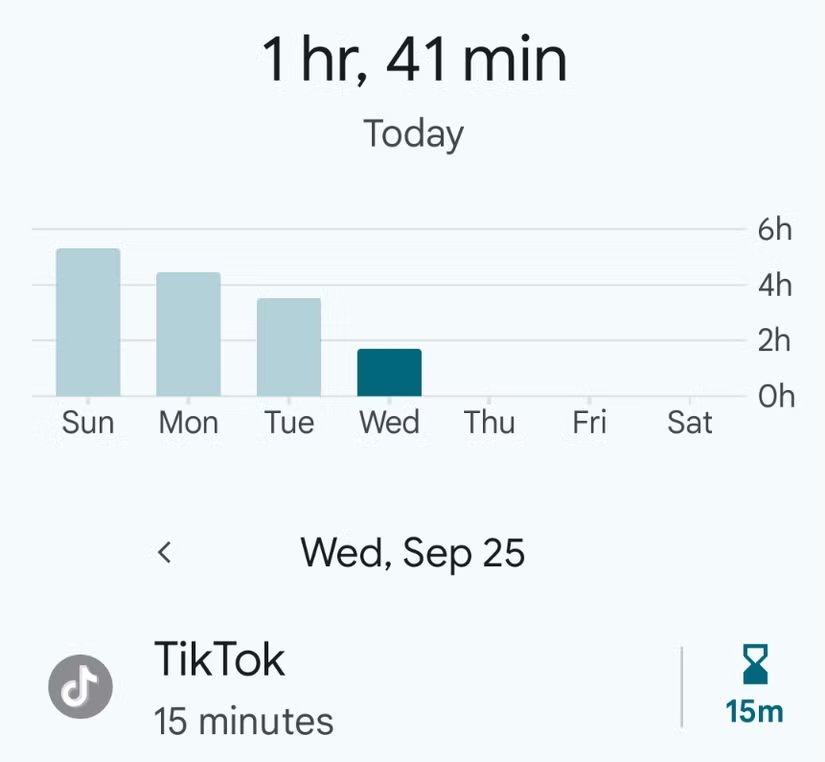
Why Check Your App Usage?
- Identify time-wasting apps: Spot apps that take up too much of your day.
- Encourage healthier habits: Set app timers or screen time limits if needed.
- Balance your usage: Focus on apps that add value to your day rather than consuming all your time.
With these tools, you can gain better control of your smartphone usage and cultivate healthier digital habits!