How to Set Up and Use Google TV Streamer
The Google TV Streamer is the newest streaming device on the market, doubling as a smart home hub for seamless integration with connected devices. With a price tag of $99.99, it stands out as one of the most affordable streaming devices with smart home hub capabilities.
Google TV Streamer supports over 800+ free channels, Gemini AI features, more memory and storage, improved remote control, and smart home features. If you recently got your home a new Google TV Streamer and want to know how to set it up, you landed in the right place.
In this article, I will share a step-by-step tutorial on setting up the Google TV Streamer.
Things Needed
- HDMI 2.1 Cable (Not Included in the Box)
- Google TV Streamer
- Google Home app
- Google Account
- WiFi Connection or Ethernet
Set Up the Google TV Streamer
Before diving into the setup process, please ensure you have an HDMI cable in your home. Google doesn’t include the HDMI cable in the box, you need to purchase it separately from the market or online.
There are two more things required before entering the setup, Google Home app and Google Account. Make sure you have installed the Google Home app on your iPhone or Android smartphone.
- Here are the links: Google Play Store | App Store
Now let’s take a look at the steps for setting up the Google TV Streamer.
Step 1: First things first, connect the USB and HDMI cables to the Google TV Streamer, please ensure the other end of the HDMI cable is attached to the TV. Once done, plug the power adapter into an outlet.
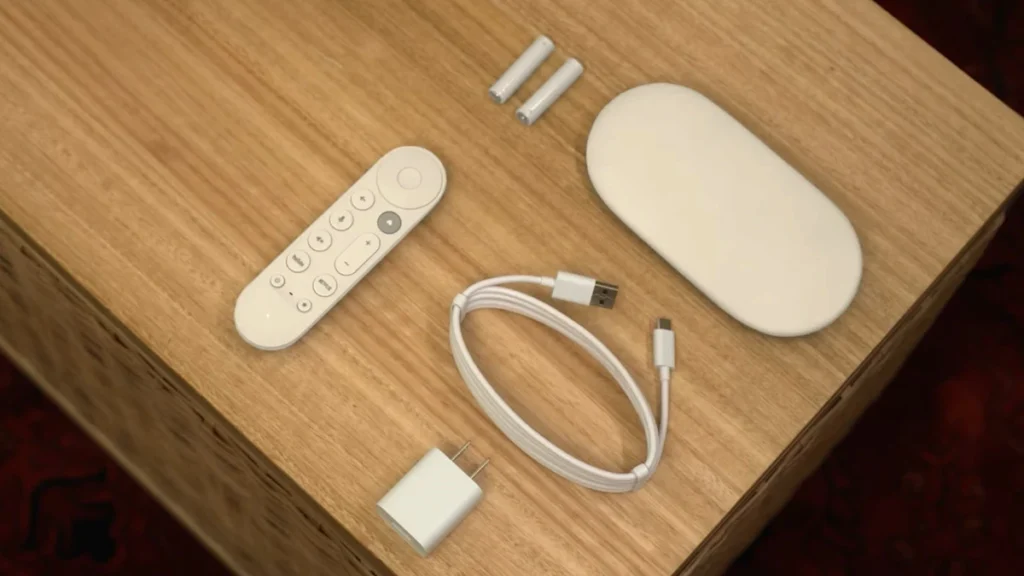
Step 2: Turn on your TV and change the Input to HDMI. Now you will be asked to pair the Voice Remote by pressing the Home button and Back button until you see the light pulsing.
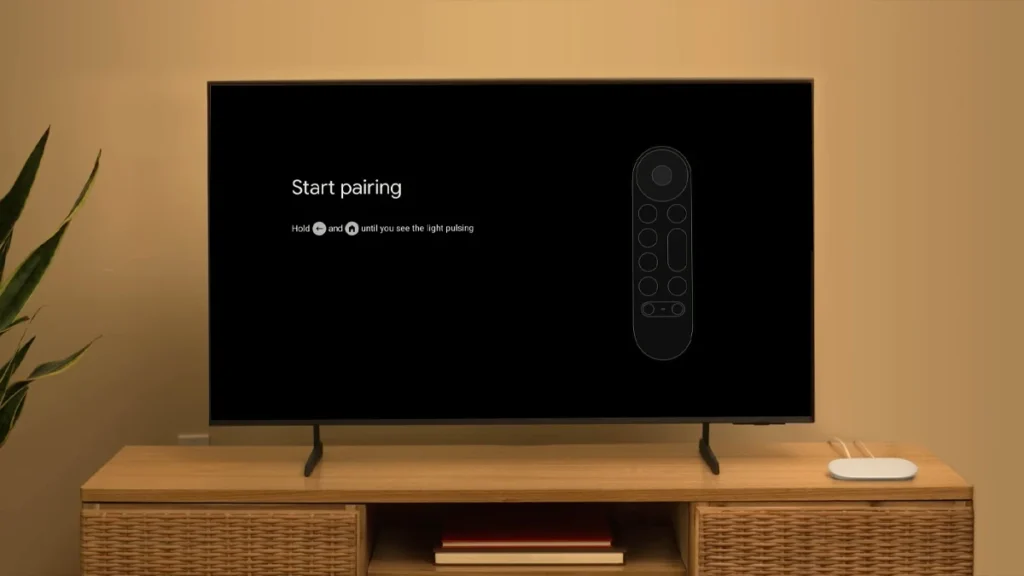
Step 3: Select your preferred language.
Step 4: Open the Google Home app on your smartphone and select Devices > tap Add device > tap Google Nest or partner device.
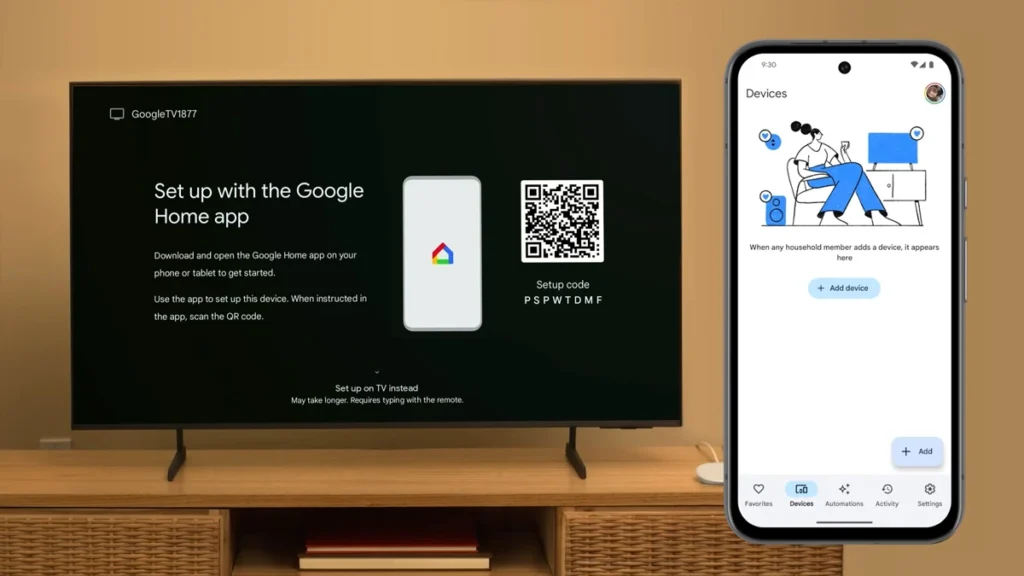
Step 5: Now scan the QR code from the TV’s screen. You will see a series of settings on your smartphone, here’s the list of some main settings.
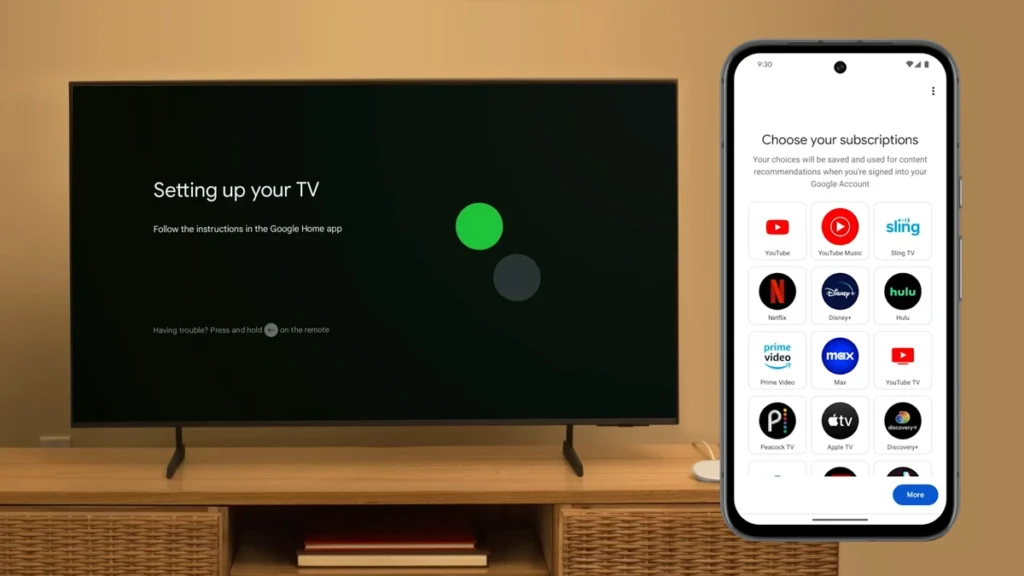
- Internet Connection: In this process, you will be asked to connect your TV to the internet with WiFi or Ethernet cable.
- Link the Google Account: Sign in with your Google Account to use it on your Google TV Streamer.
- Google Assistant: Choose whether you want to use Google Assistant or not.
- Link Streaming Services: Link the apps and streaming services with your Google TV Streamer directly from the Google Home app.
- Ambient Screensaver: Choose whether you want to set your Photos from Google Photos as Ambient Screensaver or the Art Gallery with curated images and artwork.
Step 6: It’s time to pair the Voice Remote to the TV. On your TV, select the Set up remote option and choose the Device you’ll use to play. Now select the brand of your TV or Soundbar and follow the on-screen instructions to check if the remote is working or not, you’ll be asked to check the volume and power on/off with the remote control.
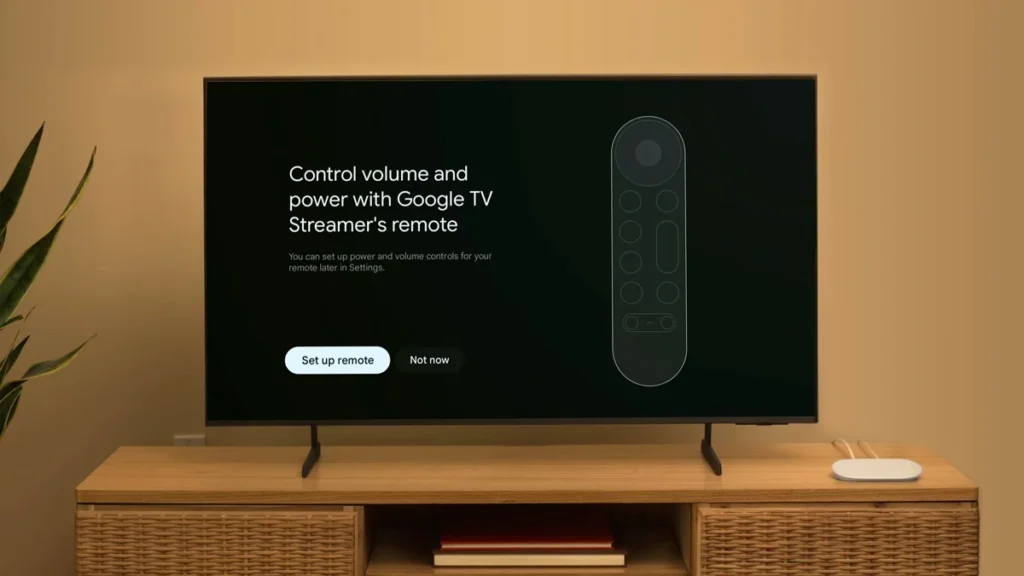
Now your Google TV Streamer setup is done and you can start using it. You can enjoy 800+ free Google TV channels, other streaming services, new AI features, and smart home hub features.









