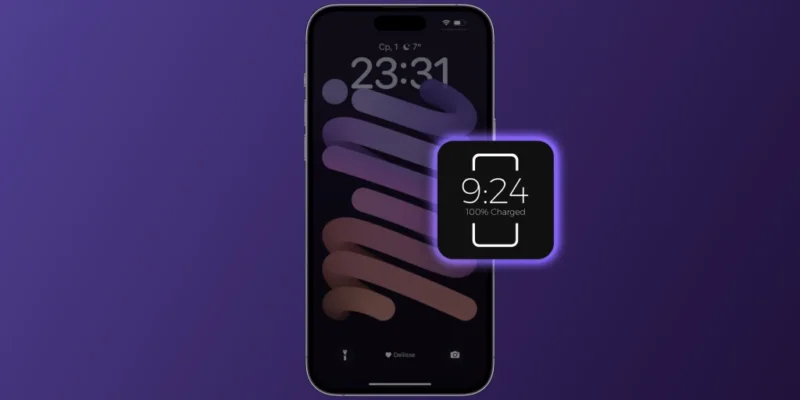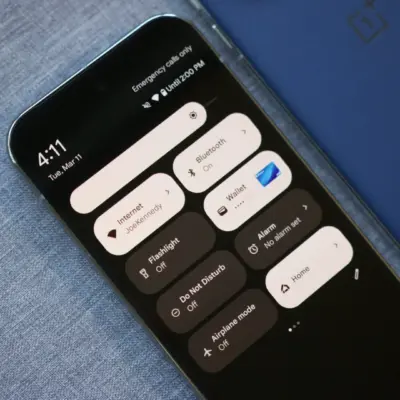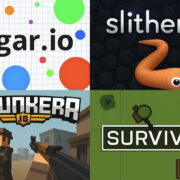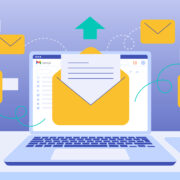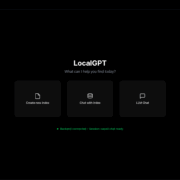How to set iPhone 14 Pro to turn on Always-on Display automatically while charging
After many years of waiting, the dreams of iPhone lovers have come true and Apple has finally added the Always-On Display mode to its smartphones. The company even implemented this feature in its own way – it is completely different from what Android devices offer. As you might expect, the always-on display consumes more battery power than usual, so sometimes it can be useful to disable this option at least for a while. This guide will show you how to set Always-On Display on iPhone 14 Pro and iPhone 14 Pro Max to turn on automatically in certain scenarios.
It is worth noting that these features are not available on iPhone 14 Pro running iOS 16.3.1. We used iOS 16.4 beta to write this guide, but we strongly recommend that you wait for the final release, as test builds are not always stable.
With the release of iOS 16.4, iPhone 14 Pro and iPhone 14 Pro Max owners will be able to link Always-On Display activity to focus modes. For example, you can configure the “Sleep” profile so that the screen will turn off completely when you switch to this mode, and in all other modes, notifications and the clock will always be displayed on the smartphone’s display.
Here’s how to do it:
- Open “Settings” > “Focus”;
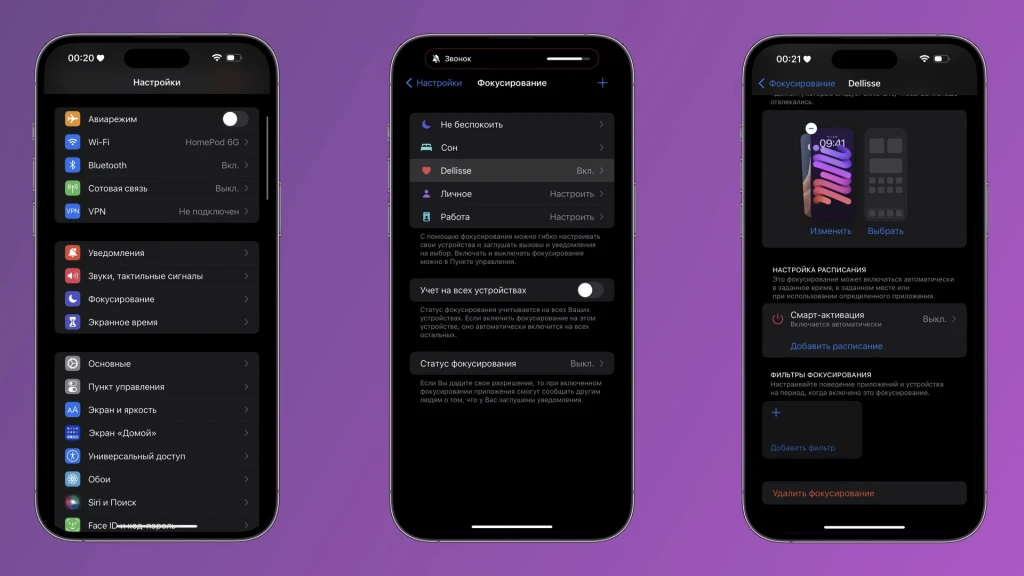
- Select the desired mode or create a new one;
- Click on the “Add filter” card, select “Screen is always on” and set the desired action for it;
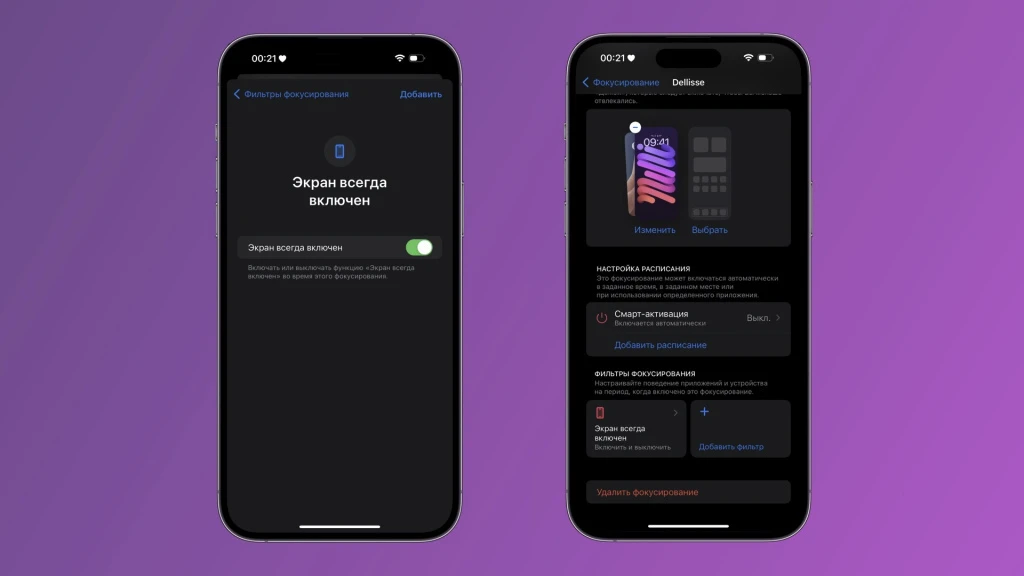
- Done.
Now, when this focus mode is activated, the Always-On Display will automatically turn on or off depending on your settings.
A more interesting option is to create automated scripts. For example, you can set the Always-On Display to turn on while your iPhone is charging, or you can create a more sophisticated scenario using smart home devices so that after midnight the Home app turns off the TV, pauses the music on your HomePod, closes the smart curtains, and deactivates the smartphone’s always-on screen. .
Here’s what you need for this:
- Launch the Teams app (or download it from the App Store);
- Go to the “Automation” tab, click on the “+” in the upper right corner and select “Create automation for yourself”;
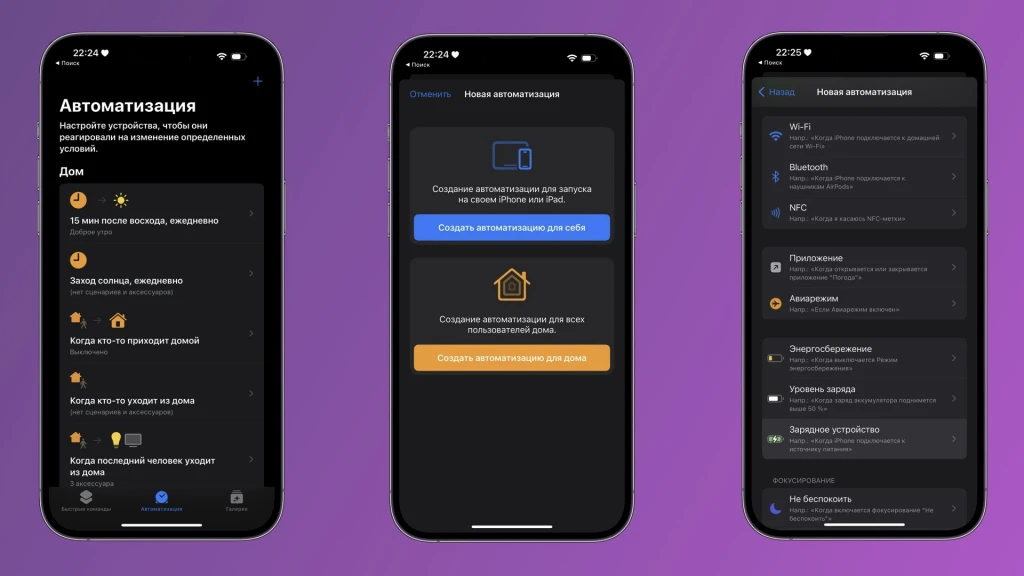
- Scroll down, select “Charger” and indicate the action;
- Enter in the search “The screen is always on” and select the script from the proposed ones;
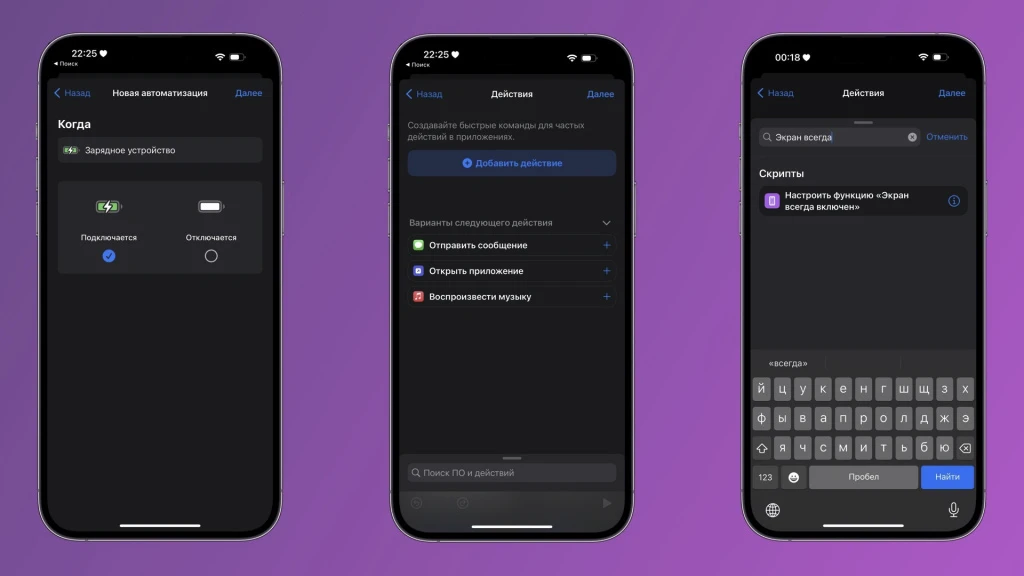
- Disable the “Ask before launch” option and click “Finish”;
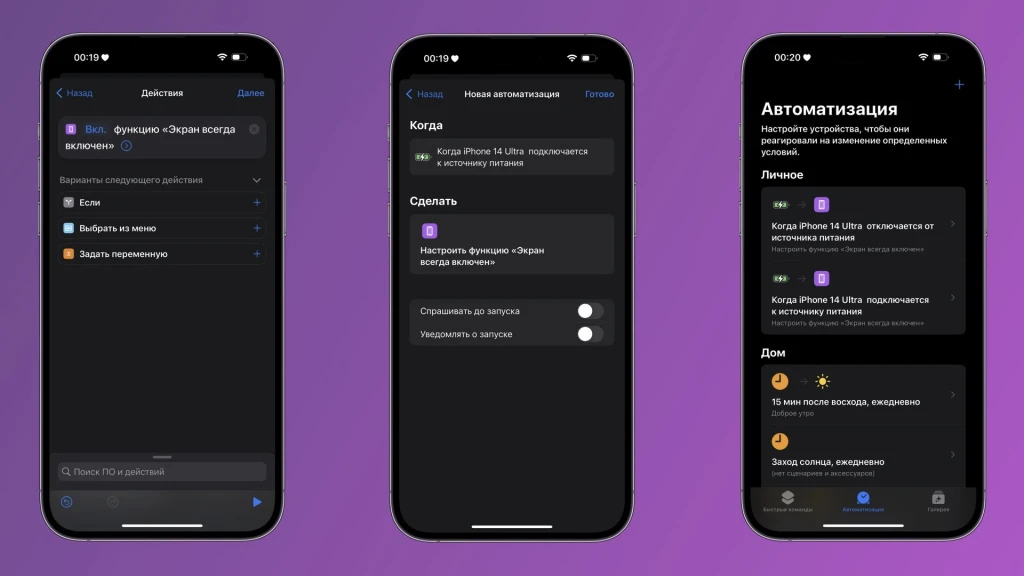
- Create another automation with turning off the Always-On Display when the iPhone is charging.
So the Always-On Display on the iPhone 14 Pro will only turn on while charging.
If you want to try it out right now, you can install the iOS 16.4 public beta, and the new iPhone software will be released publicly in April.