How to use AirDrop on a Mac
Ask anyone with a Mac, iPhone, or iPad, and they’ll probably be able to attest that AirDrop is often a lifesaver. The ability to wirelessly and easily transfer files between Apple devices takes the friction out of sharing.
You don’t have to figure out how to email large files (like videos) you’re trying to send to someone — and there’s no need to upload anything to some cloud service.
With AirDrop, Apple creates a peer-to-peer Wi-Fi connection between the two devices in an AirDrop exchange. These devices communicate directly and aren’t required to be using the same internet connection.
To use AirDrop, you must:
- Be using a Mac introduced in 2012 or after that’s running macOS Yosemite or later.
- Have the two devices within 30 feet of each other — with Wi-Fi and Bluetooth enabled on both.
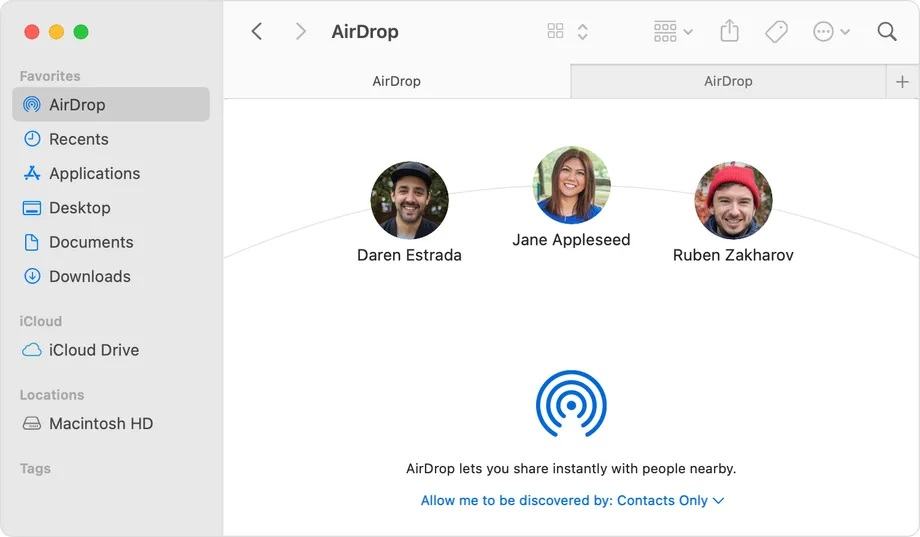
How to share with AirDrop on your Mac:
- Open a Finder window and select AirDrop in the “Favorites” section of the sidebar. Alternatively, you can click on Go in your Mac’s menu bar and then choose AirDrop.
- On the AirDrop screen, you’ll see nearby AirDrop recipients. Simply drag and drop the file you want to share onto the person you’re sending it to.
- The Mac, iPhone, or iPad user will see a notification about the shared AirDrop and can choose to accept or reject the file(s).
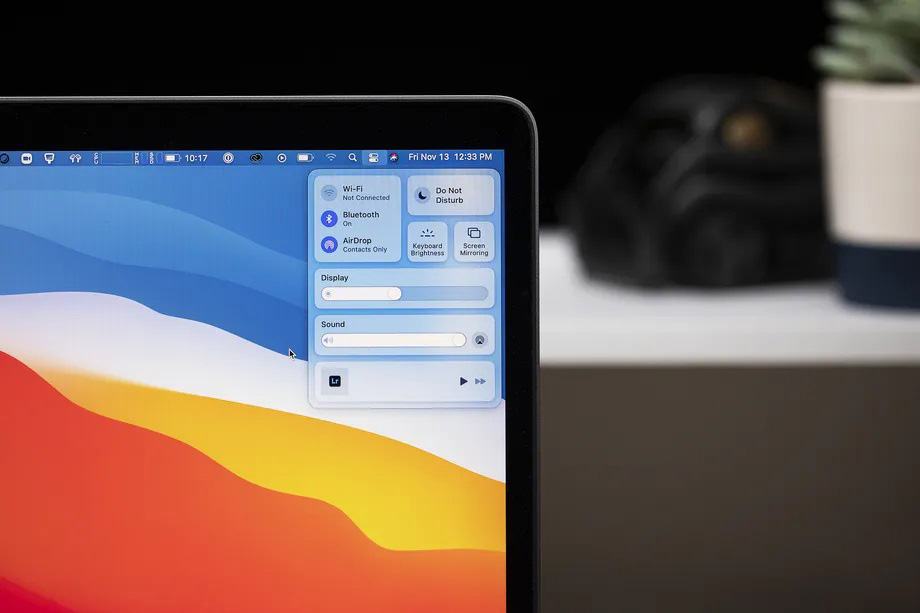
How to limit who can AirDrop with you:
- In the AirDrop window mentioned earlier, click on the “Allow me to be discovered by” text.
- From here, you can choose whether you want to allow AirDrop requests from everyone, contacts only, or no one. If you opt to limit AirDrop to your own contacts, Apple notes that “the email address or phone number associated with the sender’s Apple ID must be in the contacts app of the receiving device.”
- You can also reach these settings by opening Control Center from your Mac’s menu bar and selecting the AirDrop section.
What can I share with AirDrop?
You can share a wide variety of content using AirDrop, including:
- Audio files
- Documents
- Map locations
- Photos
- Videos
- Websites
There is no file size limit when using AirDrop, but just be aware that it can take several minutes for large transfers to complete.










