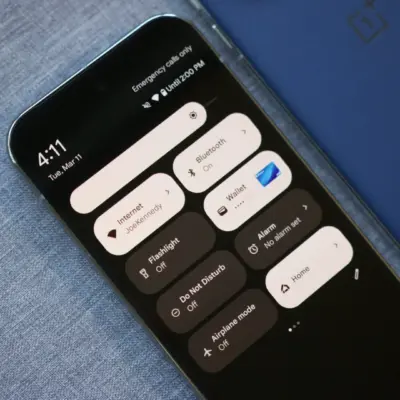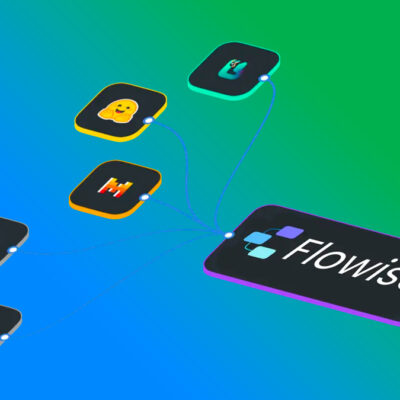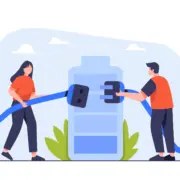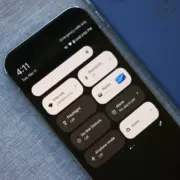This article explains how to use Google Pay on an iPhone, including an explanation of which features do and don’t work.
How to Set up Google Pay on an iPhone
Before you can start using Google Pay on an iPhone, you need to set up the app. Here’s how to get started and add your first account:
- Get the Google Play app from the App Store.
- Tap Open.
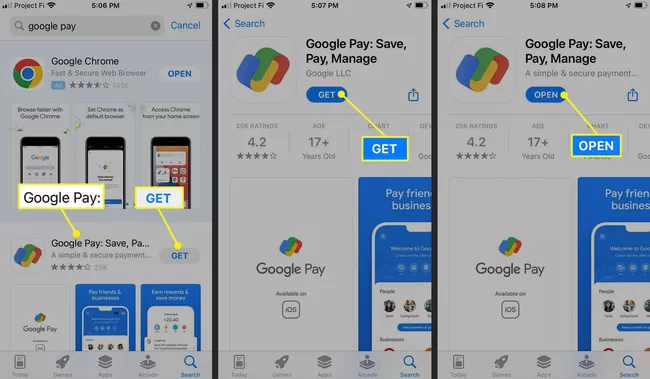
- Tap Allow.
- Tap Continue.
Note: If you’ve never signed into a Google account on your iPhone, you will need to add or create an account before you proceed.- Tap Yes if you want your friends and family to be able to find you through Google Pay.
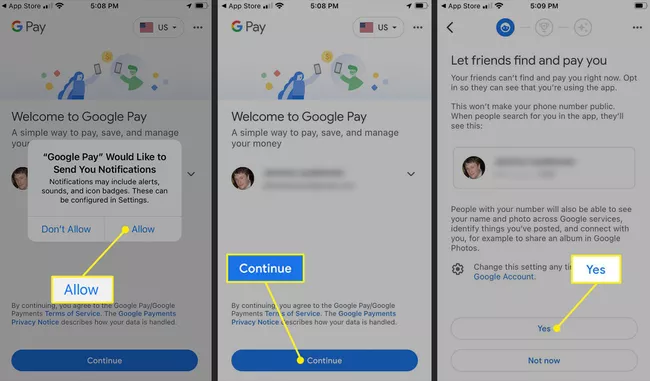
- Tap Yes, earn rewards for access to Google Pay Rewards, or Not now if you don’t want to participate in the rewards program.
- Tap Yes to allow Google Pay to customize your experience, or Not now if you want to protect your privacy.
- Tap Got it.
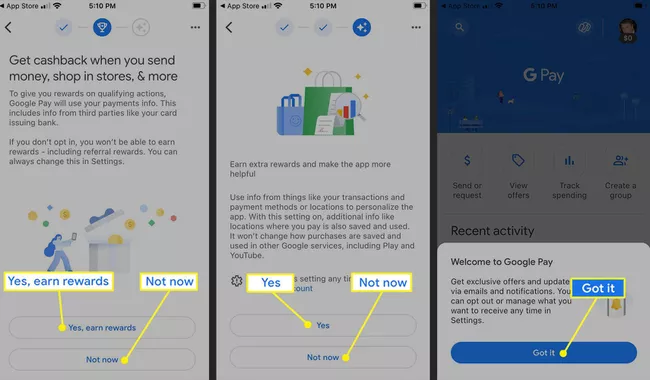
- Tap Add an account to complete the setup process.
Note: Google Pay is now ready to use, but it won’t work without any accounts.- Tap Accept & sign in.
- Tap Continue.
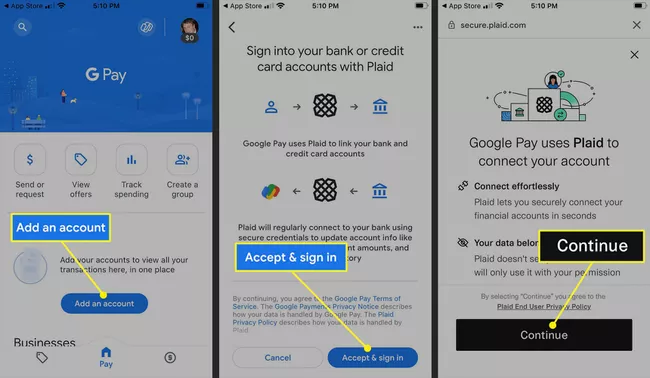
- Tap your bank, or use the search field if you don’t see it.
- Enter your login credentials for your bank, and tap Submit.
Note: If you receive a verification code via text message, enter it when prompted.- Check the accounts you want to use with Google Pay, and tap Continue.

- Tap Continue.
- Tap Done.
- Your first account is now connected, and Google Pay is ready to use. To add the rest of your accounts, tap Manage accounts > Add account.
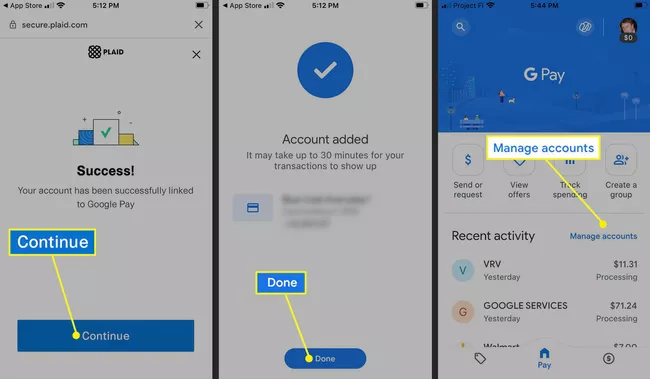
How to Do Google Pay on iPhone
Once you’ve set up the Google Pay app on your phone, you can use it to pay for online purchases, send or request money from your iPhone contacts, track your spending on connected accounts, and view special offers from Google Pay partners. You can’t pay for things at brick-and-mortar stores by holding your phone near a payment terminal, but some retailers do have a QR code you can scan to send a payment.
- Google Pay on iPhone requires the app from Google and a working Google account.
- Add debit, credit, and bank accounts from inside the Google Pay app.
- Google Pay on iPhone can’t use tap-to-pay, but you can send and receive money and pay for online purchases.
How to Use Google Pay on iPhone
Google Pay on iPhone is primarily limited to online activities. You can add your debit, credit, and bank accounts, and then track your spending across all of your accounts. You can also make online payments wherever Google Pay is accepted. You can also use the send or request feature to send money to friends and family or make payment requests from your friends and family.
To use the send and request feature, you need to provide the Google Pay app access to your iPhone contacts list. You also need to allow friends and family to find you in Google Pay, which is an option that you can select when setting the app up.
Here’s how to send or request payment in Google Pay on iPhone:
- Tap Send or request.
- Tap a contact that you want to pay or request money from.
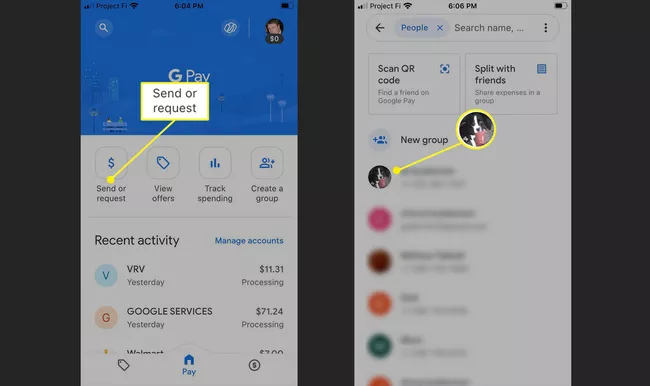
Note: You can also tap Scan QR code if your friend has a Google Pay QR code. When you tap Scan QR code, you also have the option to display your own QR code that other people can scan.- Enter an amount, and tap Pay to send money to that contact or Request to send a payment request.
- Add a note if you want, and tap Done.
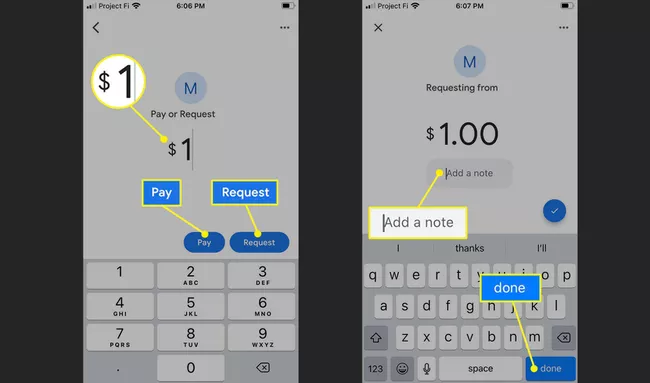
Does Google Pay Have Limitations on iPhone?
The primary limitation of using Google Pay on an iPhone is you can’t use it to make contactless payments. Android phones that support Near Field Communications (NFC) can pay through Google Pay at brick-and-mortar stores by holding their phone close to a payment terminal.
Wireless NFC payment through Google Pay isn’t available for iPhone users, but some physical businesses and service providers do accept payment through Google Pay even if you have an iPhone. In that case, they’ll provide you with a QR code or phone number, and you can send payment through the pay and request feature.
How do I use Google Pay in stores?
You can use Google Pay in any store where you see the symbols for Google Pay, contactless pay, or Tap and pay. Install the Google Pay Android app and add a payment card. When you’re ready to pay, unlock your phone and hold the back of your phone near the payment terminal. You’ll see a blue checkmark when the payment is completed.
Who accepts Google Pay?
You can use Google pay in millions of brick-and-mortar establishments, including grocery stores, restaurants, gas stations, and many retailers that accept mobile payments. Visit Google’s partner page to see a list of places that accept Google Pay.
How do I transfer money from Google Pay to a bank account?
To transfer money out of Google Pay to your bank account, open the Google Pay app and tap your profile picture. Tap Google Pay Balance > Transfer Out. Enter the amount you want to transfer, tap Next, choose your associated bank account, and tap Transfer Out.