With a 20 MP selfie camera and 12 MP + 13 MP dual-camera system, this phone lets you click gorgeous shots, even when the lighting conditions are dim. The front camera features an Adaptive Sensor Technology that gives you the power of four pixels in one. Thanks to the AI-powered Imaging feature and Studio-style Lighting, you can take gorgeous portraits.
This adaptive edge-to-edge display ensures that the colours are accurate and your content is visible, even when the sun is blazing bright. Furthermore, thanks to the HDR10 support, you can enjoy videos in crisp details and rich colours. The Android 9 Pie OS comes with an Adaptive Brightness feature that understands your brightness preferences and adjusts the settings automatically.

Powered by a high-performing, AI-powered Qualcomm Snapdragon 710 processor, the Nokia 8.1 keeps your smartphone experience seamless – so, binge-watch TV shows, play games and do much more without experiencing any lag.
This OS leverages the power of artificial intelligence so that you can get more done from the Nokia 8.1. This OS adapts to your usage so that you can keep the show running smoothly for long. The 3500-mAh battery and Adaptive Battery feature give you up to 2 days of battery life so that you have the power to do more. Thanks to the 18 W fast-charging feature, you can power up the phone in no time.
Stock ROM for Nokia 8.1 [PNX] (TA-1119-1121-1128-1131)
DOWNLOAD
- ROM & TOOL
- For QFIL
- For Ntool:
- OTA:
HOW TO
- Driver & tools: QPST_2.7.496.1.zip (60.31M) | OneDrive | MediaFire | Backup
Step 1: Download and install the Driver and Tool above. Then open QPST tool in Start Menu or from the folder C:\Program Files\Qualcomm\QPST\bin
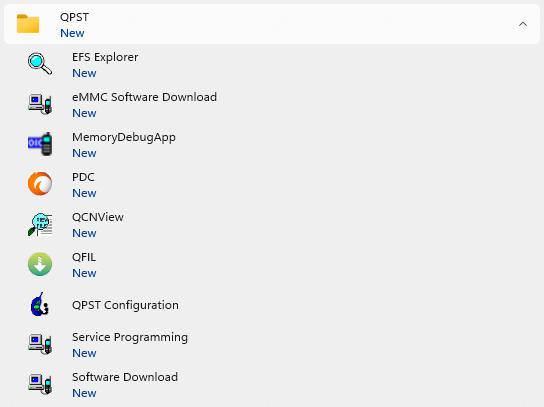
Step 2: Turn off the phone (Remove the battery if possible, then reinsert the battery), hold the VOLUME UP key and plug in the USB cable to connect to the computer (to enter EDL mode).
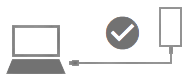
Step 3 : Open QPST Configuration
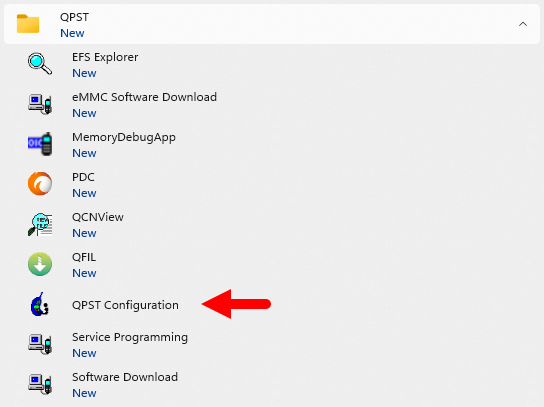
Step 4 : After opening QPST Configuration , select the “ Port ” tab and select the Port the phone is connecting to.
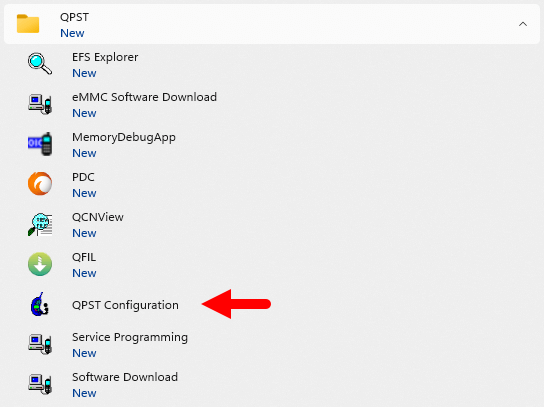
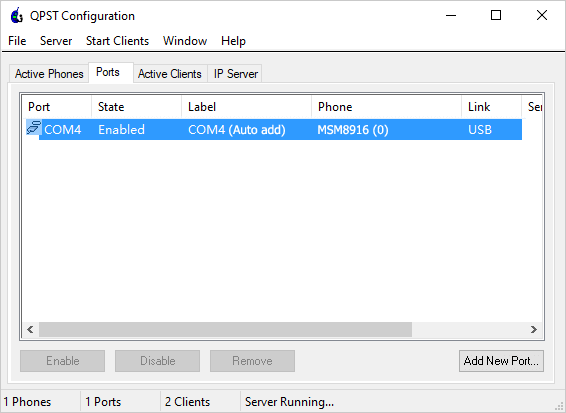
Step 5 : On the menu bar, select Start Clients > Software Download
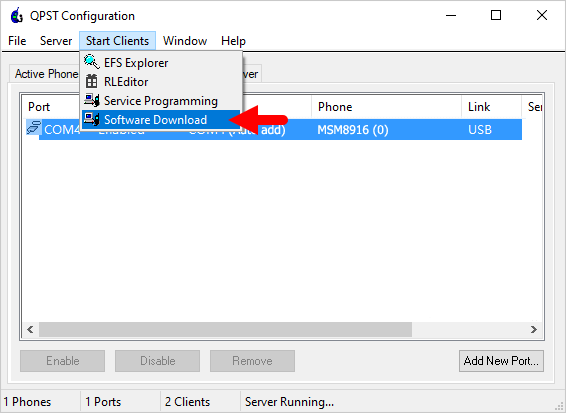
Step 6 : The QPST Software Download window appears.
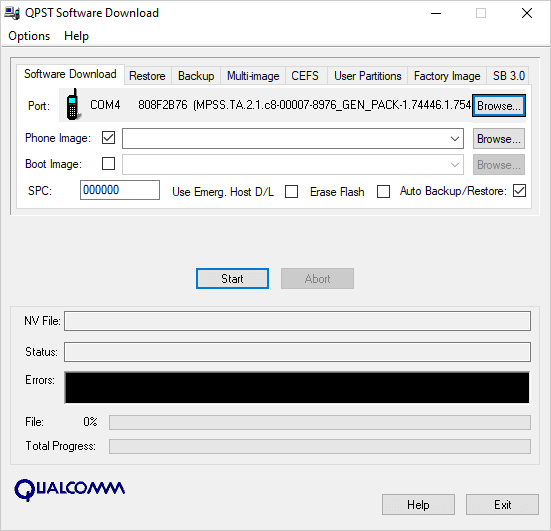
Step 7 : Click on the “ Browse… ” button in the Phone Image section and find the file (.hex) in the ROM folder (unzipped)
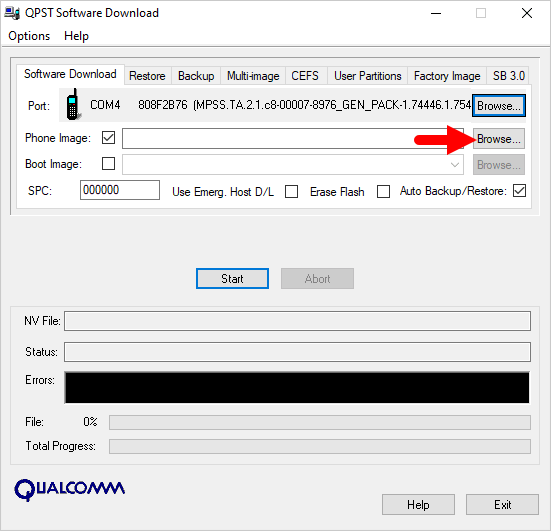
Step 8 : Continue to click the “ Browse… ” button in the Boot Image section and find the “ BOOT_LOADER.HEX ” file (in the ROM folder).
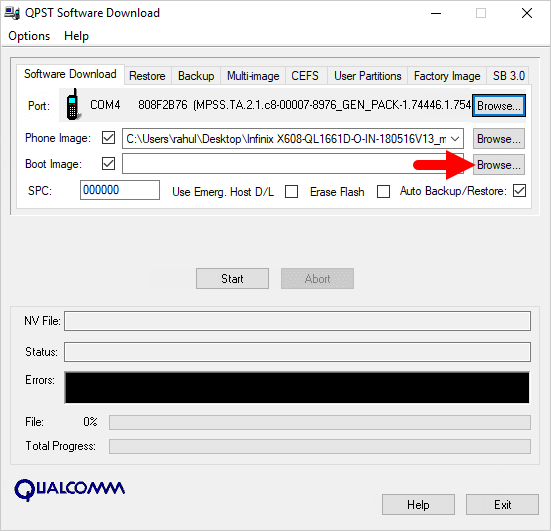
Step 9 : Start the ROM flash process by clicking the “ Start ” button
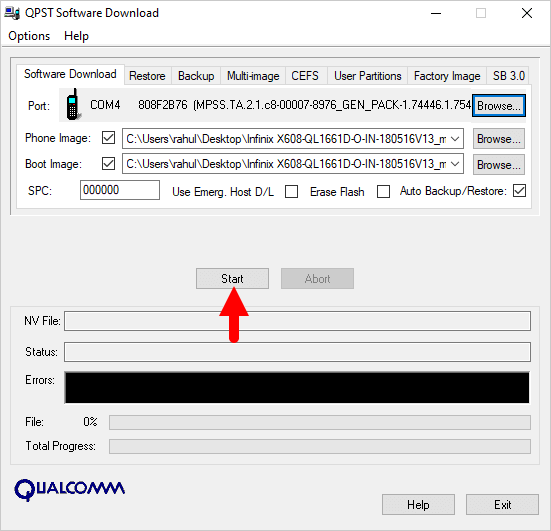
Step 10 : When the “green bar” appears below, the ROM flashing process is complete.
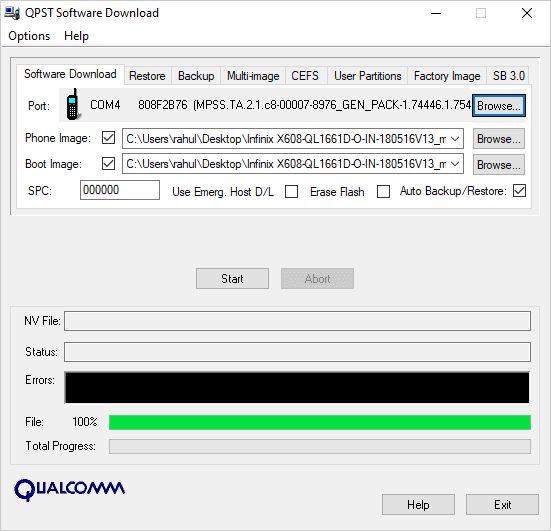
Disconnect your phone from your computer and open it to see the results. Thanks







