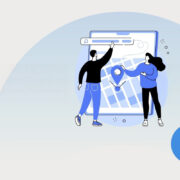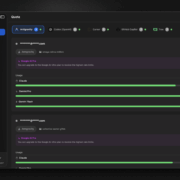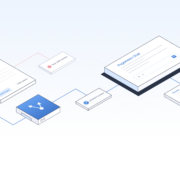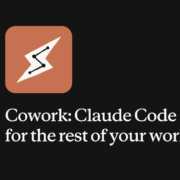A beautiful blend of stainless steel and the Full 3D Corning Gorilla Glass with curves on all sides – this phone with its pOLED edge to edge display is undoubtedly a piece to admire.
Enjoy distortion-free recording thanks to the presence of the Nokia Spatial Audio which utilizes three inbuilt microphones to provide high dynamic range with 24-bit audio. What’s more? You can confidently take quality recordings (up to 132 Db) even at the loudest concerts.

Click what you see in all its glory with the 13 MP Tele Rear + the 12 MP wide-angle camera with ZEISS Optics. It also comes with 2x Zoom to let you capture every detail. You can click goofy selfies as well with the 5 MP Front Camera. You are in control of every image with the Pro Camera Mode. You can manually adjust the focusing, ISO, Shutter Speed and Exposure to click the picture, just the way you like it to be.
It has 6 GB of RAM and an internal storage of 128 GB. It also charges up to 50% in thirty minutes, making it the ideal phone to have with you at all times. It has the Octa-core Snapdragon 835 Processor and an integrated battery of 3260 mAh.
The Google-designed software experience with Android One lets you store unlimited pictures with Google Photos and enjoy a Streamlined Interface for a wonderful user experience.
Stock ROM for Nokia 8 Sirocco [A1N] (TA-1005)
DOWNLOAD
- For QFIL
- For Ntool:
- OTA:
HOW TO
- Driver & tools: QPST_2.7.496.1.zip (60.31M) | OneDrive | MediaFire | Backup
Step 1: Download and install the Driver and Tool above. Then open QPST tool in Start Menu or from the folder C:\Program Files\Qualcomm\QPST\bin
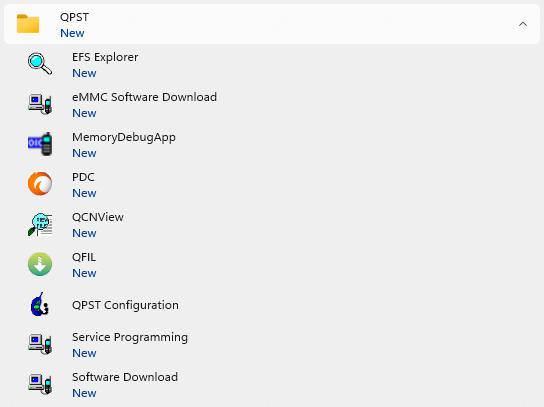
Step 2: Turn off the phone (Remove the battery if possible, then reinsert the battery), hold the VOLUME UP key and plug in the USB cable to connect to the computer (to enter EDL mode).
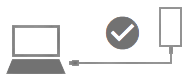
Step 3 : Open QPST Configuration
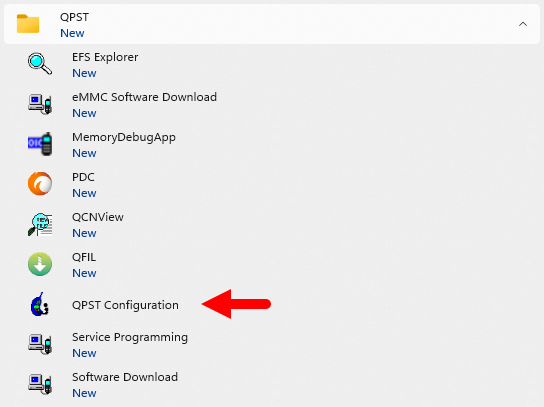
Step 4 : After opening QPST Configuration , select the “ Port ” tab and select the Port the phone is connecting to.
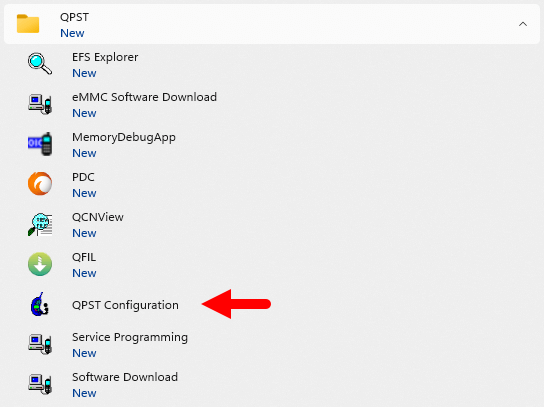
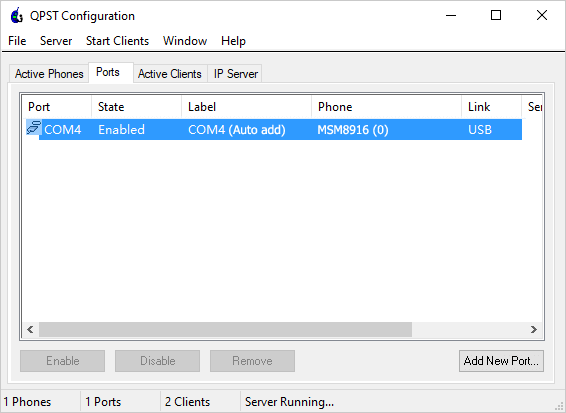
Step 5 : On the menu bar, select Start Clients > Software Download
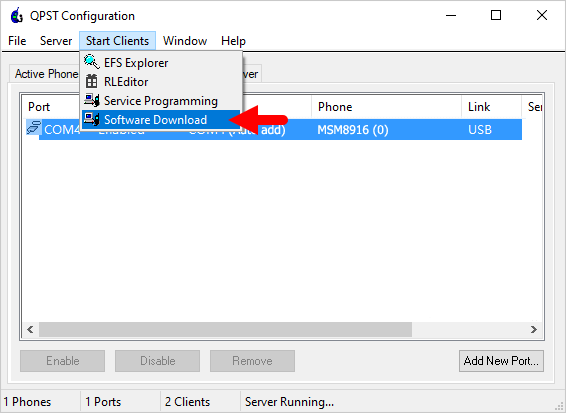
Step 6 : The QPST Software Download window appears.
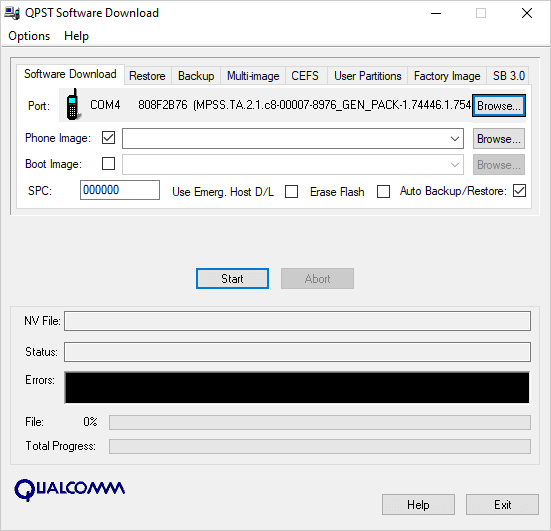
Step 7 : Click on the “ Browse… ” button in the Phone Image section and find the file (.hex) in the ROM folder (unzipped)
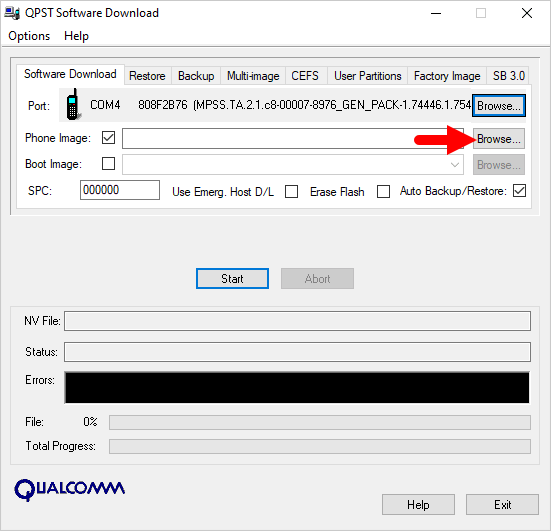
Step 8 : Continue to click the “ Browse… ” button in the Boot Image section and find the “ BOOT_LOADER.HEX ” file (in the ROM folder).
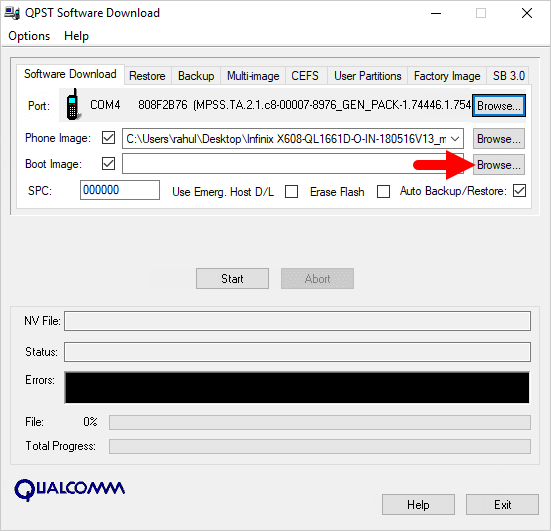
Step 9 : Start the ROM flash process by clicking the “ Start ” button
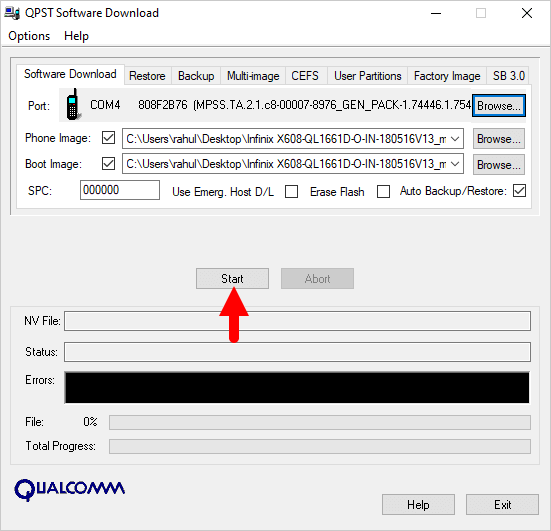
Step 10 : When the “green bar” appears below, the ROM flashing process is complete.
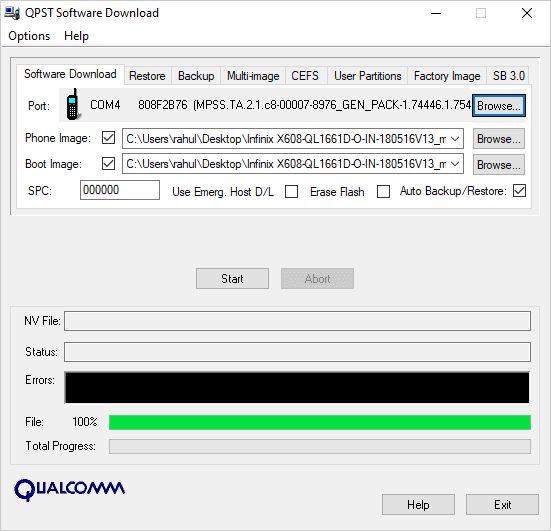
Disconnect your phone from your computer and open it to see the results. Thanks