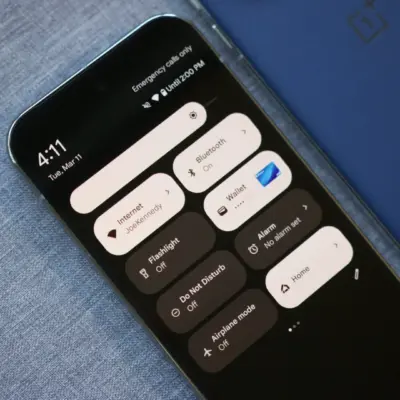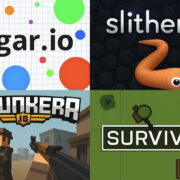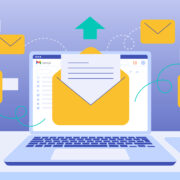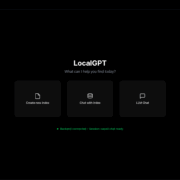How to share your Wi-Fi on Windows 11
A few months ago, one of my devices randomly decided it didn’t want to connect wirelessly to my internet anymore. This was annoying, but while I waited for it to be repaired, there was an easy fix. I could turn my Windows desktop into a mobile hotspot and use that to get the device online.
This trick can also be handy to have in your pocket if you’re having guests over and want to give them easy access to your internet without throwing your password around.
Here’s how to share your Wi-Fi from your Windows PC. (This was tested using a Windows 11 system.)
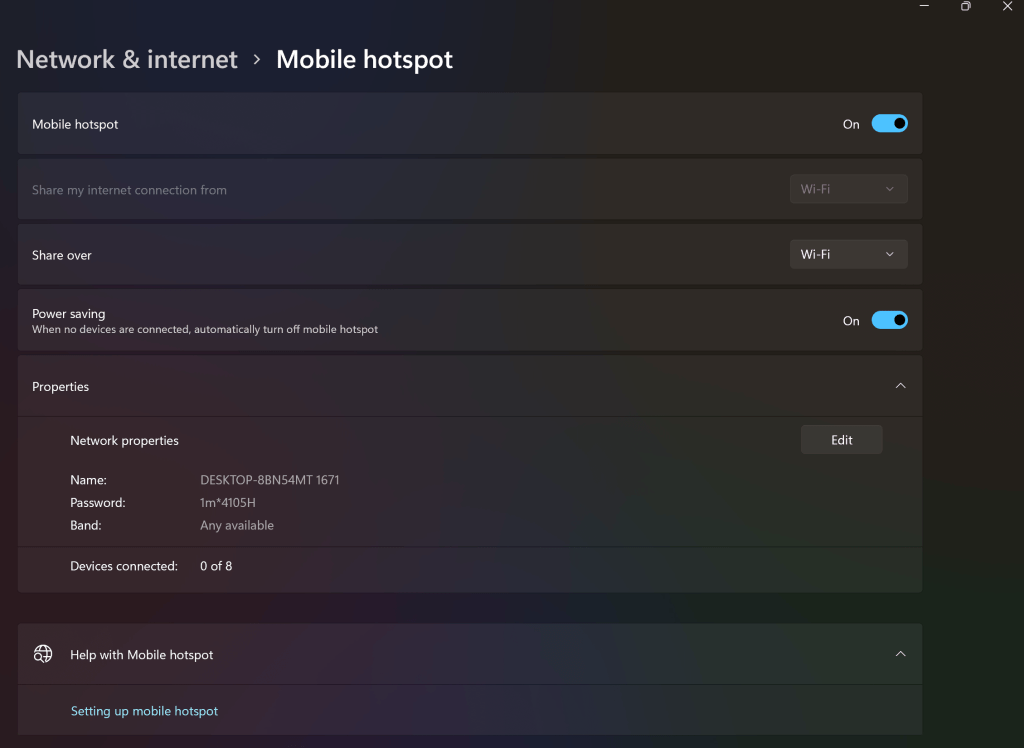
- Go to Settings > Network & Internet > Mobile Hotspot. Toggle Mobile Hotspot on.
- Select Share my Internet Connection from, and choose the connection you want to share.
- Select whether you’d like to share your connection over Wi-Fi or Bluetooth.
- Click on Edit. Name your hotspot, set a password, make whatever other tweaks you want, and click Save.
Now, you just need to connect your other devices to that hotspot. To do that, go to the device’s Wi-Fi settings and find the network name you just gave your hotspot. You should be able to enter the password and connect as you would with any other network.