TThe smartphone is powered by Qualcomm Snapdragon 7 Gen 3 Octa-core processor while the GPU is Adreno 720.
The display features an AMOLED 6.78-inch screen size that comes with a 453 PPI density. It is packed with 8 GB, 12 GB RAM with 128 GB, 256 GB and 512 GB internal storage. The device runs on the Android 14 + Funtouch 14 operating system.

It features a dual camera setup on the rear side: 50 MP (wide) + 2 MP (depth) with LED flash, HDR, and panorama. On the front, there is a single camera of 16 MP (wide). Vivo iQOO Z9 (China) features GPS, GALILEO, GLONASS, QZSS, BDS (B1I+B1c), USB Type-C 2.0, OTG and Bluetooth 5.4.
The sensors include under display, optical fingerprint, accelerometer, gyro, proximity, and compass. The device is fueled with a non-removable Li-Po 6000 mAh battery + 80W wired + 7.5W reverse wired that comes in Black, White, and Green. It supports Dual SIM (Nano-SIM, dual stand-by).
Stock ROM for Vivo iQOO Z9 5G (PD2361F)
DOWNLOAD:
HOW TO
- Driver & tools: QPST_2.7.496.1.zip (60.31M) | OneDrive | MediaFire | Backup
Step 1: Download and install the Driver and Tool above. Then open QPST tool in Start Menu or from the folder C:\Program Files\Qualcomm\QPST\bin
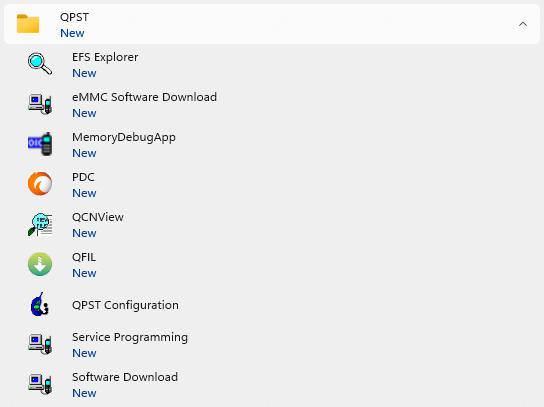
Step 2: Turn off the phone (Remove the battery if possible, then reinsert the battery), hold the VOLUME UP key and plug in the USB cable to connect to the computer (to enter EDL mode).
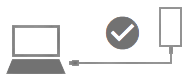
Step 3 : Open QPST Configuration
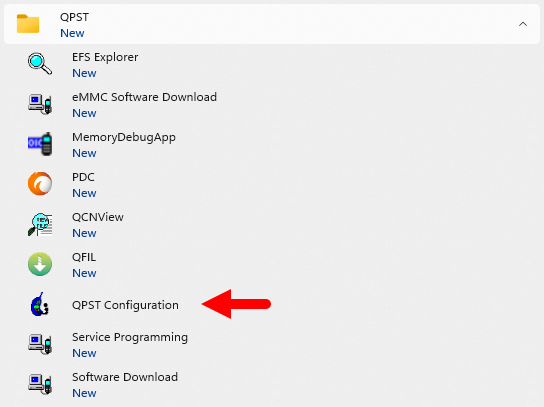
Step 4 : After opening QPST Configuration , select the “ Port ” tab and select the Port the phone is connecting to.
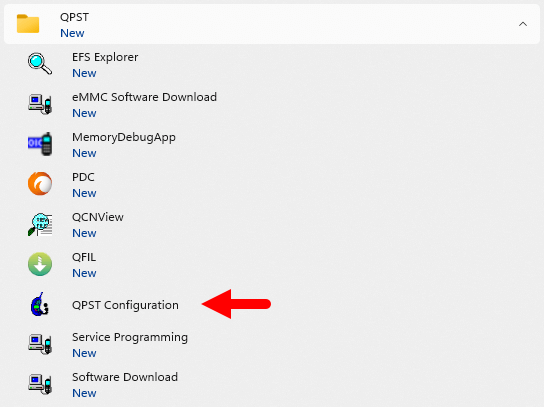
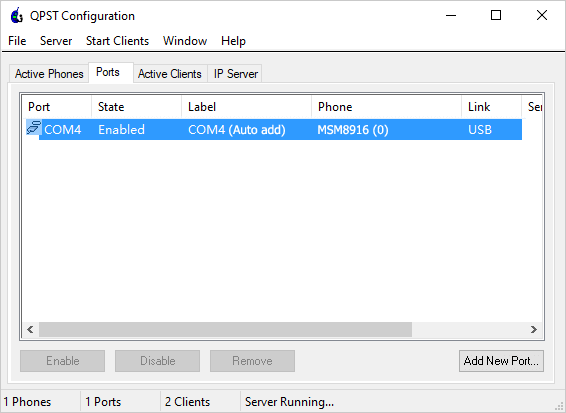
Step 5 : On the menu bar, select Start Clients > Software Download
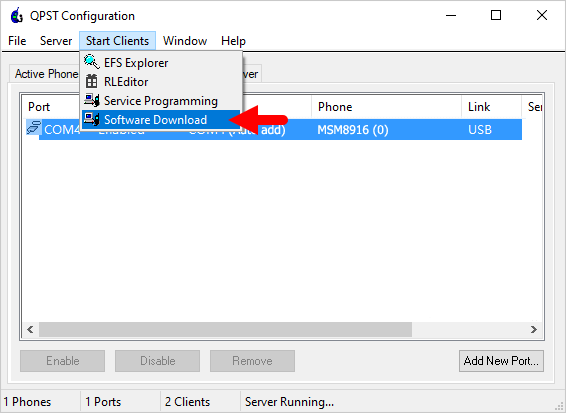
Step 6 : The QPST Software Download window appears.
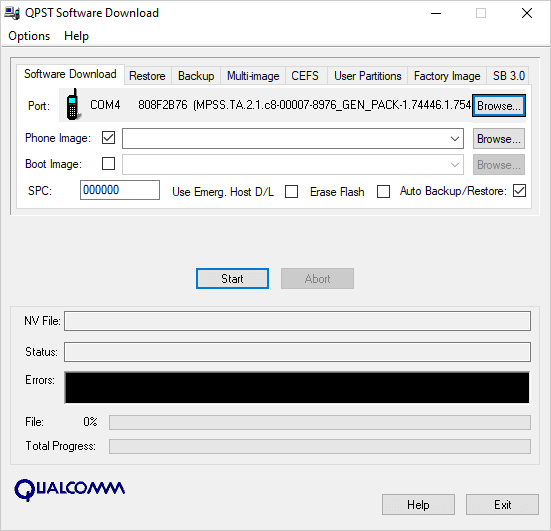
Step 7 : Click on the “ Browse… ” button in the Phone Image section and find the file (.hex) in the ROM folder (unzipped)
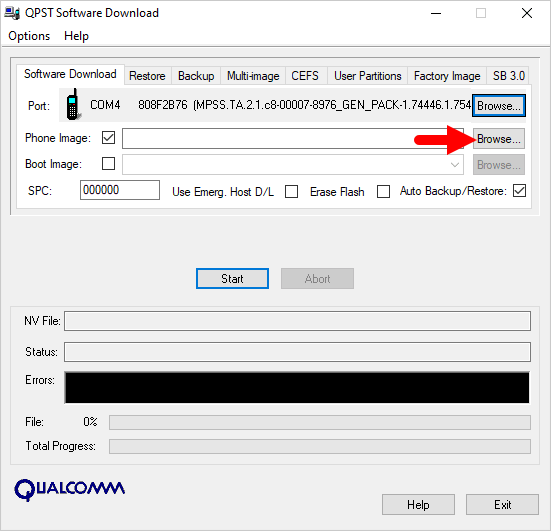
Step 8 : Continue to click the “ Browse… ” button in the Boot Image section and find the “ BOOT_LOADER.HEX ” file (in the ROM folder).
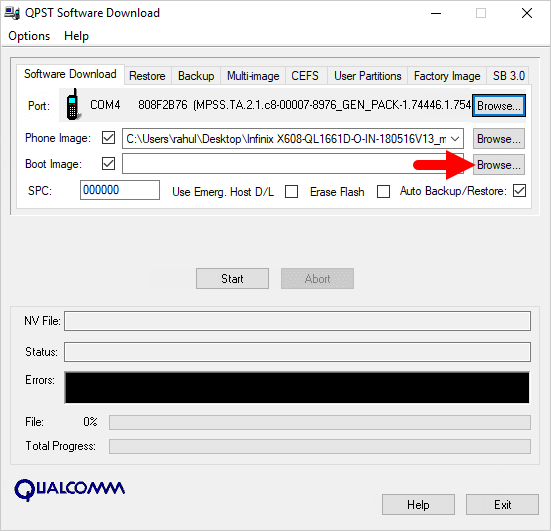
Step 9 : Start the ROM flash process by clicking the “ Start ” button
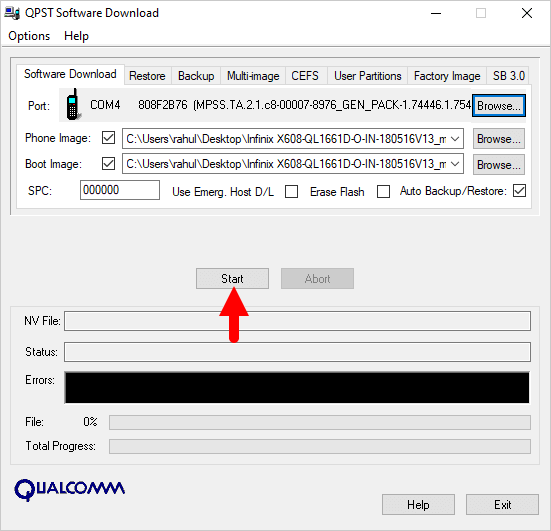
Step 10 : When the “green bar” appears below, the ROM flashing process is complete.
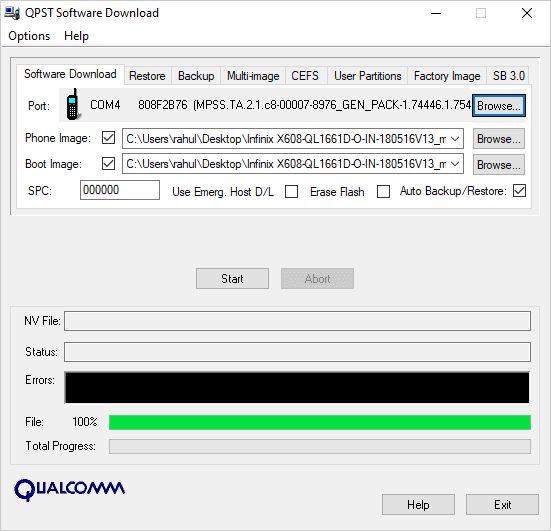
Disconnect your phone from your computer and open it to see the results. Thanks









Possible to root !??