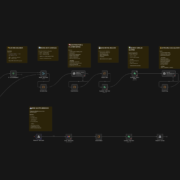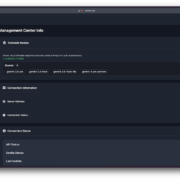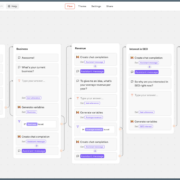The smartphone features a sleek and durable body with dimensions of 163.3 x 76.7 x 7.4/7.6/7.7 mm and a weight of 189 g or 199 g. It is equipped with IP68/IP69 water and dust resistance, allowing it to withstand immersion up to 1.5 meters for 30 minutes and exposure to high-pressure water jets.
The 6.77-inch AMOLED display offers HDR10+, 120Hz refresh rate, and a peak brightness of 4500 nits, ensuring vibrant visuals with 1080 x 2392 pixels resolution (~388 ppi density). The Diamond Shield Glass provides added screen protection. Running Android 15 with Funtouch 15 and Qualcomm Snapdragon 7 Gen 3 (4nm) chipset, Vivo V50 features an octa-core CPU and Adreno 720 GPU for smooth performance.

Internal storage options include 128GB with 8GB RAM, 256GB with 8GB or 12GB RAM, and 512GB with 12GB RAM, utilizing UFS 2.2 for fast read/write speeds. The dual rear camera setup consists of a 50 MP wide and 50 MP ultrawide camera, offering 4K video recording at 30fps. The front camera is 50 MP with Zeiss optics, supporting 4K video as well.
A 6000 mAh battery supports 90W wired charging, and the device comes in Rose Red, Titanium Grey, and Starry Night colors.
Stock ROM for Vivo V50 (PD2437F)
DOWNLOAD:
HOW TO
- Driver & tools: QPST_2.7.496.1.zip (60.31M) | OneDrive | MediaFire | Backup
Step 1: Download and install the Driver and Tool above. Then open QPST tool in Start Menu or from the folder C:\Program Files\Qualcomm\QPST\bin
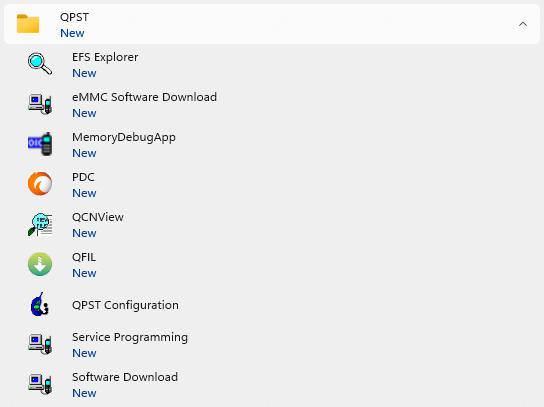
Step 2: Turn off the phone (Remove the battery if possible, then reinsert the battery), hold the VOLUME UP key and plug in the USB cable to connect to the computer (to enter EDL mode).
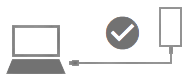
Step 3 : Open QPST Configuration
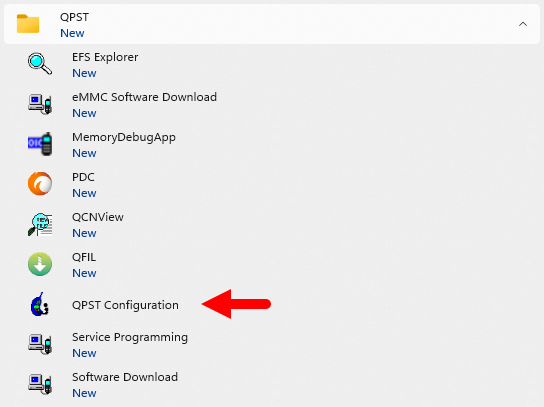
Step 4 : After opening QPST Configuration , select the “ Port ” tab and select the Port the phone is connecting to.
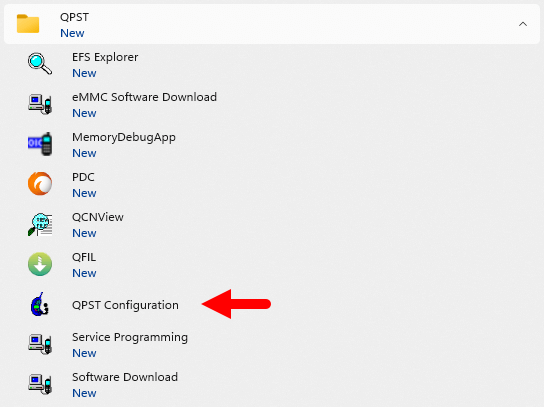
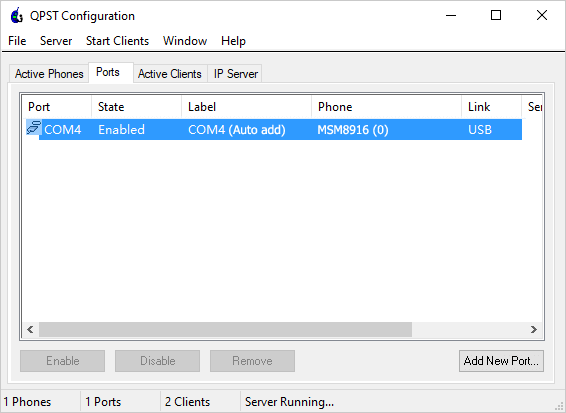
Step 5 : On the menu bar, select Start Clients > Software Download
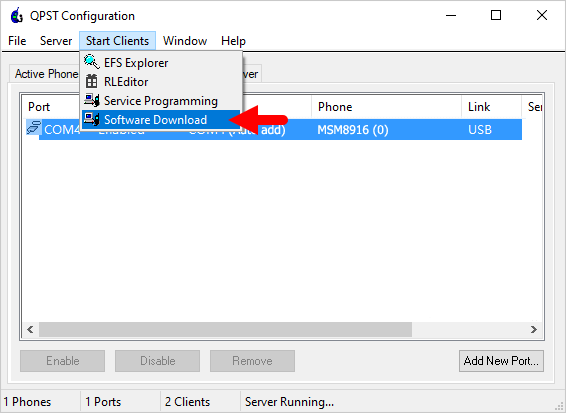
Step 6 : The QPST Software Download window appears.
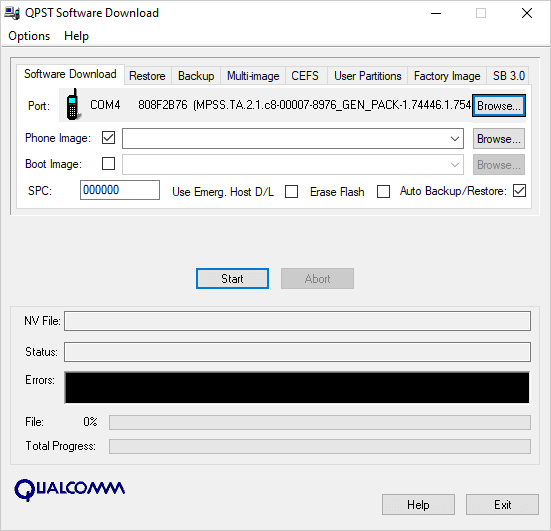
Step 7 : Click on the “ Browse… ” button in the Phone Image section and find the file (.hex) in the ROM folder (unzipped)
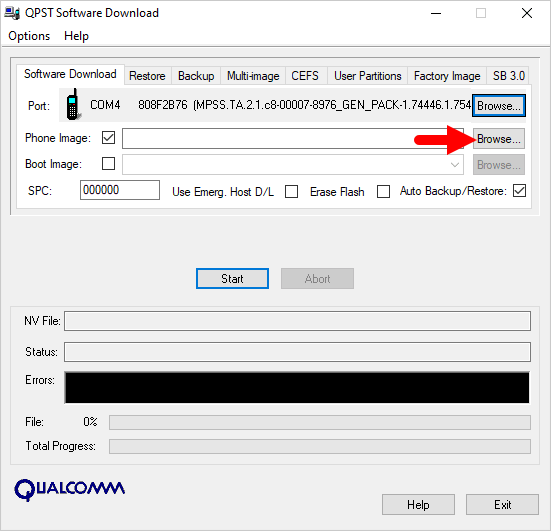
Step 8 : Continue to click the “ Browse… ” button in the Boot Image section and find the “ BOOT_LOADER.HEX ” file (in the ROM folder).
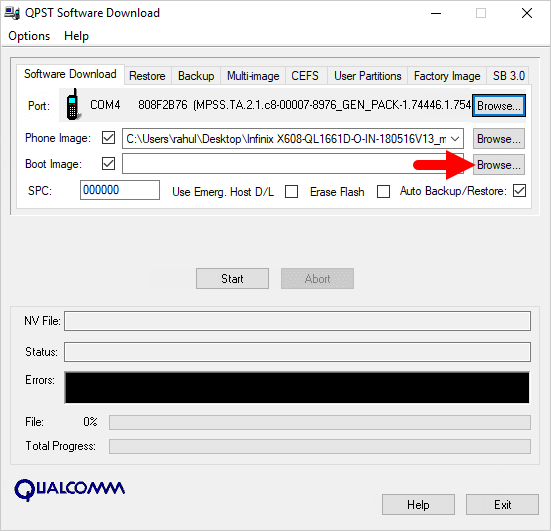
Step 9 : Start the ROM flash process by clicking the “ Start ” button
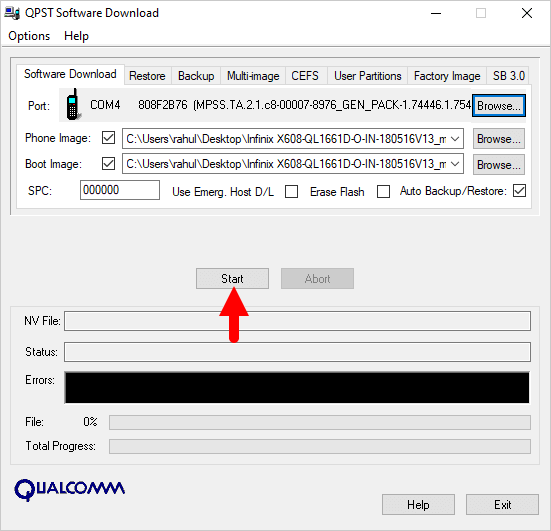
Step 10 : When the “green bar” appears below, the ROM flashing process is complete.
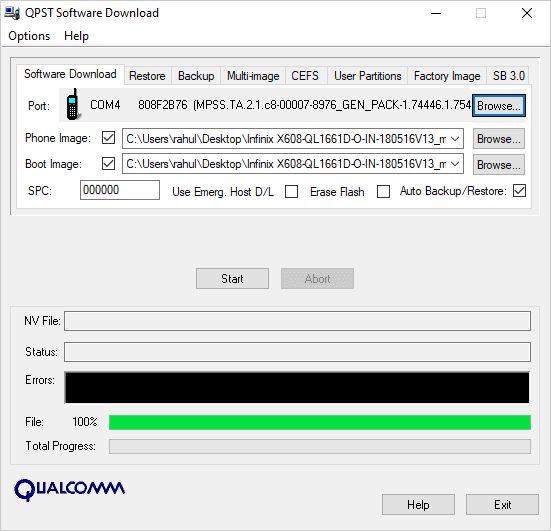
Disconnect your phone from your computer and open it to see the results. Thanks