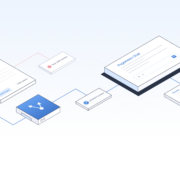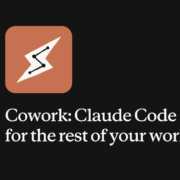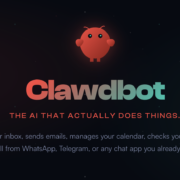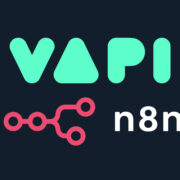The device measures 167.3 x 77 x 8.2 mm and weighs 199g. It has a glass front, plastic frame, and plastic back, with IP64 dust and water resistance. The 6.74-inch IPS LCD offers a 90Hz refresh rate and 720 x 1600 resolution (~260 ppi).
Running on Android 14 with Funtouch 14, it is powered by a Unisoc T7225 (12nm) chipset, featuring an octa-core CPU (2×2.0 GHz Cortex-A75 & 6×1.8 GHz Cortex-A55) and a Mali-G52 MP1 GPU. Storage options include 64GB 4GB RAM or 128GB 4GB RAM (eMMC 5.1) with a dedicated microSDXC slot.

The rear camera setup has a 13 MP (f/2.2) primary lens with PDAF and a 0.08 MP auxiliary lens, supporting 1080p@30fps video recording. The 5 MP (f/2.2) front camera supports video as well. Other features include stereo speakers, a 3.5mm jack, Wi-Fi 5, Bluetooth 5.2, GPS, FM radio, and USB Type-C 2.0 with OTG.
Vivo Y04 has a side-mounted fingerprint sensor, accelerometer, and proximity sensor. The 5500mAh battery supports 15W wired charging. Available in Titanium Gold and Dark Green
Stock ROM for Vivo Y04 (PD2442F)
DOWNLOAD:
HOW TO
- Driver & tools: QPST_2.7.496.1.zip (60.31M) | OneDrive | MediaFire | Backup
Step 1: Download and install the Driver and Tool above. Then open QPST tool in Start Menu or from the folder C:\Program Files\Qualcomm\QPST\bin
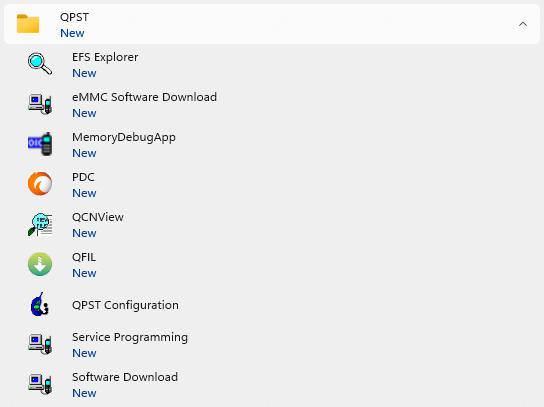
Step 2: Turn off the phone (Remove the battery if possible, then reinsert the battery), hold the VOLUME UP key and plug in the USB cable to connect to the computer (to enter EDL mode).
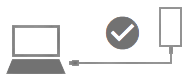
Step 3 : Open QPST Configuration
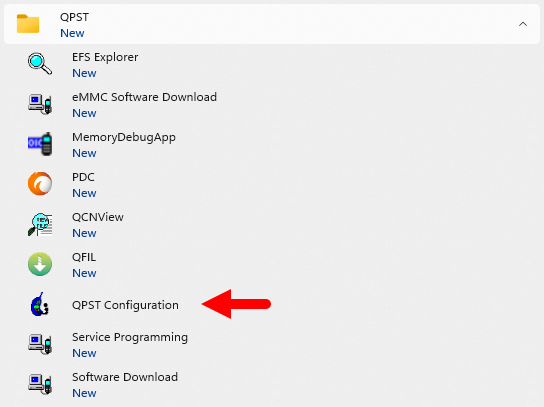
Step 4 : After opening QPST Configuration , select the “ Port ” tab and select the Port the phone is connecting to.
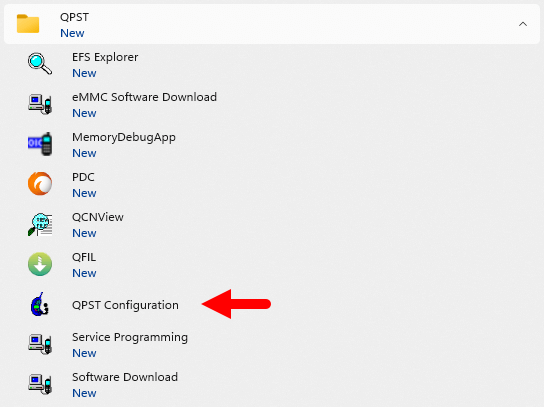
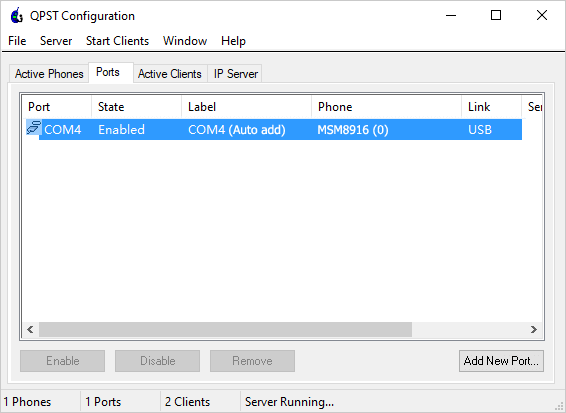
Step 5 : On the menu bar, select Start Clients > Software Download
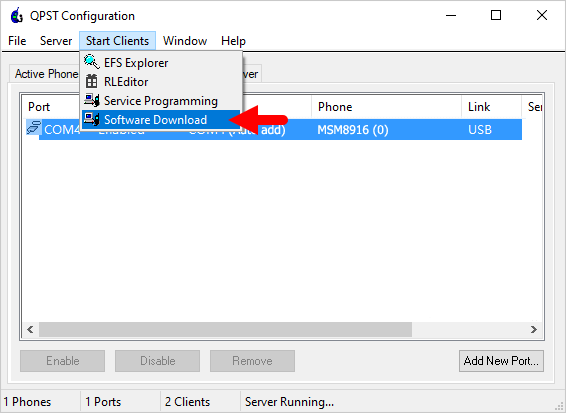
Step 6 : The QPST Software Download window appears.
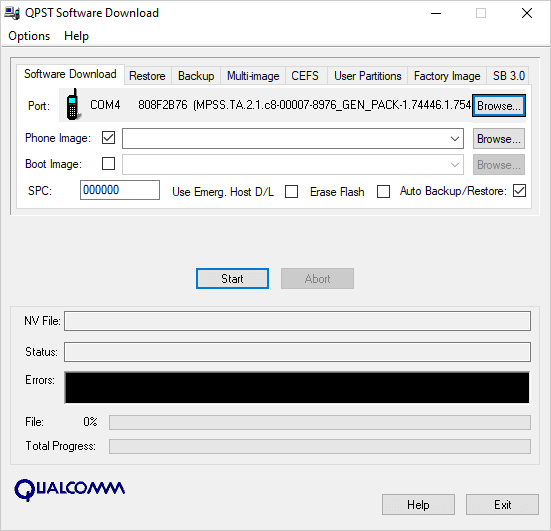
Step 7 : Click on the “ Browse… ” button in the Phone Image section and find the file (.hex) in the ROM folder (unzipped)
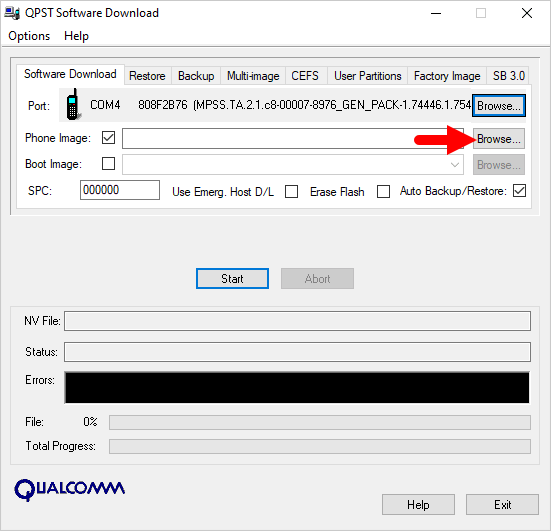
Step 8 : Continue to click the “ Browse… ” button in the Boot Image section and find the “ BOOT_LOADER.HEX ” file (in the ROM folder).
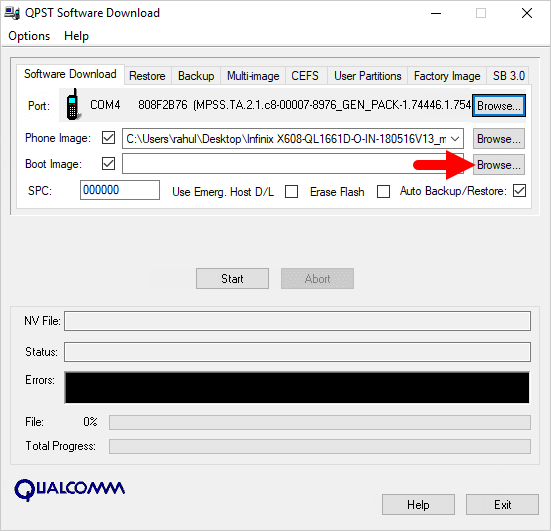
Step 9 : Start the ROM flash process by clicking the “ Start ” button
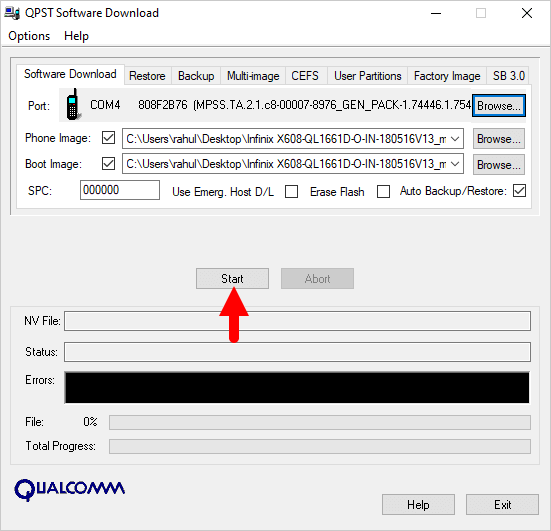
Step 10 : When the “green bar” appears below, the ROM flashing process is complete.
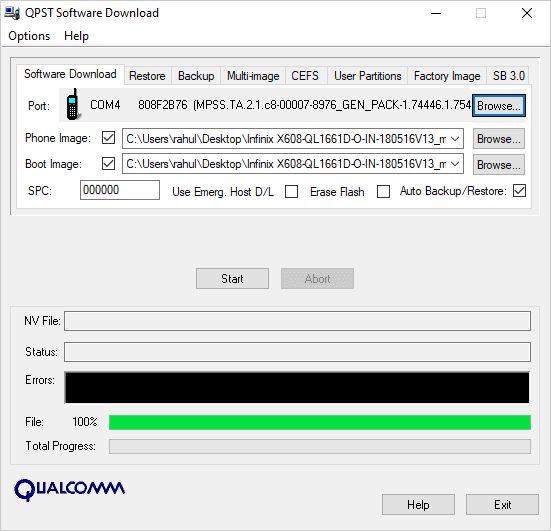
Disconnect your phone from your computer and open it to see the results. Thanks