Parallels Desktop 19 – Install Windows on Mac
Download
- Latest version (on page 1)
- ParallelsDesktop 19.1.0-54729 Update.dmg (296M) | OneDrive | Backup | Backup2
- ParallelsDesktop 19.1.0-54729.dmg (294M) | OneDrive | Backup | Backup2
- ParallelsDesktop 19.0.0 54570.dmg (295M) | OneDrive | Backup
How to install & activate
This version should only be installed on macOS Ventura or later. If macOS is lower, Parallels Desktop 18.1.1 should be installed.Step 1: Run the Install file to install it as usual. After the installation is complete, meet the Install Windows screen, select Install Windows to install it
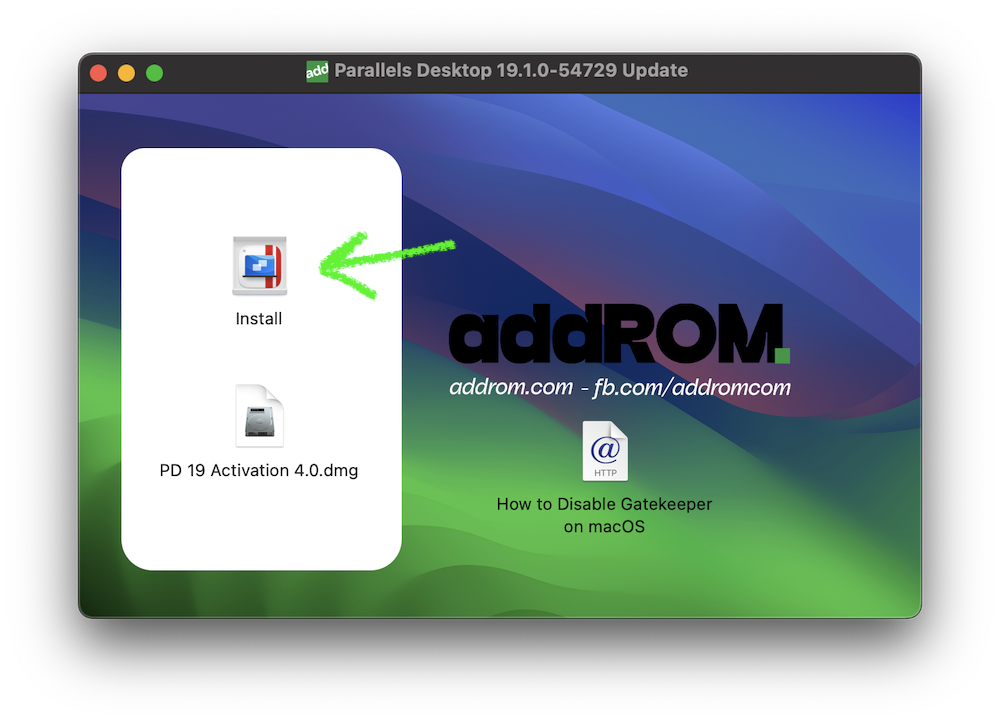
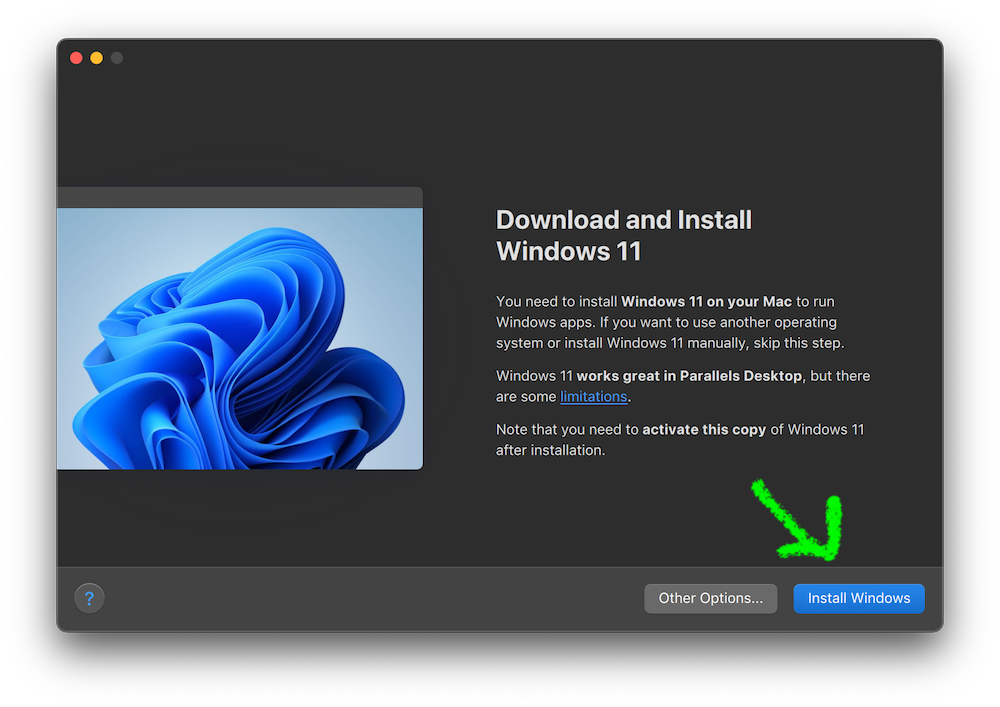
Step 2: After showing Completed, click on the red circle mark on the corner to exit, select Parallel Desktop again in Menubar, look up and select Quit
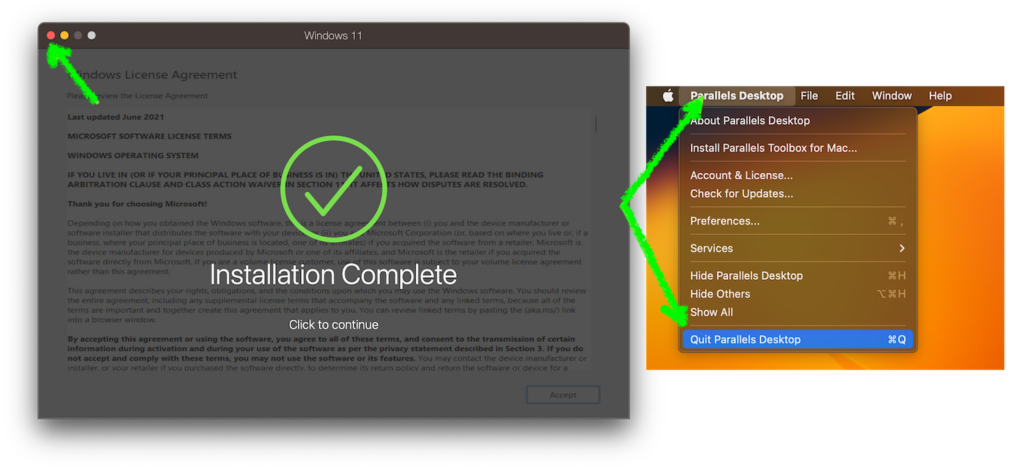
Step 3: Open Activation (DMG file) and copy to Application.
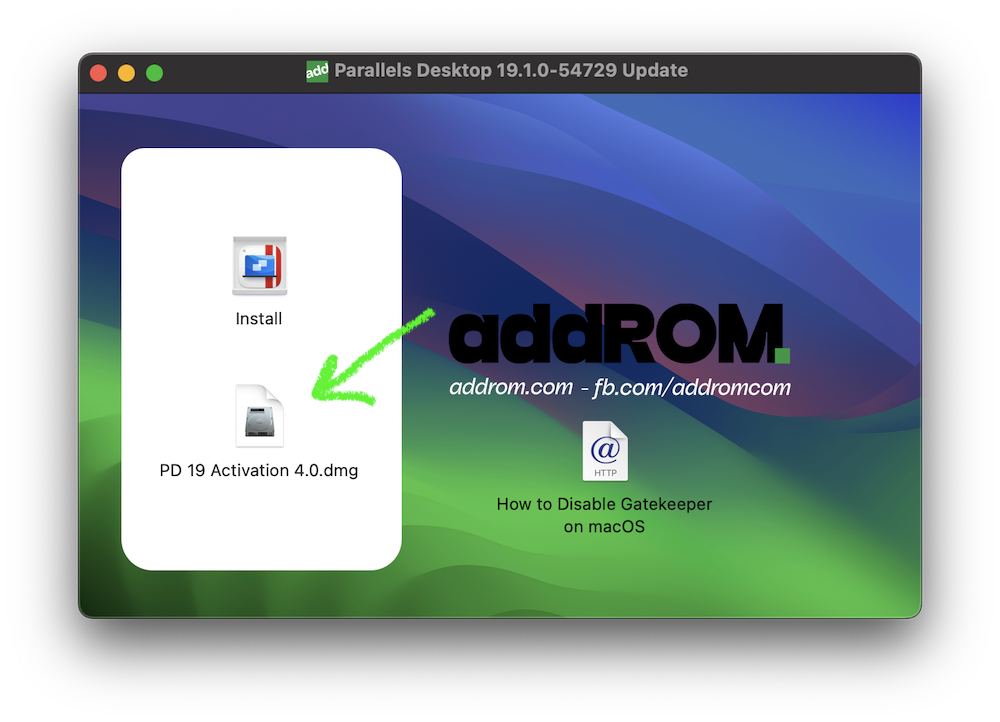
Step 4: Go to Application, open Parallels Desktop Activation Tool >> choose first option (xxx / Install)
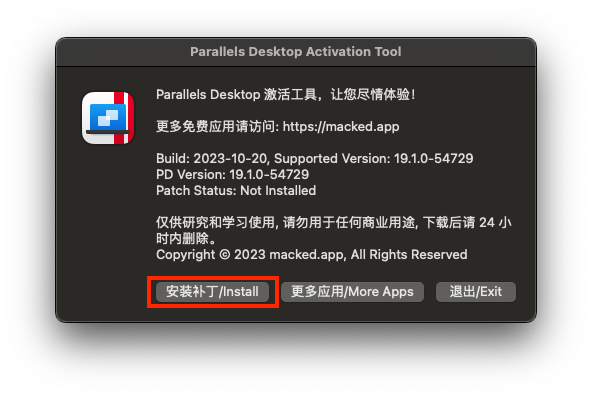
Step 5: Here is basically done. To make sure, click the Parallel icon on the Menubar > Select Preferences > At Check for updates, choose “Never” and uncheck at “Download updates automatically“
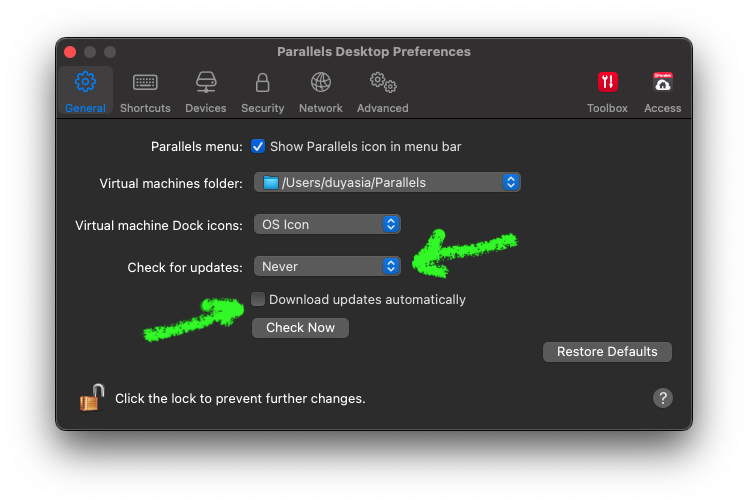

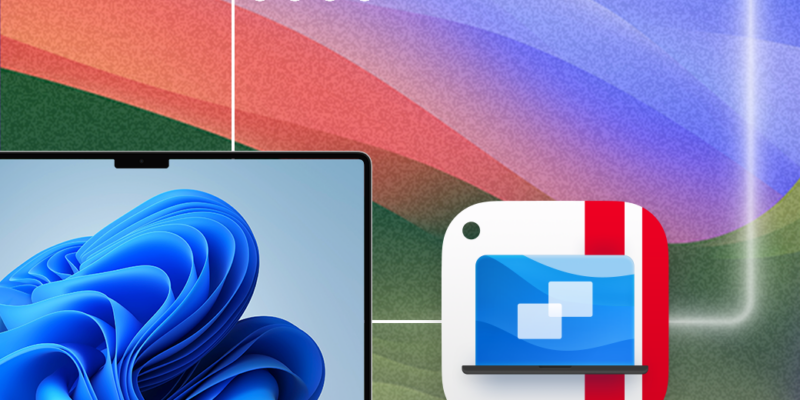





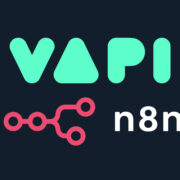



Unfortunately this one didn’t work for me. Downloaded ParallelsDesktop 19.1.0-54729 Update.dmg (296M) and followed the process but ended up with a notification from Parallels regarding being unable to activate.
Thank you for clear detailed instruction of installation.
Thank you