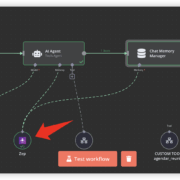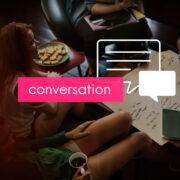Parallels Desktop 18.3.1 – Install Windows on Mac
Parallels Desktop – a powerful virtualization tool that allows users to run multiple operating systems on their Mac or PC.
Parallels Desktop is a game-changer for anyone who needs to use multiple operating systems for work or personal use. With Parallels Desktop, you can run Windows, Linux, and other operating systems seamlessly on your Mac or PC, without having to reboot your computer. This means you can switch between operating systems with ease, and run all your favorite applications and software on one machine.
One of the best things about Parallels Desktop is its ease of use. The software is designed to be user-friendly, with a simple and intuitive interface that makes it easy to set up and use. You don’t need to be a tech expert to get started with Parallels Desktop, and the software comes with a range of helpful features and tools to help you get the most out of your virtual machines.
Another great feature of Parallels Desktop is its performance. The software is optimized for speed and efficiency, so you can run multiple operating systems and applications without any lag or slowdown. This is especially important for users who need to run resource-intensive applications, such as video editing software or 3D modeling tools.
Download:
- Parallels Desktop 18.3.1.dmg | OneDrive | Backup
- Parallels Desktop 18.1.1 53328.dmg (316M) | OneDrive | Backup
How to use:
Step 1. Disable System Integrity Protection (SIP)
Step 2: Open the Parallel Desktop 18.x.dmg file. Then click Install to install as usual.
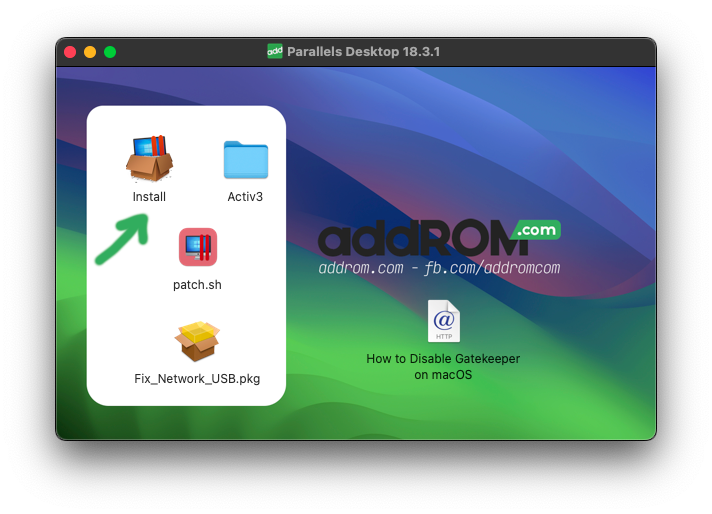
Step 3: Copy Activ3 folder to the Desktop
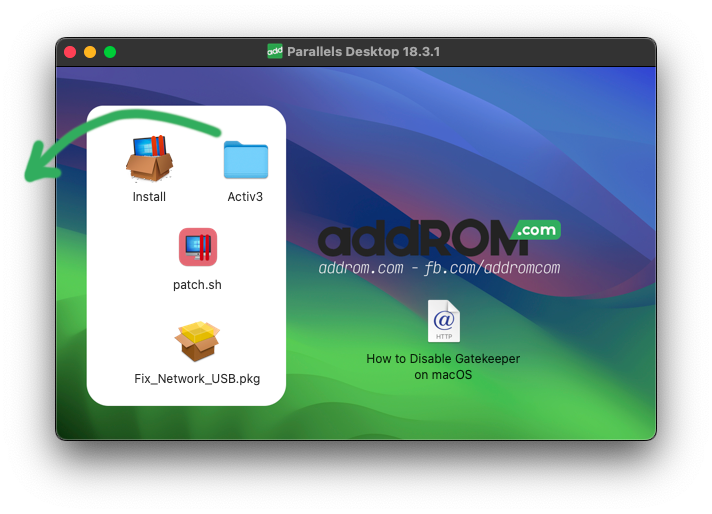
Step 4: Open patch.sh file
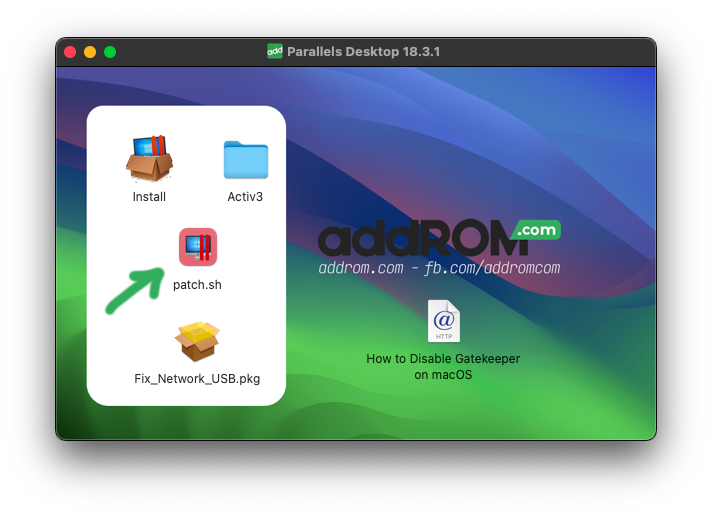
Step 5: Enter your login password (nothing shows at the time of entry, just enter it correctly)
It will then ask y/n to press y and then enter (can ask several times depending on the software installed on your Mac)
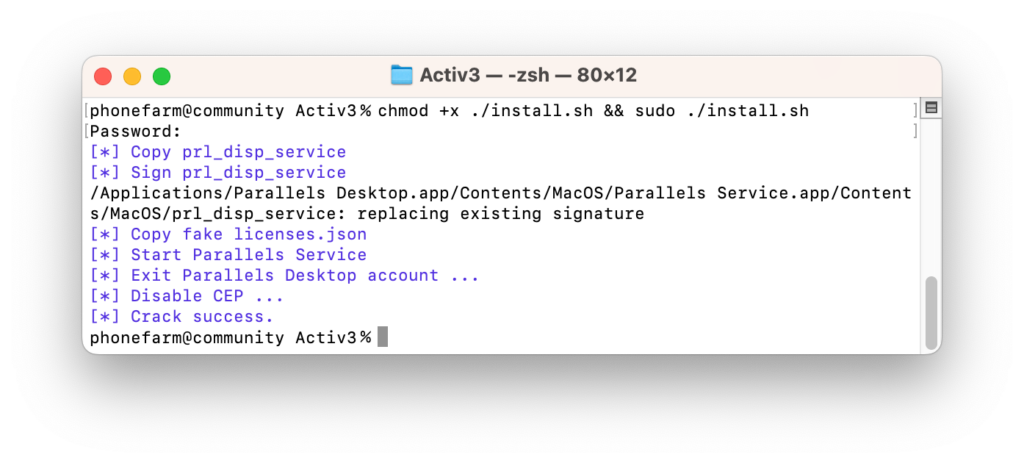
Step 6: That’s it, open Parallel, click the Parallels icon on the Menu bar > select Account & License > Show as shown is successful
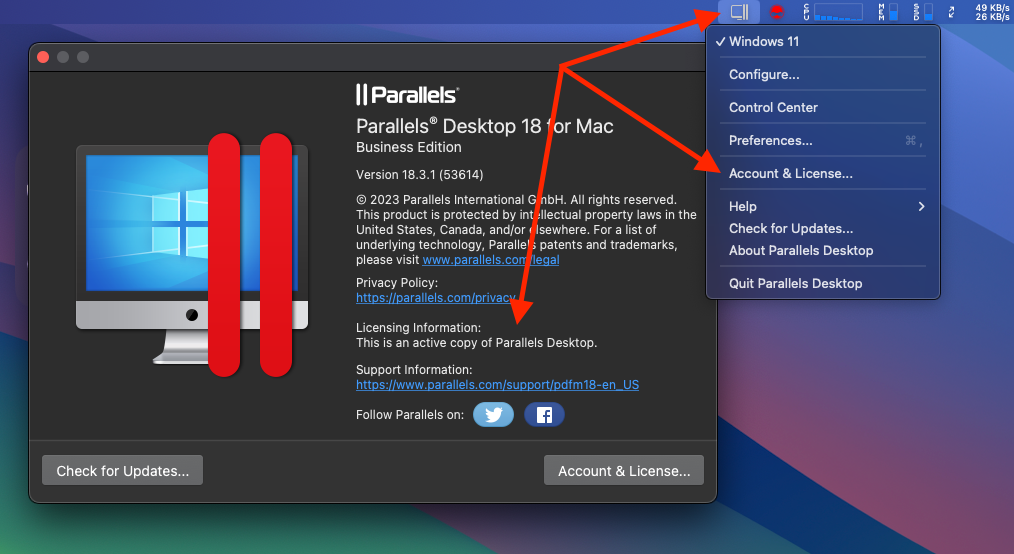
After installation, if anyone has a network error, run the Fix_Network_USB.pkg file, and those who do not, ignore this file.
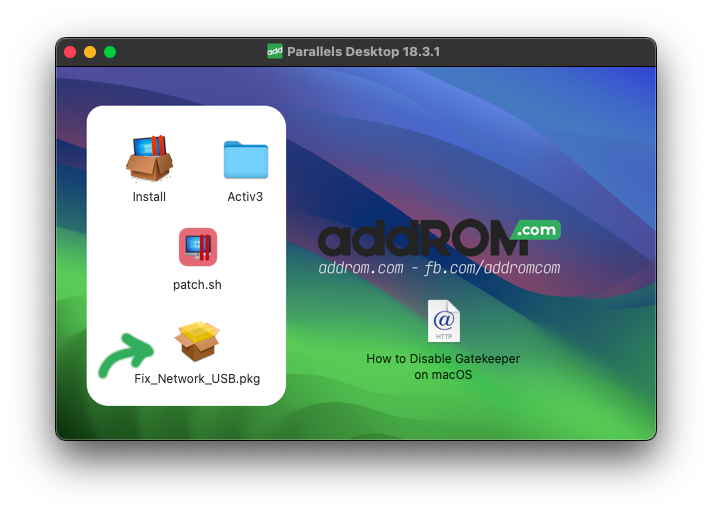
NOTE:
Do not delete the Activ3 folder on the Desktop. Some people have reported issues after deletion.READ MORE:
Parallels Toolbox – The utility bundled with Parallels Desktop