
Stock / raw ROM for Asus ROG Phone 5 (ZS673KS)
Download:
- RAW:
- WW_ZS673KS_18.0840.2106.83_M3.13.24.40-ASUS_1.1.92_Phone-user.raw.zip (3,9G) | OneDrive | GD2
- WW_ZS673KS_18.0830.2102.88_M2.13.24.14.3-ASUS_1.1.80_Phone-user.raw.zip (4,1G) | OneDrive | GD2
- WW_ZS673KS_18.0830.2101.75_M2.13.24.14.1-ASUS_1.1.63_Phone-user.raw.zip (4,0) | OneDrive | GD2
- WW_ZS673KS_18.0810.2101.95_M2.13.24.9-ASUS_1.1.46_Phone-user.raw.rar (3,1G) | OneDrive | AFH
- QPST:
- OTA:
- WW
- UL-ASUS_I005_1-ASUS-99.0840.2202.231-1.1.103-user.zip (Version Android 12 to Android 11)
- UL-ASUS_I005_1-ASUS-31.0810.1226.91-1.1.159-2205-user.zip
- UL-ASUS_I005_1-ASUS-31.0810.1226.77-1.1.138-2203-user.zip
- UL-ASUS_I005_1-ASUS-18.0840.2202.231-1.1.103-user.zip
- UL-ASUS_I005_1-ASUS-31.0810.1226.67-1.1.124-user.zip
- UL-ASUS_I005_1-ASUS-99.0840.2201.226-1.1.102-user.zip (Version Android 12 to Android 11)
- UL-ASUS_I005_1-ASUS-18.0840.2201.229-1.1.102-user.zip
- UL-ASUS_I005_1-ASUS-18.0840.2201.226-1.1.102-user.zip
- UL-ASUS_I005_1-ASUS-18.0840.2112.210-1.1.101-user.zip
- UL-ASUS_I005_1-ASUS-18.0840.2111.200-1.1.101-user.zip
- UL-ASUS_I005_1-ASUS-18.0840.2111.196-1.1.101-user.zip
- UL-ASUS_I005_1-ASUS-18.0840.2109.188-1.1.100-user.zip
- UL-ASUS_I005_1-ASUS-18.0840.2109.176-1.1.96-user.zip
- UL-ASUS_I005_1-ASUS-18.0840.2107.151-1.1.94-user.zip
- UL-ASUS_I005_1-ASUS-18.0840.2106.86-1.1.92-user.zip
- UL-ASUS_I005_1-ASUS-18.0840.2104.56-1.1.91-user.zip
- UL-ASUS_I005_1-ASUS-18.0840.2104.49-1.1.86-user.zip
- UL-ASUS_I005_1-ASUS-18.0840.2104.47-1.1.85-user.zip
- UL-ASUS_I005_1-ASUS-18.0840.2103.26-1.1.81-user.zip
- UL-ASUS_I005_1-ASUS-18.0830.2102.88-1.1.80-user.zip
- UL-ASUS_I005_1-ASUS-18.0830.2101.86-1.1.69-user.zip
- UL-ASUS_I005_1-ASUS-18.0830.2101.81-1.1.64-user.zip
- UL-ASUS_I005_1-ASUS-18.0830.2101.75-1.1.63-user.zip
- UL-ASUS_I005_1-ASUS-18.0830.2101.75-1.1.63-user.zip
- UL-ASUS_I005_1-ASUS-18.0830.2101.73-1.1.62-user.zip
- CN
- UL-ASUS_I005_1-CN-99.0840.2202.232-1.1.103-user.zip (Version Android 12 to Android 11)
- UL-ASUS_I005_1-CN-31.0810.1226.91-1.1.0-2205-user.zip
- UL-ASUS_I005_1-CN-31.0810.1226.84-1.1.0-2205-user.zip
- UL-ASUS_I005_1-CN-31.0810.1226.76-1.1.0-2203-user.zip
- UL-ASUS_I005_1-CN-18.0840.2202.232-1.1.103-user.zip
- UL-ASUS_I005_1-CN-31.0810.1226.67-1.1.0-user.zip
- UL-ASUS_I005_1-CN-99.0840.2201.226-1.1.102-user.zip (Version Android 12 to Android 11)
- UL-ASUS_I005_1-CN-18.0840.2201.229-1.1.102-user.zip
- UL-ASUS_I005_1-CN-18.0840.2201.226-1.1.102-user.zip
- UL-ASUS_I005_1-CN-18.0840.2112.211-1.1.101-user.zip
- UL-ASUS_I005_1-CN-18.0840.2111.200-1.1.101-user.zip
- UL-ASUS_I005_1-CN-18.0840.2111.196-1.1.101-user.zip
- UL-ASUS_I005_1-CN-18.0840.2109.188-1.1.100-user.zip
- UL-ASUS_I005_1-CN-18.0840.2109.176-1.1.96-user.zip
- UL-ASUS_I005_1-CN-18.0840.2107.157-1.1.95-user.zip
- UL-ASUS_I005_1-CN-18.0840.2106.86-1.1.92-user.zip
- UL-ASUS_I005_1-CN-18.0840.2104.55-1.1.90-user.zip
- UL-ASUS_I005_1-CN-18.0840.2104.53-1.1.89-user.zip
- UL-ASUS_I005_1-CN-18.0840.2104.50-1.1.86-user.zip
- UL-ASUS_I005_1-CN-18.0840.2104.47-1.1.84-user.zip
- UL-ASUS_I005_1-CN-18.0840.2103.26-1.1.81-user.zip
- UL-ASUS_I005_1-CN-18.0830.2101.86-1.1.68-user.zip
- UL-ASUS_I005_1-CN-18.0830.2101.81-1.1.64-user.zip
- UL-ASUS_I005_1-CN-18.0830.2101.75-1.1.62-user.zip
- UL-ASUS_I005_1-CN-18.0830.2101.73-1.1.62-user.zip
- EU (only):
- WW
How to flash:
Update: (Tutorial) How to flash Asus’s firmware via Asus Flash ToolVia RAW ROM:
- Step 1: Turn the device off, hold down the Volume Up key and then hold down Power key to enter Fastboot mode. After that, connect your Zenfone to your PC via a USB cable.
- Step 2: Decompress the RAW ROM file, and then use the included scripts to flash your phone:
- Windows: Double click the
update_image.batfile - Ubuntu: Execute
update_image.sh - MacOS: Execute
update_image_for_mac.sh
- Windows: Double click the
Caution: Do not unplug the USB cable and ensure there is a stable connection between your Zenfone 8 and PC during the flashing process.- Step 3: When the flash update finishes, a ‘Download Complete’ message will appear on the terminal. Hit the Enter key on the keyboard to restart your Zenfone. If any failed message appears on the terminal, the flash was unsuccessful. In this case, please try again or report the issue.
Via OTA ROM:
Download the firmware file into the root directory, aka the outermost place, of the internal storage>Reboot>Tap the “system update” notification
Via QPST ROM:
- Driver & tools: QPST_2.7.496.1.zip (60.31M) | OneDrive | MediaFire | Backup
Step 1: Download and install the Driver and Tool above. Then open QPST tool in Start Menu or from the folder C:\Program Files\Qualcomm\QPST\bin
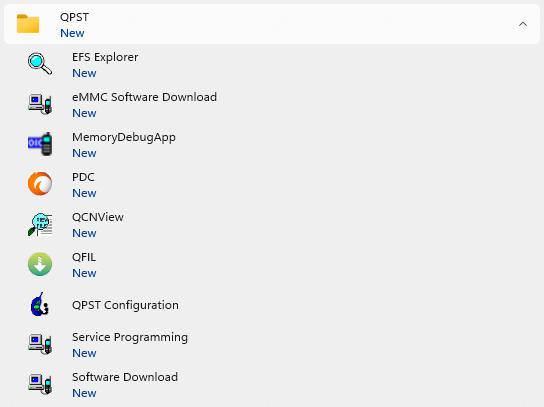
Step 2: Turn off the phone (Remove the battery if possible, then reinsert the battery), hold the VOLUME UP key and plug in the USB cable to connect to the computer (to enter EDL mode).
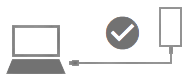
Step 3 : Open QPST Configuration
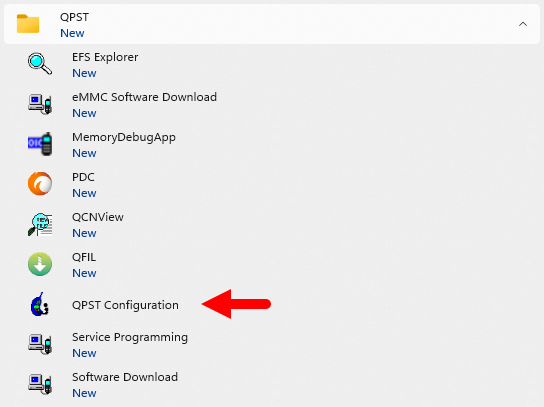
Step 4 : After opening QPST Configuration , select the “ Port ” tab and select the Port the phone is connecting to.
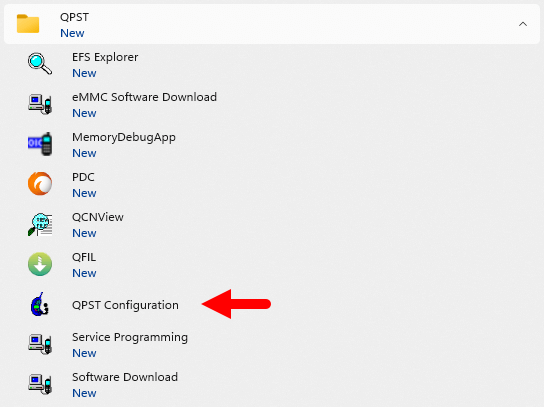
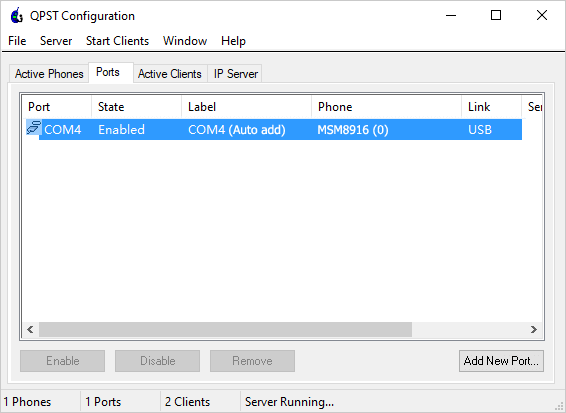
Step 5 : On the menu bar, select Start Clients > Software Download
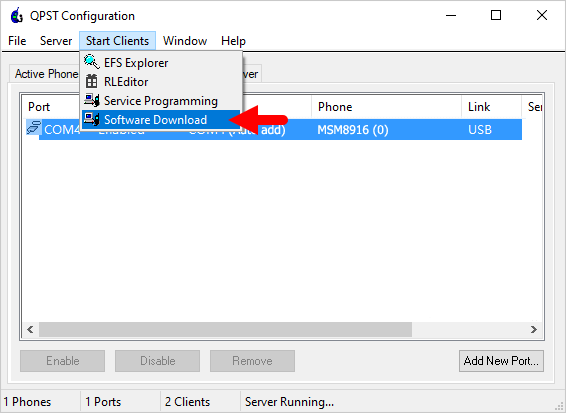
Step 6 : The QPST Software Download window appears.
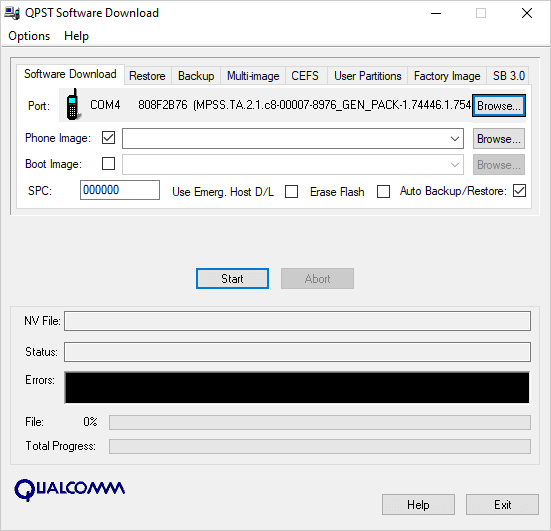
Step 7 : Click on the “ Browse… ” button in the Phone Image section and find the file (.hex) in the ROM folder (unzipped)
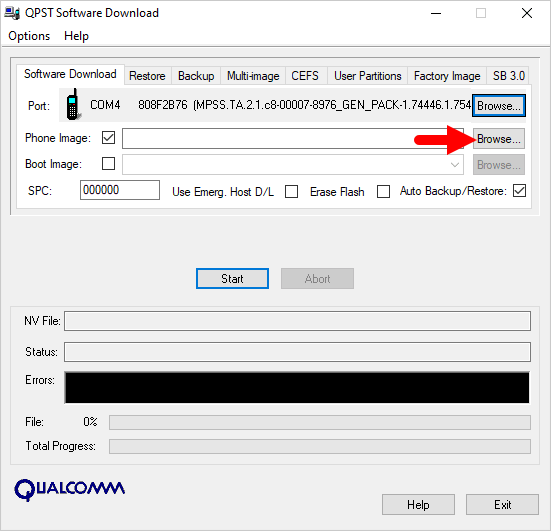
Step 8 : Continue to click the “ Browse… ” button in the Boot Image section and find the “ BOOT_LOADER.HEX ” file (in the ROM folder).
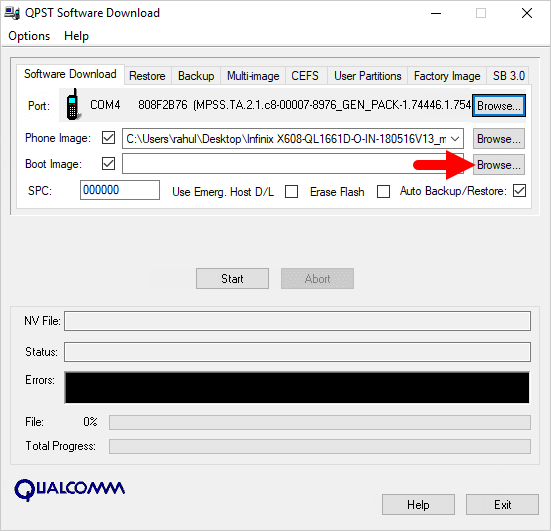
Step 9 : Start the ROM flash process by clicking the “ Start ” button
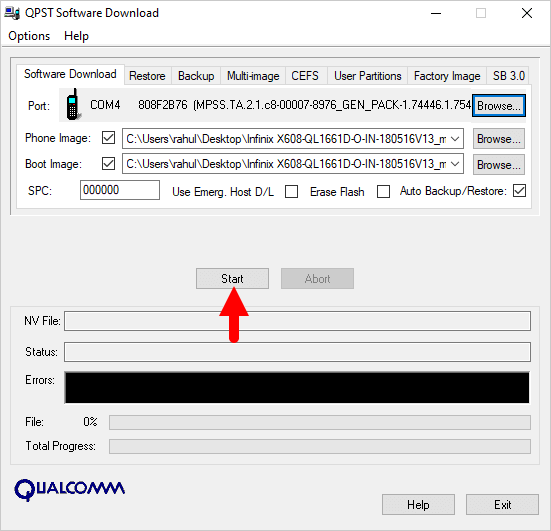
Step 10 : When the “green bar” appears below, the ROM flashing process is complete.
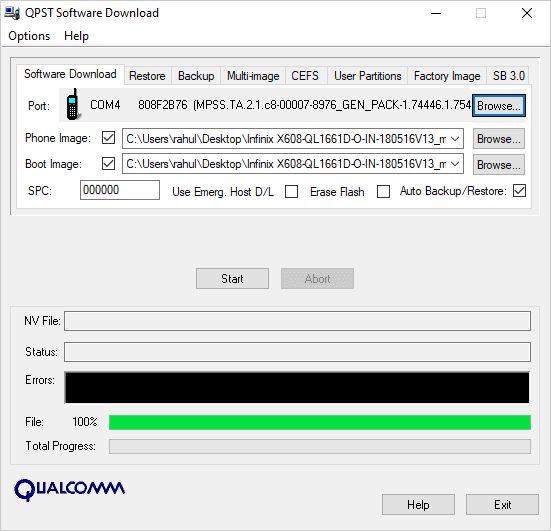
Disconnect your phone from your computer and open it to see the results. Thanks





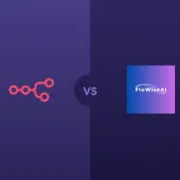




plz Add Android 12 RaW