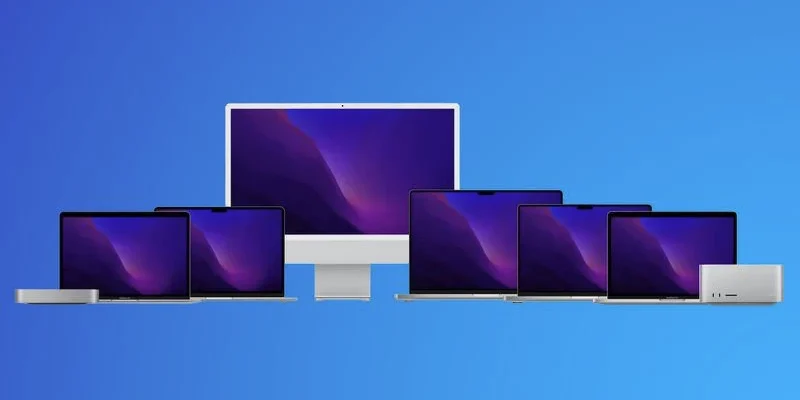How to Stop Your Mac From Sleeping When the Display is Off
As a Mac user, you may have noticed that your Mac goes to sleep after a while whenever the display is off. This is default behavior in macOS, but you can prevent it from happening. Keep reading to learn how.
There are occasions when you might want your Mac to keep running with the display turned off. Maybe you want a large download to progress while you’re away from your desk, or perhaps you have a program compiling, so you turn the brightness all the way down to zero to save energy.
Whatever the reason, you’ll need to prevent your Mac from automatically going to sleep. Fortunately, you can do this pretty easily in macOS by following the steps below.
- Click the Apple () symbol in the top-left corner of your Mac’s menu bar, then click System Settings….
- Using the sidebar, scroll down and select Displays.
- Click the Advanced… button.
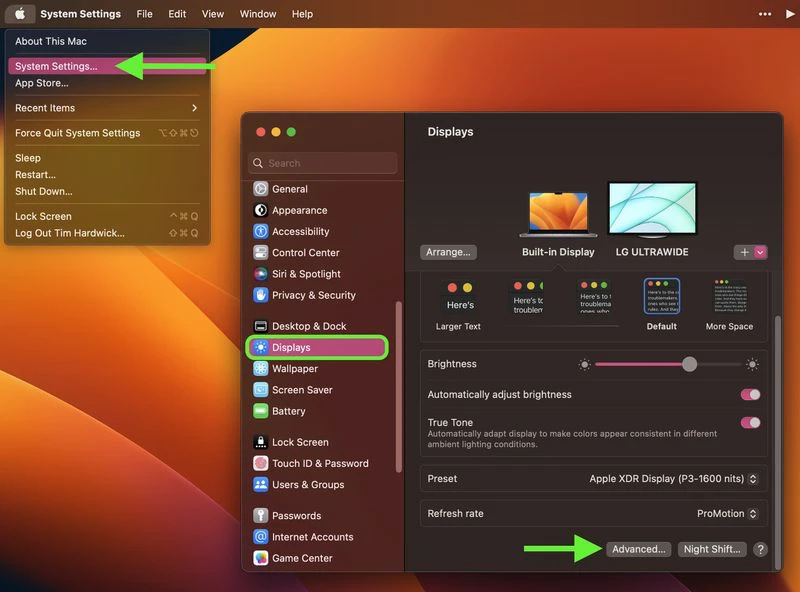
- In the “Battery & Energy” section, toggle on the switch next to Prevent automatic sleeping on power adapter when the display is off.
- Click Done.
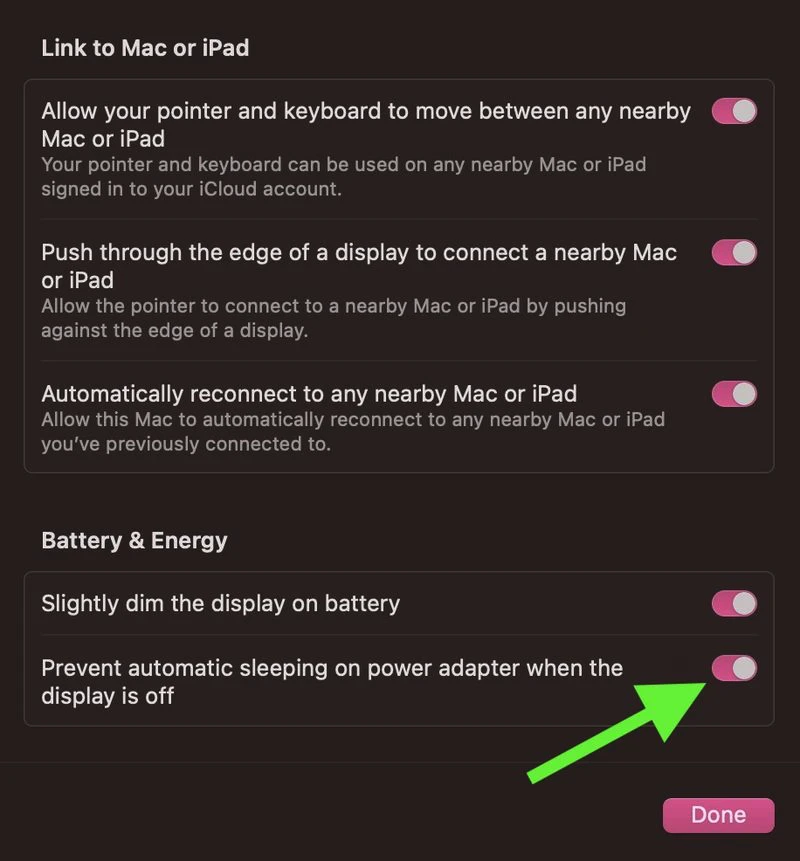
Note that if you’re using macOS Monterey or earlier, the same setting can be found in the Energy Saver panel of System Preferences.