Do you want to change the stock ROM of your Android Device or your stock ROM has got corrupted ? Then in this tutorial we’ll guide you to the process of using the SP Flashtool (Smart Phone Flashtool) to install the custom ROM on your android device.
Download:
- Driver:
- SP Flashtool v6:
- SP Flashtool v5:
- SP_Flash_Tool_v5.2316_Win.zip | OneDrive | Backup
- SP_Flash_Tool_v5.1928.01_191217_Win.rar | OneDrive | OneDrive2 | Mediafire
- SP_Flash_Tool_v5.1924_Win.zip | OneDrive | GDrive2
- SP_Flash_Tool_v5.1916_Win.zip | OneDrive | GDrive2
- SP_Flash_Tool_v5.1912_Win.zip | OneDrive | GDrive2
- SP_Flash_Tool_v5.1904_Win.zip | OneDrive | GDrive2
- SP_Flash_Tool_v5.1844_Win.zip | OneDrive | GDrive2
- SP_Flash_Tool_v5.1836_Win.zip | OneDrive | GDrive2
- SP_Flash_Tool_v5.1824_Win.zip | OneDrive | GDrive2
- SP_Flash_Tool_v5.1820_Win.zip | OneDrive | GDrive2
- SP_Flash_Tool_v5.1816_Win.zip | OneDrive | GDrive2
- SP_Flash_Tool_v5.1812_Win.zip | OneDrive | GDrive2
- SP Flash Tool v5.1804
- SP Flash Tool v5.1752
- SP Flash Tool v5.1708 -> fix error “TOOL DL image Fail!“
- SP Flash Tool v5.1632
- SP Flash Tool v3.1344.0.212
Now let’s explore the steps
STEP 1: Download and Install the android USB drivers on your computer. In case you have already installed them, you can skip this step.
STEP 2: Switch Off you Android Phone and Remove the battery in case it is removable.
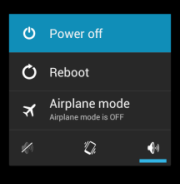
STEP 3: Now download the stock ROM or the custom ROM which you want to install on your phone. After downloading, extract the zip file on you system.
STEP 4: Download the SP Flash Tool on your system and extract the downloaded zip file on your system and run the Flash_tool.exe file.
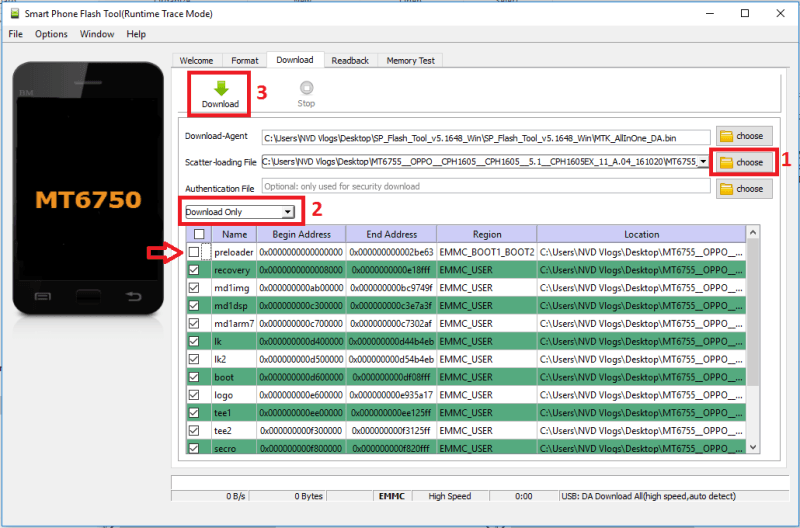
- Click on the Scatter-Loading button located in the right side. Now locate the scatter file in your custom or stock ROM (ex: MT65xx_Android_scatter.txt)
- Select Download Only and uncheck preloader.
- Now click the Download button to start the downloading process.
STEP 5: After completed all the above steps, connect your smart phone to your system using the USB cable and press any button other than power button so that your system will detect your device. You can use volume buttons. (ex: OPPO is Volume Up)
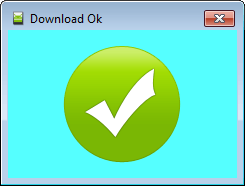
STEP 6: Once the flashing process is completed, a green ring will appear on your system. Now disconnect your device and switch it ON.
DON'T MISS!
Bypass FRP google account for all Mediatek (MTK) devices - all version android

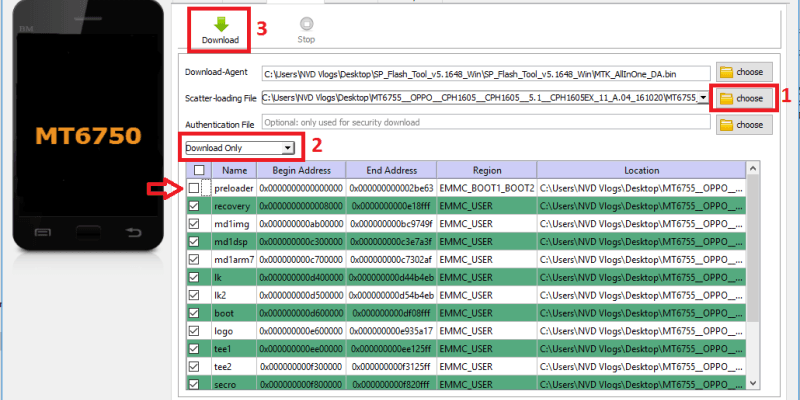









So flash tool error 8417 the load scatter file is invalid can you please help
There is no download agent in the files
Hi, I have updated the link, you can try downloading again. Thank you
Still can’t find the download agent in the new V6
dear
why it is necessary to untick preloader.
should we untick preloader in every flashing ?