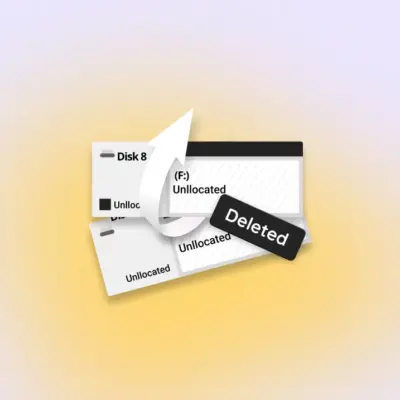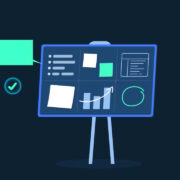8 tips to speed up your Android phone
Your Android phone will never perform how it did on the day you unboxed it. You’ll install apps, games, and store plenty of junk files that will gum things up. Thankfully, there are things you can do to improve your phone’s performance. While these methods won’t make it as fast as latest-generation flagships like the Samsung Galaxy S22 Ultra, you should notice some significant performance boosts. Here are our top tips to put some pep back into your Android device.
1. Free up storage space
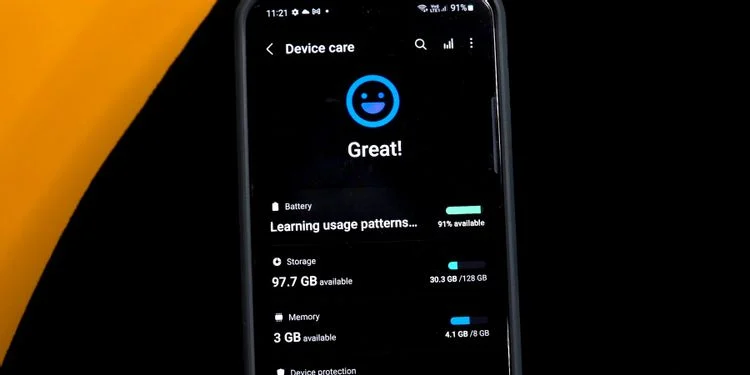
If your phone is running out of storage space, things will slow to a crawl. Google claims you’ll start to notice performance issues when there’s less than 10% of available on-device storage; we think keeping your unused storage space around 20% is a better bet. Here’s how to remove the clutter:
- Open the Settings app.
- Tap Storage or search for “storage” in the Settings search bar.
- If you see your available storage space is less than 80%, you can follow these steps to free up storage space.
Most manufacturers have a way to quickly optimize storage space. On Samsung, you’ll see a Device Care option that removes old files. You can also download the Files by Google app to quickly clear app caches, duplicate images, larger files, and unwanted media files.
2. Uninstall unused apps
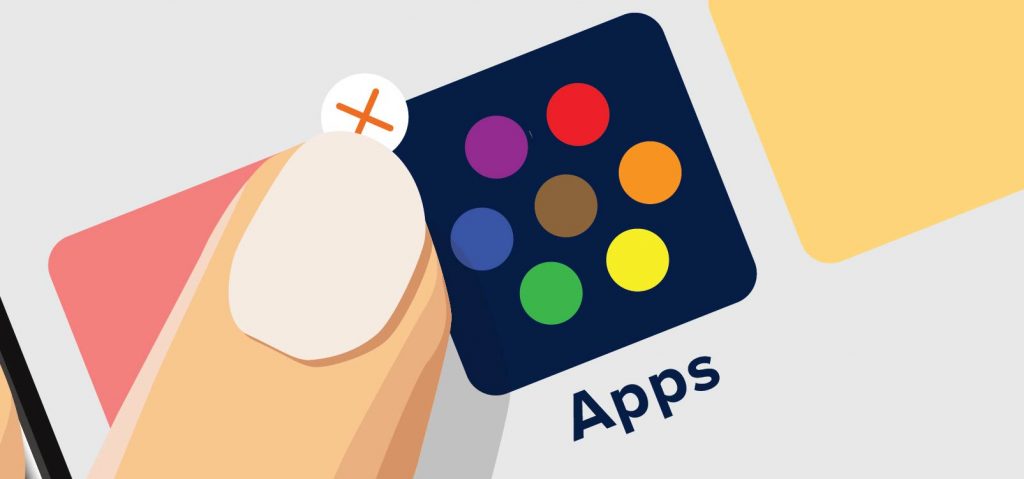
Unused apps not only take up precious storage space, but they also tend to run in the background. Uninstalling old apps often improves system smoothness and can add some extra battery life. There are different ways to uninstall apps, but you can usually long-press the app icon and either select App info or drag the icon to the uninstall prompt that appears at the top of the screen.
3. Change system animation speed
Changing the system animation speed on your Android phone won’t natively speed it up, but it will create a perception of your device performing far faster. Increasing the animation scale will allow graphics to finish quicker, which will give a feeling of improved system performance.
This trick is an excellent choice if you feel the animations on your Android phone are particularly slow or sluggish. You can even turn off the system animations for good if you prefer speed to flashy effects. Check out our guide on how to speed up the animations on your Android phone for more details.
4. Restart your phone
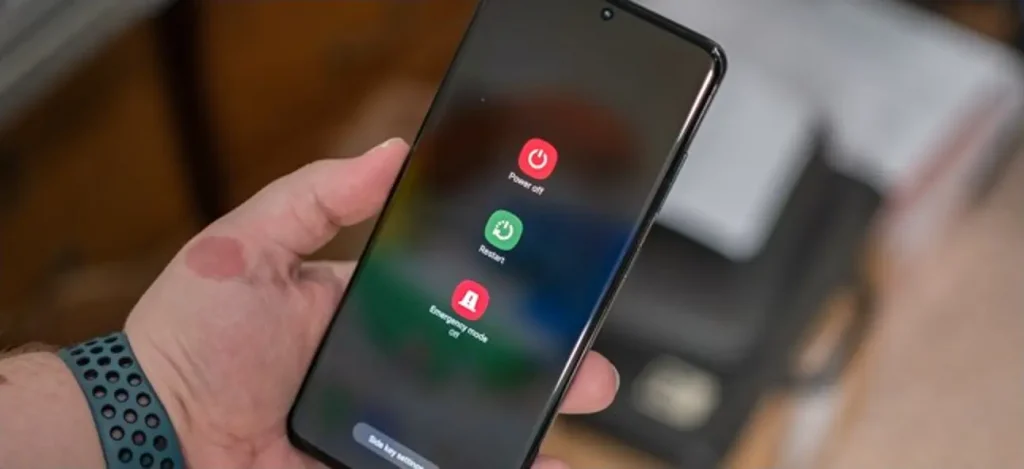
Restarting your phone is a simple, yet effective way to improve performance. Although Android’s memory management system is excellent and most phones have more than enough RAM, a reboot can free up resources being used to run apps in the background. It’s a good idea to restart your phone at least once a week; if you notice it becoming sluggish in between reboots, increase the frequency to every other day.
Don’t expect dramatic results from this trick if you own a newer flagship. If, however, you’re using a budget phone with limited RAM, a restart can significantly improve overall performance.
5. Use Lite edition apps
Google and several other developers offer Lite or Go edition of their apps meant for old and low-end Android devices with limited RAM and storage. Lite edition apps are smaller, less resource-hungry alternatives to their full-blown counterparts.
Google offers Lite editions of several apps, including Google Go, Camera Go, Assistant Go, and Maps Go. You will also find Lite editions of other popular apps on the Play Store, including Twitter, Spotify, Skype, and Facebook.
6. Update to the latest software
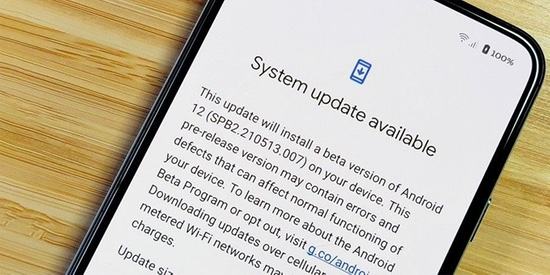
Make sure your phone is running the latest software build or security patch available for it. Google optimizes Android with every new release. Upgrading to the latest version of Android can free up system resources on your device, which, in turn, could help with faster app loading times and improved system smoothness.
All major phone manufacturers have come a long way from the initial days of Android and now tend to roll out frequent software updates for their phones. The best part is that these manufacturers try to further improve system performance and smoothness based on user feedback with almost every update.
7. Factory reset
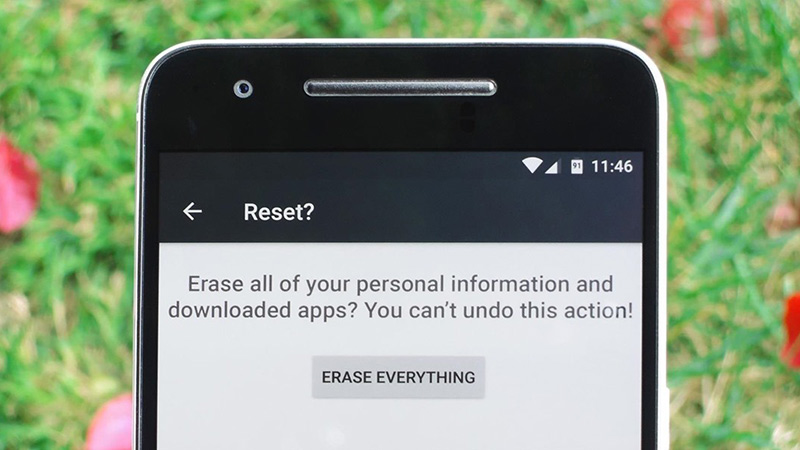
If you’ve worked your way through all the suggestions so far and your still dealing with a pokey device, it’s time to kick things up a notch. A factory reset is an excellent, but extreme, way to improve performance. It essentially restores your device to its stock state and erases all your data.
If you are ready to factory reset your Android device, make sure to create a backup of all your essential data. Once you have reset your phone, make sure to go through the list of apps you download — you don’t want to install the apps that you never got around to using in the first place.
8. Consider installing a custom ROM
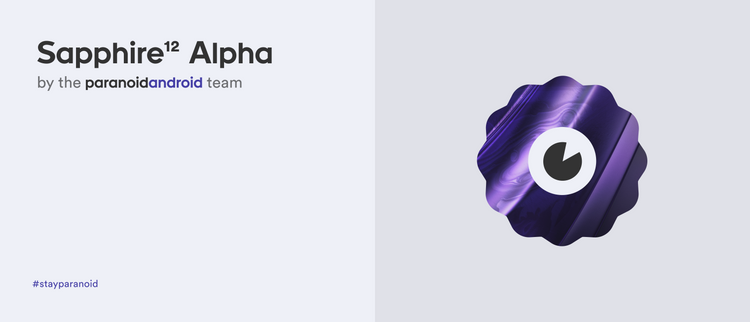
If you have a relatively old (and slow) Android phone — or one that has reached the end of its manufacturer’s support — you might want to consider installing a custom ROM or kernel on it. Installing a custom ROM or kernel will void your warranty, but if it’s already expired, it’s nothing to worry about.
Make sure your phone’s bootloader is unlockable — without that, you’re likely out of luck. On phones where the bootloader unlocking is not an issue, the method to root and install custom ROM or kernels varies depending on the variant and device manufacturer. Be warned: Custom ROMs can brick your phone, so this isn’t something you want to do unless you’re willing to buy a new phone.
LineageOS and Paranoid Android are among the most popular custom ROMs out there, though they may not necessarily be the best ones for your device in terms of stability. Make sure to do your research before deciding on which custom ROM to install on your device. The XDA forums are generally a good place to start for this.