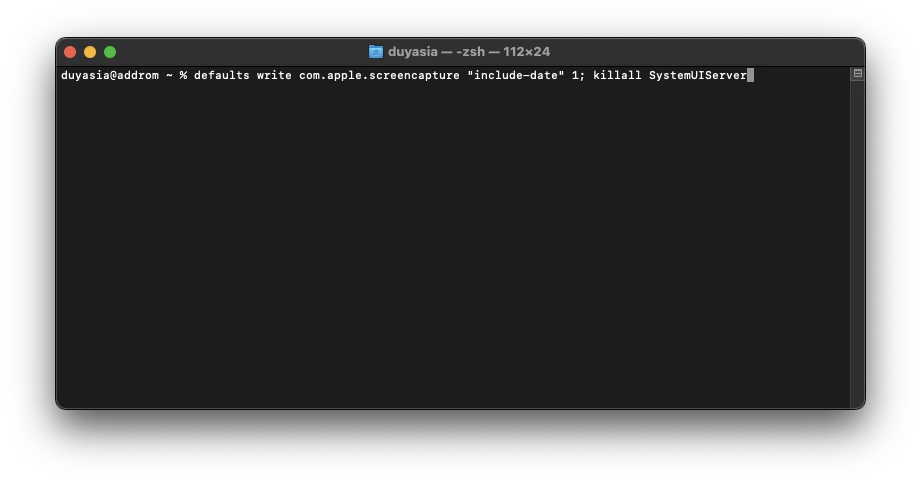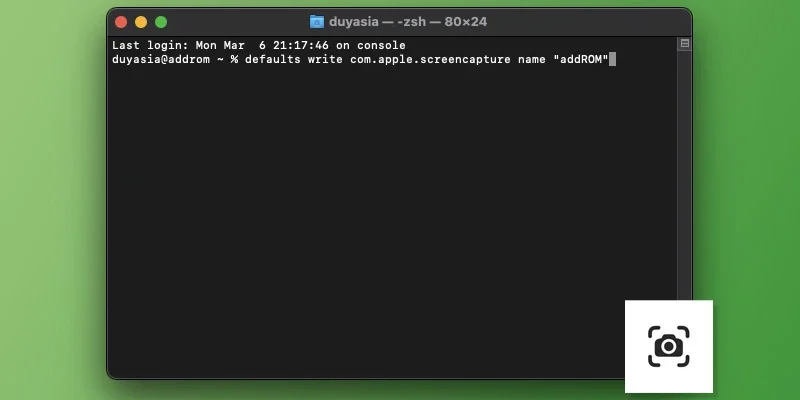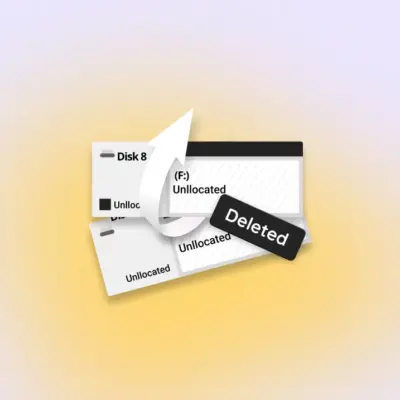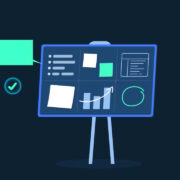How to change the standard names of screenshots in macOS and what it can be useful for
The operating system for Apple computers, macOS, allows you to take screenshots or record videos with actions occurring on the screen without using third-party software. In this case, the files are saved with long names containing the date and time. This designation of data is not always convenient, but, fortunately, it can be changed.
If you often work with screenshots and adhere to the order in the data stored on the computer, then this instruction will be useful to you. For example, you need to take a bunch of screenshots of some online broadcast – with this guide, you can set a common name for them, so that if necessary, they are easier to find through Spotlight.
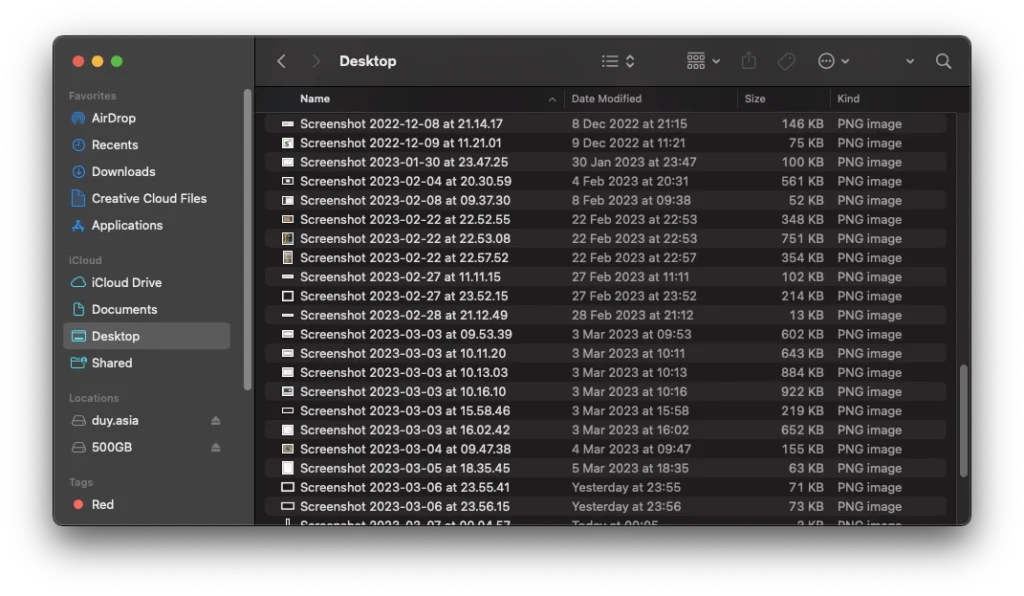
Thanks to the simple command of the terminal, you can change the name of the default screenshots to something simpler and closer to you:
- To get started, launch the Terminal application;
- Type the following command and the desired file name in double quotation marks;
defaults write com.apple.screencapture name "your name"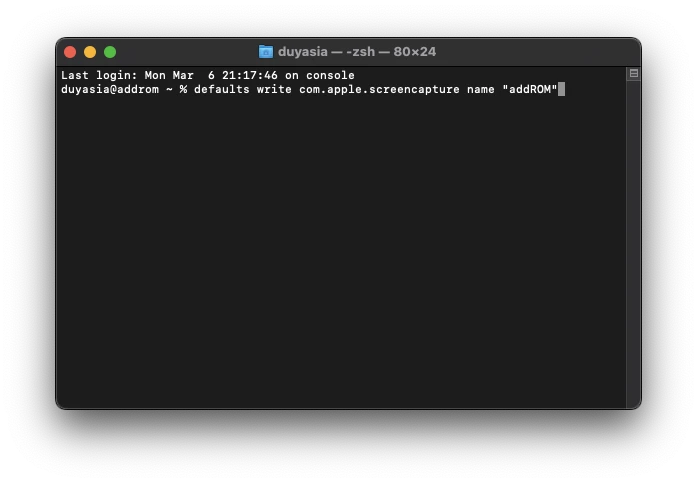
- Then press Enter;
- Ready! Now screenshots and screen recordings will be saved in this format.
Each subsequent shot or video will be automatically numbered.
To reset the default screenshot name, type the following command in Terminal:
defaults write com.apple.screencapture "include-date" 1; killall SystemUIServer