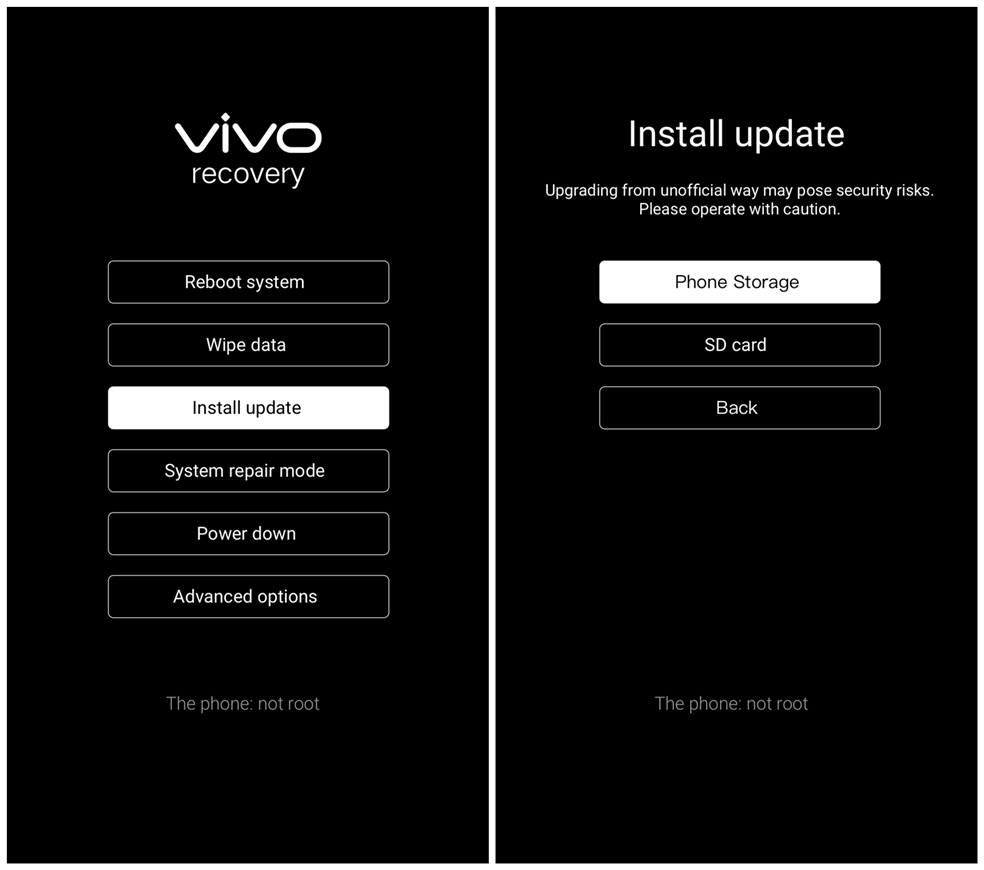Tutorial for Firmware Installation for Vivo T1 44W (PD2201F)
Download
Tutorial for Firmware Installation
- Driver: driver_ex.rar | MediaFire | EasyShare
Warmly Tips:
- Limited by Android 8 and higher version, the phones with Android 8 and higher version cannot flash the lower version(You can check the current version of your phone in Settings>System update).
- Your data on your phone won`t be cleared. However, we also recommend you back up your important data such as contacts, messages before doing it. Moreover, make sure the battery capacity is sufficient(over 30%). 1. Download the corresponding firmware for your phone.
2. Move it to the root directory of your phone storage or SD card without decompressing.
Note: The root directory is basically the first thing you see when you open a file explorer on your phone. In other words, do not put the file in a folder. The files which you can find in Phone storage interface of File Manager locate the root directory.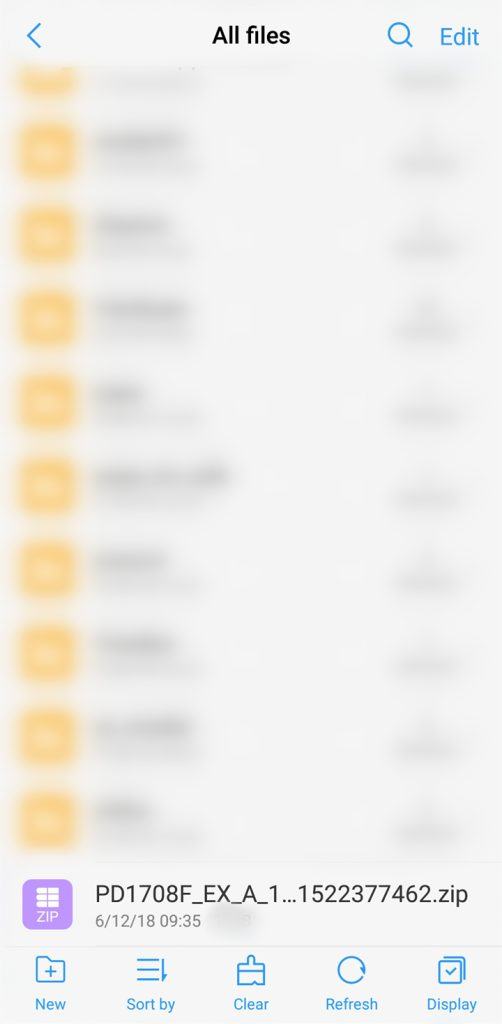
3. Install the firmware:
If you can enter your phone, click the firmware in File Manager to install it.
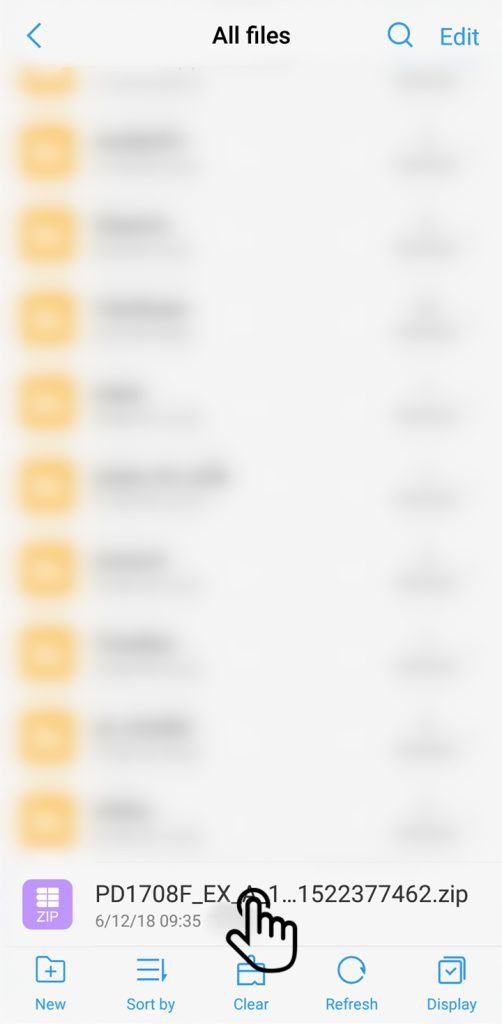
If you cannot enter your phone:
- For the fullview display phones: Press and hold Power button and Volume up button simultaneously until vivo logo appears to enter Fastboot mode. Select Recovery mode by pressing Volume down button and enter it by pressing Power button. Then select Install update>Phone Storage or SD card>select the firmware>touch Next to install it.
- For the phones with the 16:9 display screen: Press and hold Power button and Volume up button simultaneously until vivo logo appears to enter Recovery mode. Then select Install update>Phone Storage or SD card>select the firmware>touch Next to install it(For Funtouch OS 2.0 and lower version, select “apply update from internal sdcard(Phone storage)” or “apply update from external sdcard(SD card)”, then select the firmware to install).