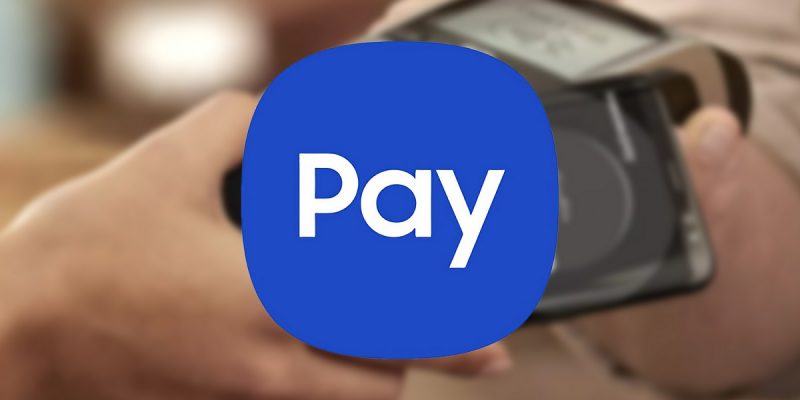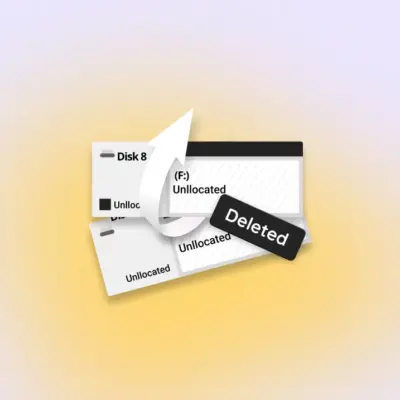How to disable Samsung Pay on your Galaxy phone
Imagine carrying around a wallet filled with credit cards and spending ages at the checkout trying to find the right one. That’s where contactless payment comes in — it’s convenient and much more practical. Samsung Pay is one of the well-known options in the Android ecosystem, and it ships with many Samsung Galaxy phones. As you’d expect from pre-installed apps, some could be useful to you, while others are anything but.
If Samsung Pay falls into the latter category for you, you can ditch it for Google Pay or any other supported platform. Read on to find out how to get rid of the digital wallet service from your new or even older Galaxy device.
How to disable Samsung Pay’s quick launch gestures
If you use Samsung Pay to make payments regularly, the quick launch gestures can be really helpful. They enable you to quickly bring up the app from your phone’s home screen, lock screen, or even when the display is off just by swiping from the bottom. But if you don’t use it much, the gesture can become really annoying — especially from the home and lock screens.
So, if you want to disable those gestures without disabling the Samsung Pay app itself set, follow these steps:
- Launch Samsung Pay.
- Tap on the overflow menu button (three horizontal lines) in the top left corner.
- Tap on the Settings option.
- Select Quick access.
- Turn off the toggles beside Lock screen, Home screen, and Screen off.




Depending on what tickles your fancy, you can leave either of the options on or disable all three.
How to uninstall Samsung Pay from your phone
The above setup keeps the Samsung Pay app running on your phone for occasional use. You can still access it from your app drawer or with any gestures you didn’t turn off. But you can get rid of the app completely if it’s no longer your cup of tea, or you’ve found a new heartthrob — all you need to do is uninstall it. Here are the steps:
- Open your phone’s app drawer and locate the Samsung Pay app.
- Long-press on the app until an action box pops up.
- Select Uninstall from the options.
- Tap OK to confirm your selection.




Alternatively, you can go the long route of navigating through Settings > Apps > Samsung Pay > Uninstall. Of course, if you ever decide to go back to the app, it’s available for download from the Google Play Store and Galaxy store.
What if you have an older Galaxy phone with a preinstalled app?
Newer Galaxy phones up to the newly launched Samsung Galaxy S22 do not come with Samsung Pay preinstalled. But the same can’t be said of older devices like the Galaxy S6, for example. If you have such a device with Samsung Pay preinstalled, there’s still a way to get it out, but it’s quite complicated.
One option is to root the phone first, then navigate to your device’s Settings to disable Samsung Pay permanently. The Disable option will only appear after you’ve rooted your phone. Meanwhile, it will only decommission the app and prevent it from using resources — it’ll remain on your smartphone, though. Be careful rooting your phone, as a failure might brick it. If you want to uninstall the app completely, you can do this via the Titanium Backup app on the Google Play Store — it requires root access. If you ever wish to use Samsung Pay again, simply download it from the Play Store.
If you’d rather avoid rooting your phone, you reduce Samsung Pay’s activity by revoking its permissions.
- Simply navigate to Settings > Apps (much older devices may require you to tap Application Manager).
- Locate Samsung Pay.
- Select Force Stop (either at the top or bottom of the page).
- Return to the Application Manager, and find and force stop Samsung Pay Stub (note that it may be absent, though).
- Next, revoke all the permissions for both Samsung Pay and Samsung Pay Stub.
- Also, locate the Samsung Pay app on the Google Play Store and untick Enable auto-update.
- Finally, return to the apps in the Application Manager and clear data and cache.
This is not a permanent fix, and the app may revert after a few days.
Bonus Point: Can you disable Samsung Pay on your Galaxy Watch?
The Samsung Galaxy Watch4 is one of the best Android wearables you can get today. The display is crisp and bright, the build quality is pretty sturdy, and it’s one of the few smartwatches with Wear OS 3 support. However, one aspect that’s a bit of a letdown (even in most other Samsung products) is the services the company tries to shove down your throat. Bixby and Samsung Pay are good examples. However, while we await the promised update that will allow users to install Google Assistant from the Play Store, here’s what you can do to Samsung Pay.




For starters, uninstalling the app is not an option — you can’t disable it either. You can’t even remap the physical toggle, so long pressing will always launch Samsung Pay. You do get an option to install Google Pay and map a different button to launch it. For now, we can only ignore Samsung Pay on the Galaxy Watches.
Newer Samsung Galaxy devices don’t come with the payment service pre-installed. Instead, the device prompts you to download it alongside other apps during the initial setup. So, if Samsung Pay’s not available in your region, or you just don’t see the need for it, you can choose not to install the app while configuring your new Galaxy phone. However, if for some reason you already installed it or have an older phone, follow the above steps to disable Samsung Pay’s quick gestures or uninstall the app completely.
If you’re more into Google Pay, here are a few guides on adding or removing credit cards and sending money internationally. If you’re not exactly sure which contactless payment software to use, here’s an in-depth comparison of Samsung Pay and Google Pay.