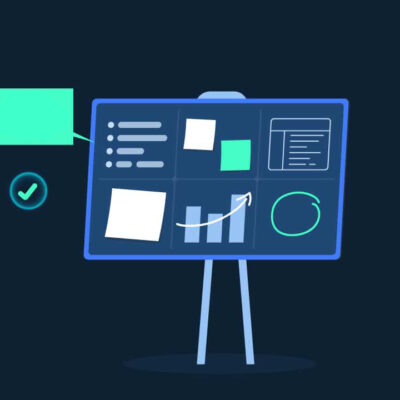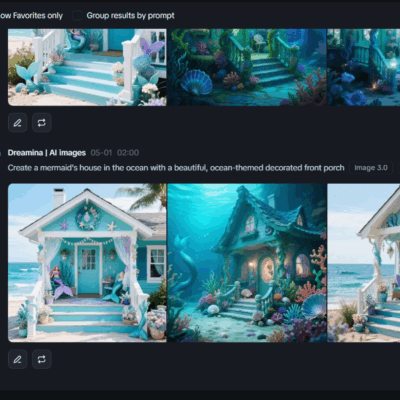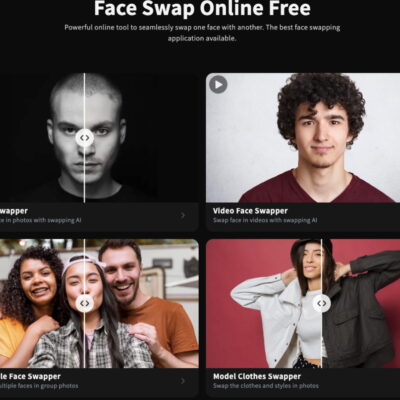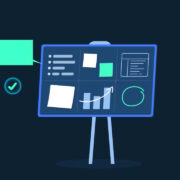Apple revealed macOS Ventura along with iOS 16, iPadOS 16, and watchOS 9 during WWDC22. Perhaps one of the biggest highlights of the event was the redesigned iPhone Lock Screen. Apple really caught us off guard with this one, as it further borrows features Android OS has had for years. But hey — better late than never. In the Mac department, we also received some additions here and there. macOS Ventura changes certain things about the Mac. Don’t get me wrong, though. It tweaks the operating system (OS) in a way that is familiar to Apple users. You won’t feel lost when you use it for the first time. In fact, it’ll feel like you’ve finally found what had been missing from the Mac experience for a very long time — elements that we’ve gotten accustomed to, through iPadOS and iOS. macOS Ventura is another step towards completely streamlined Apple operating systems.
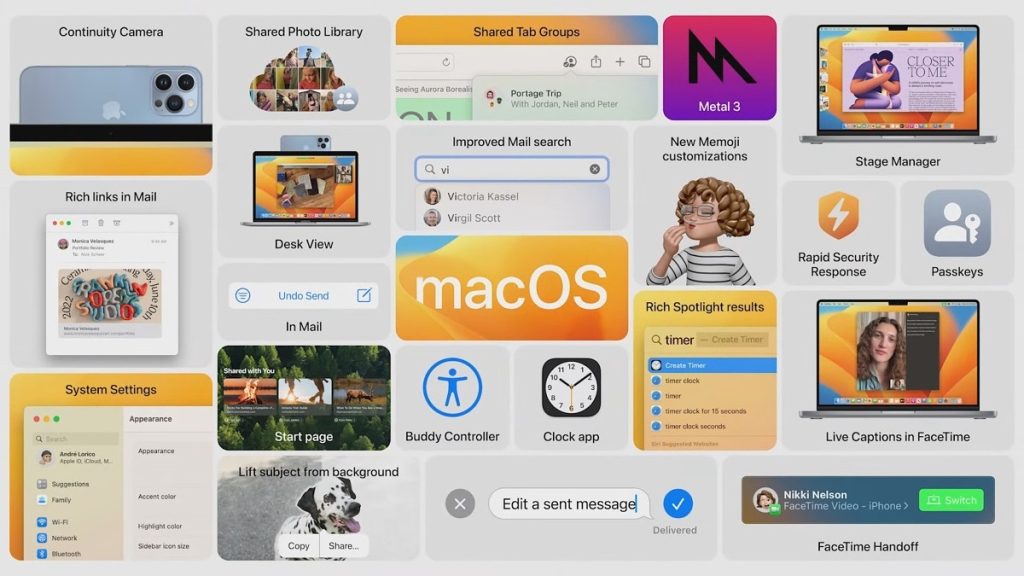
macOS Ventura doesn’t introduce plenty of Mac-exclusive features. Why? The OS has matured, and there aren’t many meaningful changes left for the company to make. macOS is already capable of doing what most users expect from a desktop OS. Now is the time for Apple to focus on making these small tweaks that fill the gaps which alienate the Mac’s OS from that of the iPhone and iPad. Familiarity in an already-tight ecosystem further tempts users to stay in and spares them from learning the how-to’s all over again. macOS Ventura pretty much only adds the new features introduced in iPadOS 16 when it comes to user-facing changes. That’s in addition to a sprinkle of user interface (UI) revisions. It finally ditches some of the unnecessarily complex visuals — that ancient macOS versions had passed on.
macOS Ventura: A step towards a unified, versatile Apple OS
For a long time, macOS had looked very different from iPadOS and iOS. The reason behind this is simple — iPadOS is a boosted version of iOS. So while Apple has made some significant changes to this OS, it still is built on the same foundations as iOS. And that includes icons, design elements, gestures, system behavior, and more. macOS, on the other hand, is a completely different OS. Originally, it had a very distinct design language. However, Apple has been slowly blurring out the lines that separate macOS and iOS/iPadOS. The transition became obvious in macOS Big Sur — when the company redesigned most of the system and introduced iOS-inspired icons. macOS Ventura takes this to the next level — by further utilizing these familiar UIs.
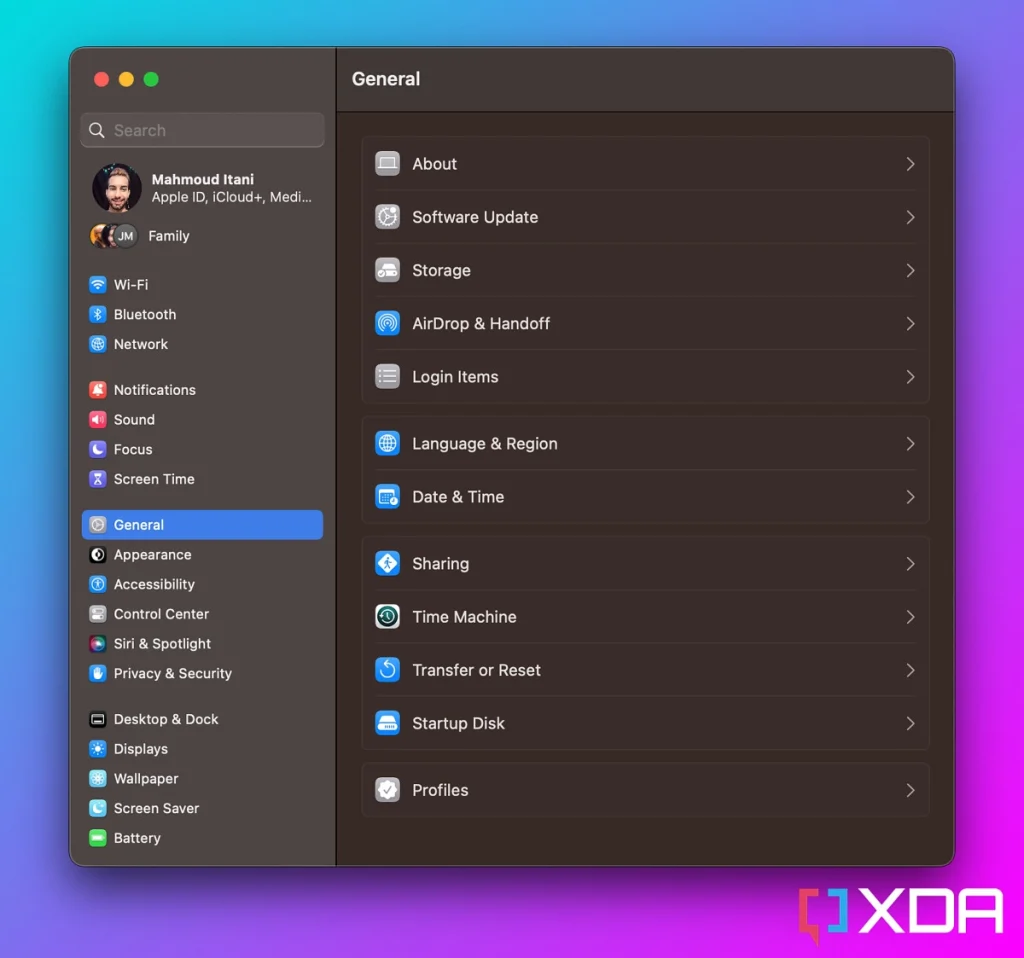
The System Preferences app is now System Settings. And, as its new name suggests, it looks like the Settings app on iPadOS. Apple has cleaned the complicated mess of olden macOS versions. Now it’s simpler and more familiar — while retaining the advanced options you’d expect to find on a Mac. Additionally, the Clock and Weather apps finally make their way to Ventura, which further bridges the gap between iOS and macOS.
Similarly, Apple has blessed us with some macOS features on iOS and iPadOS 16 — such as the ability to view saved Wi-Fi lists and passwords. M1 iPads also get a taste of the Mac — through the new Stage Manager feature which brings resizable window support. Yes, iOS, iPadOS, and macOS will likely remain independent operating systems. However, they’re also (at the same time) becoming slightly different iterations of each other with unique features that make sense on their respective devices. The term Apple OS might never become a thing. However, from my perspective, the operating systems the company develops are slowly shaping up to become a unified Apple OS that marginally differs on each product.
(Un)Sent from my Mac
Apple Mail is very lacking — I think most of us can agree on that. Other popular email clients tend to support more advanced features that cater to power users. Nonetheless, macOS Ventura introduces some handy Mail features that are worthy of acknowledgment. Let’s start with the fans’ favorite — unsending. Sometimes the increasing weight on our shoulders fogs up our brains, and we start messing things up. It’s okay, we’re human after all, and forgetting or confusing things is part of the package. Sent the email to the wrong person or attached the other highly-confidential file? Apple Mail on macOS Ventura offers you a window to repent. 10 seconds — to be exact. Another designed for humans feature similarly reminds you when you mention a document but forget to attach it before sending it, just like Gmail does.
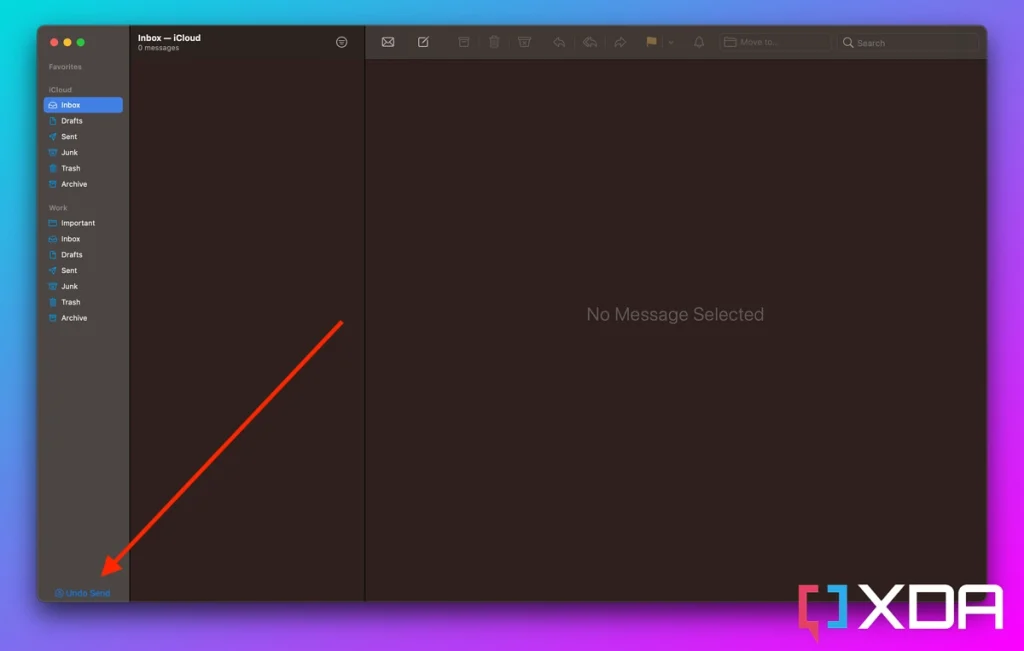
That’s not all. Apple Mail on macOS Ventura also has scheduling capabilities — with a catch, though. Your device has to be online when it’s time for the scheduled email to go through. That’s because Apple stores your draft locally and not on its servers. It’s a cool addition nonetheless, and it’s especially handy for those in contact with people in different time zones.
One of the new features I also see myself depending on is the new rich search functionality — which includes autocorrect and smart suggestion capabilities. My work inbox is a maze that even the greatest of minds would fail to navigate. Mail on macOS Ventura is the compass you need to find that one thing you could swear you’ve seen in one of your email folders at some point in our modern timeline.
Touching memories we can touch up memorably
When I was a child, we used to carefully prepare/pose when taking group photos with family or friends on certain occasions. After all, you paid for every shot you took. Reviewing and deleting photos wasn’t an easy or convenient matter prior to digital cameras. Now we simply click, and click, and click on our smartphones because, well, we can. Eventually, though, we might find ourselves running out of storage and wondering what to delete. The Photos app on macOS Ventura makes it easier to deal with this problem. There’s a new duplicate detection tool that highlights similar photos. This allows you to quickly delete visually similar media from your library — without needing to dig through it.
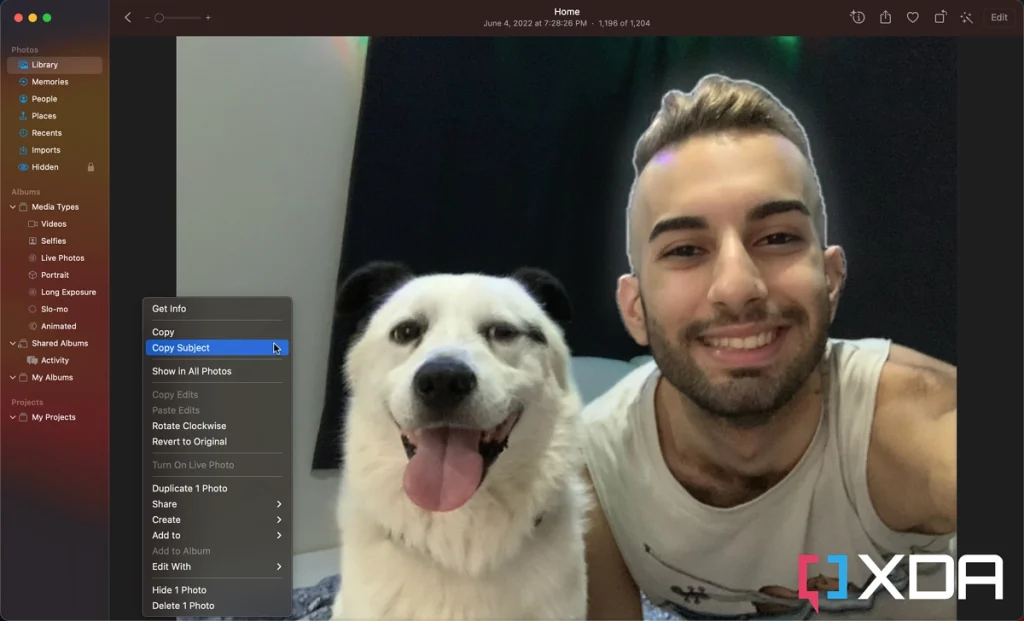
However, duplicate detection isn’t my favorite Photos feature on macOS Ventura. This new OS introduces machine learning smarts that are capable of detecting subjects in photos and videos. You don’t even need to use Portrait mode, any form of 3D mapping, or a compatible camera system. The feature works by default on all of your media, and it requires no Internet connection or prior indexing. How? Who knows. So now you get to easily drag subjects away from their backgrounds and insert them wherever you want. The honeymoon in Paris was too disappointing? You can easily touch up the photos and replace the Eiffel Tower with a background of the moon’s surface. The possibilities are indeed endless, and your mind is the only limit.
This release also introduces a new smart, shared library that automatically sends relevant photos and videos to your family. I don’t see myself using it as I don’t live with my family, and I’m very selective when it comes to sharing everyday shots with others. Nonetheless, this is a lifesaver for many people who will no longer need to manually send each other group photos every time they go somewhere special. And lastly, we get a very handy lock on the Hidden and Recently Deleted albums to keep prying eyes away from our sensitive content.
Simplified Collaboration. Boosted productivity.
These days, employers and employees alike, in many cases, have realized that working from home can be more beneficial to everyone. Reliable online collaboration tools are the key to a seamless experience that gets work done. macOS Ventura makes it simpler to collaborate on virtually anything.
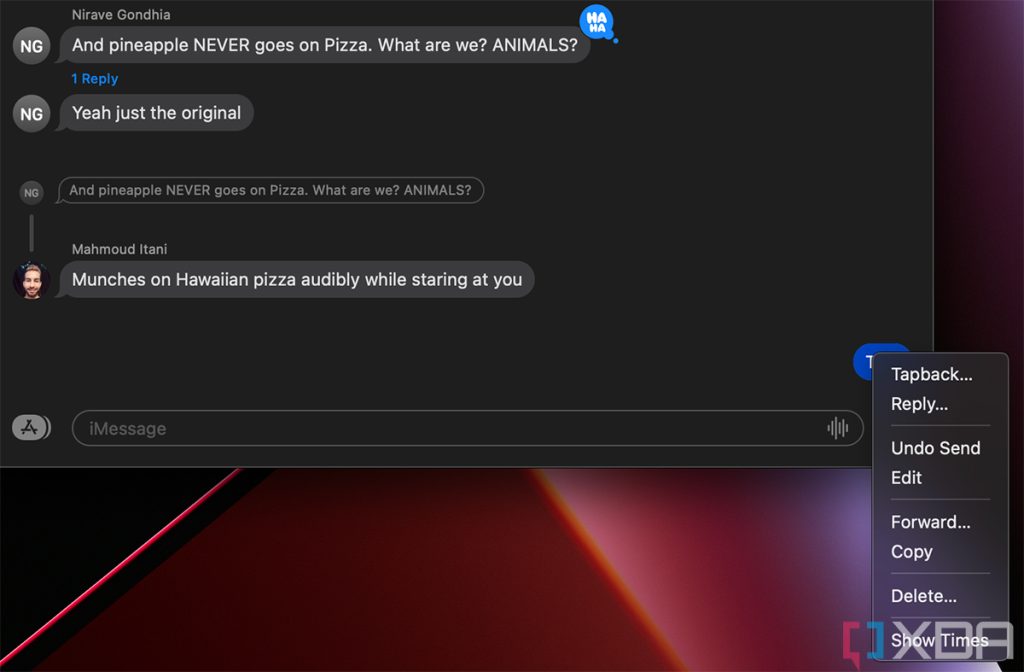
Users can now quickly collaborate on notes, reminders, documents, Safari tabs, and more through FaceTime or Messages. Additionally, third-party developers can take advantage of this API and support the collaboration tools in their own apps. Speaking of doing things together, SharePlay now works in the Messages app as well. Prior to that, it had been limited to FaceTime. It’s good to see Apple acknowledging and catering to those who despise answering phone calls. And to further enrich iMessage, you can now edit or unsend a text within 15 minutes.
Lastly, the new Stage Manager feature makes it easy to group certain windows together and switch between them as part of different workflows. The feature builds upon the existing multitasking tools, such as Mission Control. While I personally don’t need it, it’s good for those whose jobs require them to often hop between different groups of apps.
Ventura-flavored Apple magic
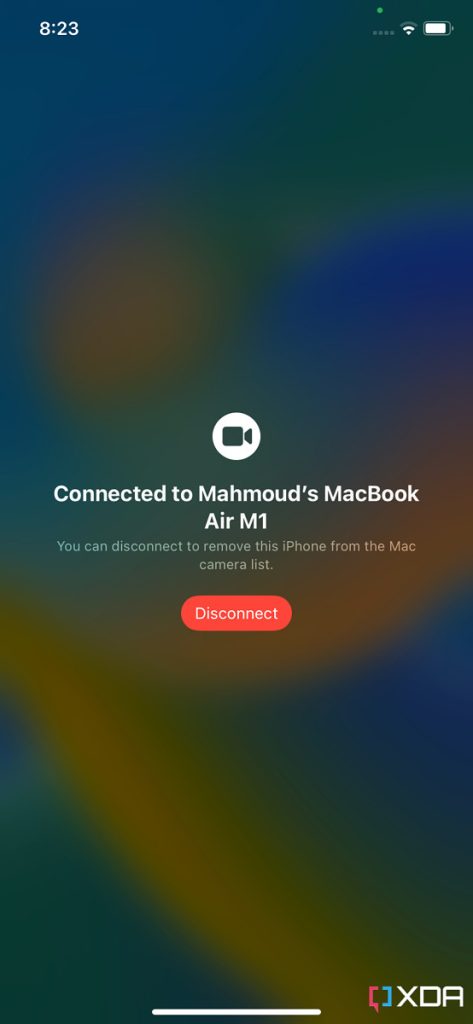
With almost every new major OS release, we get new Apple Ecosystem additions. Continuity features happen to be one of the company’s specialties. The latest macOS Ventura is no different. It further ties your Mac to your iPhone by allowing you to hand off ongoing FaceTime calls from one device to another. Additionally, it lets you use your iPhone as a webcam for your Mac. This is especially handy for those with Mac Studio or Mac Mini devices that don’t often attend online meetings to justify buying a dedicated webcam.
macOS Ventura: What’s to come
Two macOS Ventura features I look forward to seeing in the future are Passkeys and Freeform. The former will allow you to sign up for online services without setting a password. This protects you against phishing and spares you the need for a password manager. The standard seemingly hasn’t been adapted (not on a wide scale, at least). However, I can’t wait for when this becomes the new signing-in norm.
Freeform is a whiteboard app that Apple teased during WWDC22. It basically enables you to doodle, type, and insert files on a large canvas. The app will support collaboration — which would make planning or brainstorming with others infinitely easier. If the company doesn’t push its release date, we should be getting our hands on it at some point later this year.
macOS Ventura is, in a way, a minor upgrade in a Mac context. It mostly introduces some of the features Apple has added to iOS and iPadOS 16. Nonetheless, the small tweaks that familiarize the OS to iPhone and iPad users turn it into such a notable update — in spite of its insignificance. Either way, despite being a year away, I’m already wondering about and looking forward to seeing the additions macOS 14 will bring to the table. At this point, Apple has to be extra creative to impress its users — as all of its operating systems have (almost) matured.
XDA