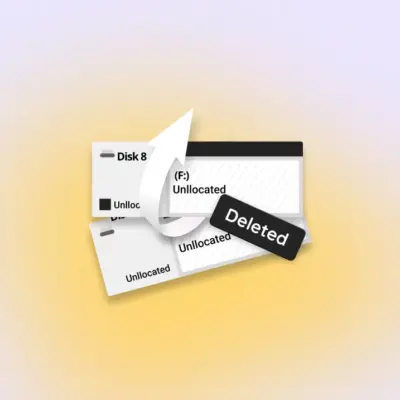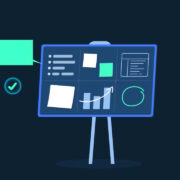How to fix Samsung Galaxy Watch 4 GPS not working after update
Samsung Galaxy Watch 4 comes with a GPS sensor to monitor your real-time location without connecting to a phone. Yes, you need your Android smartphone connected to the watch and GPS enabled on it to get more accurate results with your location. But recently, some people have struggled with the GPS feature on their Samsung Galaxy Watch 4.
These people have complained that the GPS sensor on their smartwatch has stopped working after a recent update. No matter which application they use, they cannot track their watch’s location on it. This can be troublesome for people who rely on their smart watch’s GPS for their daily life. So here in this article, we will look into all the possible solutions you can try from your end to fix the GPS issue on your smartwatch. If it is not a hardware issue, one of the solutions mentioned below should resolve your problem. Without any further ado, let’s get into it.

How to fix Samsung Galaxy Watch 4 GPS not working after an update?
It isn’t easy to pinpoint which solution will work for your device. So you have to try all the solutions, one after the other until you find one that works for you.
Change the watch band:
We have metal bands and Fluoroelastomer bands for Samsung Galaxy Watch 4. If you are using a metal band, you should consider changing it to a Fluoroelastomer. There are multiple color options available for choice. So indeed you will find a replacement according to your preference.
If changing the band does not help with your issue, move on to the next solution.
Check for updates:
Yes, you might have encountered the issue after successfully installing an update, but developers often roll out new updates right away if any previous update is known to have bugs. So you should check for any pending updates for your smartwatch on the Galaxy Wearable app on your smartphone. You should also ensure you have the latest version of the Galaxy wearable app running on your smartphone.
Move on to the next solution if this does not help at all.
Move outdoors and restart:
If you are indoors, try stepping out for a bit. There are certain network blocks that the watch may encounter if there are lots of metallic things around you. Again, if there is a storm, that could also add to it. So move out of your house, maybe to a balcony, and then restart your watch.
To restart your watch, press and hold the home(Power) button on your watch. Then tap on Power off. Once the device is turned off, press and hold the home(Power) key again, and the watch will turn on.
Move on to the next solution if even this does not help with your problem.
Ensure your phone is connected to the internet:
Sometimes the problem is with the smartphone. Your smartphone needs to be connected to the internet for the GPS feature to work on the watch while using an application. But if there is any network inconsistency, that will contribute to the GPS issues with the smartwatch.
To check the status of your network, follow the steps mentioned below.
- On your smartphone, navigate to Settings.
- Tap on About phone.
- Then tap on Status Information.
- Finally, tap on SIM card status.
- Ensure the Mobile network state says Connected.
Move on to the next solution if the problem continues even when the mobile network state is connected.
Ensure the watch and the smartphone are connected via Bluetooth:
There needs to be an active Bluetooth connection between the smartphone and the smartwatch for the GPS feature on the smartwatch to work flawlessly. There is an option to connect to the watch via WiFi, but that is not always ideal. It is best if the connection is made via Bluetooth.
- Open up the Galaxy Wearable app on your smartphone.
- Inside the app, tap on the home tab.
- If both the devices are connected via Bluetooth, it will appear as Connected via Bluetooth. However, if they are not connected, it will show up as not connected. And in case the connection is established via WiFi, it will show up as Connected remotely.
- If you are not connected or connected remotely, go to Settings>Connections>Bluetooth>Switch on the Bluetooth.
- You will have to turn on the Bluetooth on both devices and connect them via Bluetooth.
Once the Bluetooth connection is established, try using the GPS on your watch again. If it still does not work, try the next solution.
Open any GPS app:
Open a third-party application, maybe a fitness tracking application that usually tracks location when you are on the run. These applications accurately track both the watch and the phone’s GPS to determine the runner’s path during the workout. So try using such a third-party application and check whether the GPS is working well or not. Going out for a run on a particular mode could get the GPS up and running on your smartwatch.
However, try the final solution mentioned below if the issue is not resolved.
Reset the Watch:
As a final solution, you can try resetting your smartphone. In most cases, electronic devices need a reset occasionally to ensure everything is working well without any software inconsistencies. To reset your Samsung Galaxy Watch 4, follow the steps mentioned below.
- Open up the Galaxy Wearable application on your smartphone.
- Ensure that the smartphone and the smartwatch are connected via Bluetooth.
- Then tap on Watch Settings on the app.
- Navigate to General > Reset.
- Tap on Reset again to confirm your selection.
So these are all the solutions one can try to fix GPS issues with the Samsung Galaxy Watch 4. If you have any questions or queries about this article, comment below, and we will get back to you.