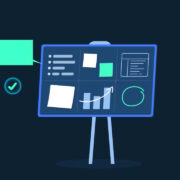Stock ROM for Lenovo Tab M9 (TB310FU / TB310XU)
The term “Stock ROM” or “Firmware” refers to the pre-installed version of the operating system by the device manufacturer. It is the original firmware that accompanies a device and can be utilized to restore it to its default settings.
Lenovo Tab M9 Stock Firmware is beneficial for resolving various issues including being stuck on the logo screen, FRP lock, entering fastboot mode, encountering a blank or white display after flashing, recovery failure, and device malfunction after flashing. It’s important to note that Stock ROMs are usually specific to a particular device and cannot be used interchangeably among different devices.
DOWNLOAD
- TB310FU:
- TB310XU:
HOW TO
- Driver & tools: QPST_2.7.496.1.zip (60.31M) | OneDrive | MediaFire | Backup
Step 1: Download and install the Driver and Tool above. Then open QPST tool in Start Menu or from the folder C:\Program Files\Qualcomm\QPST\bin
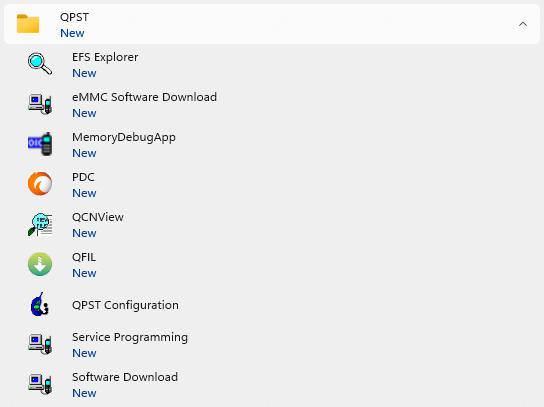
Step 2: Turn off the phone (Remove the battery if possible, then reinsert the battery), hold the VOLUME UP key and plug in the USB cable to connect to the computer (to enter EDL mode).
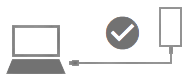
Step 3 : Open QPST Configuration
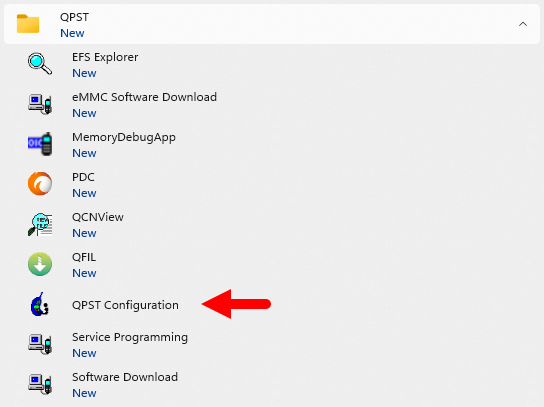
Step 4 : After opening QPST Configuration , select the “ Port ” tab and select the Port the phone is connecting to.
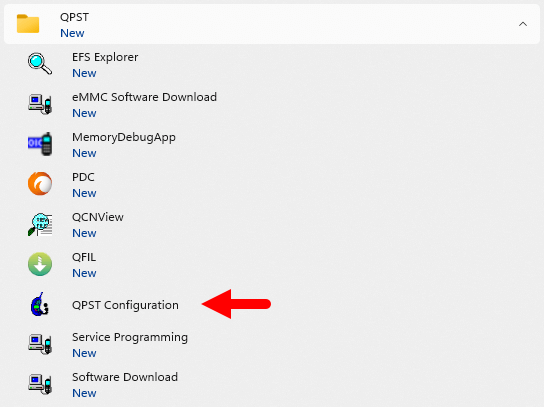
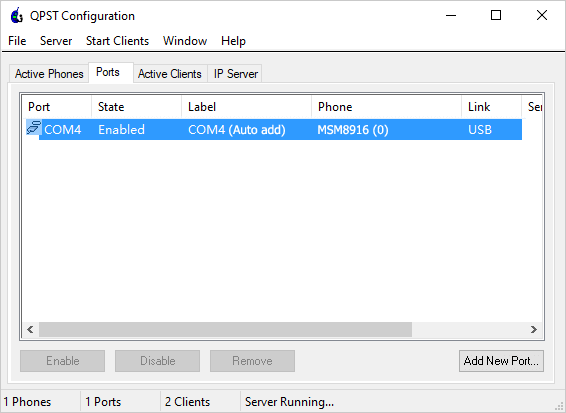
Step 5 : On the menu bar, select Start Clients > Software Download
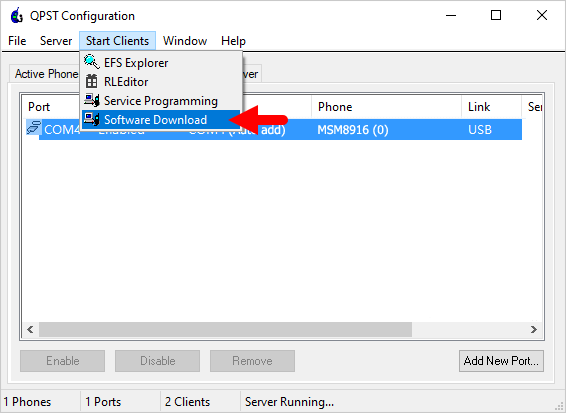
Step 6 : The QPST Software Download window appears.
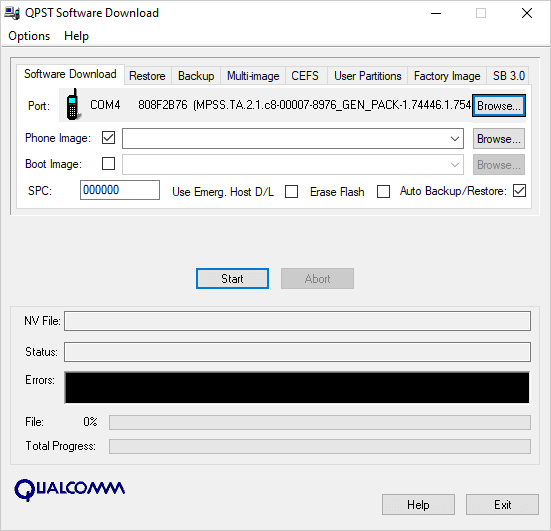
Step 7 : Click on the “ Browse… ” button in the Phone Image section and find the file (.hex) in the ROM folder (unzipped)
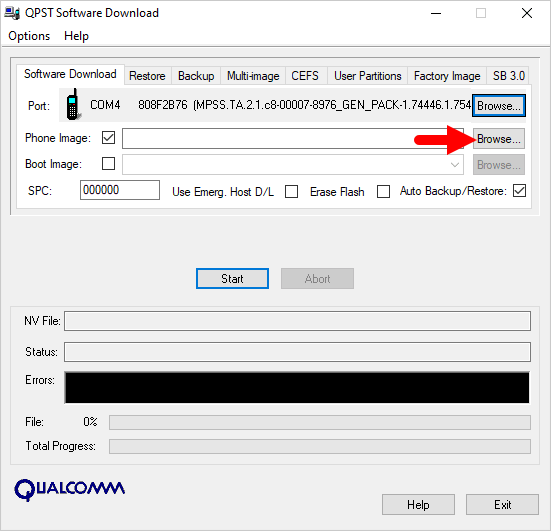
Step 8 : Continue to click the “ Browse… ” button in the Boot Image section and find the “ BOOT_LOADER.HEX ” file (in the ROM folder).
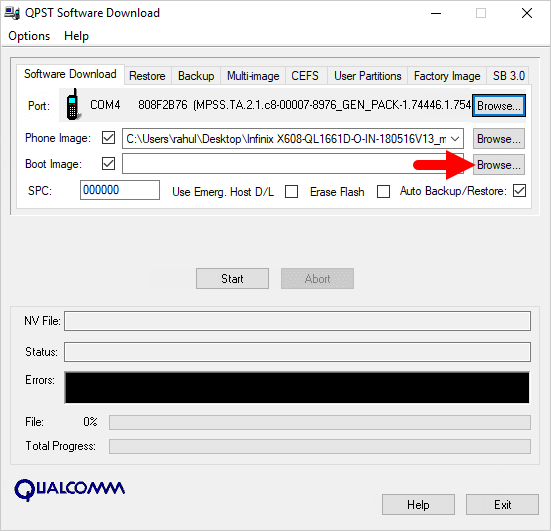
Step 9 : Start the ROM flash process by clicking the “ Start ” button
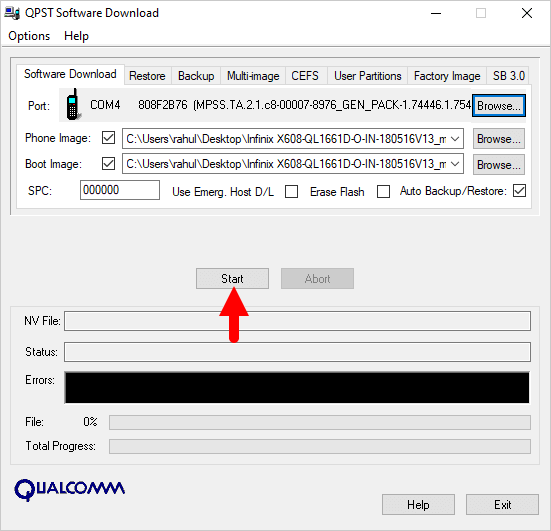
Step 10 : When the “green bar” appears below, the ROM flashing process is complete.
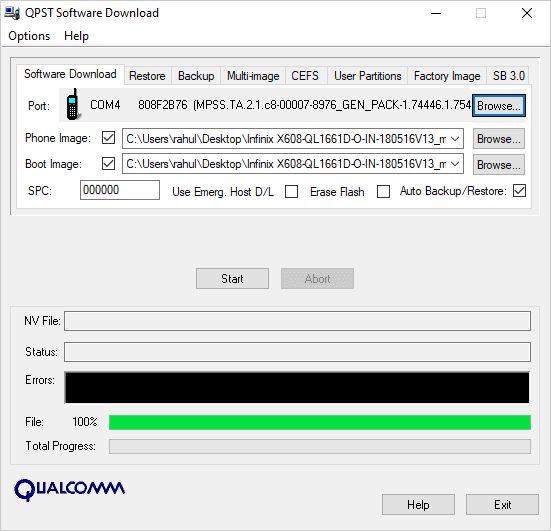
Disconnect your phone from your computer and open it to see the results. Thanks