Adobe Lightroom Classic 2023 – free download for macOS
Download
- Latest version is on page
- Lightroom Classic 2023 v12.4.dmg (1,9G) | OneDrive
- Lightroom Classic 2023 V12.3.dmg (1,9G) | OneDrive
How to install & active
(for the versions 12.3, 12.4)
NOTE:
(1). To be 100% sure of success, you should download the Creative Cloud Cleaner tool, then select Clean all (lose all Adobe apps installed). Anyone who has installed Adobe in another version or in another way, elsewhere, has a success rate of about 50%.
(2). From version 12.4, you need to Disable System Integrity Protection (SIP) to work, otherwise after Patch will crash.Step 1: Download the installation file (recommended to use the latest version in the above links)
Step 2: Go to the following link to download and install Adobe Creative Cloud on the Adobe homepage first (If yes, then only) or if you don’t want to install Creative Cloud, run the AntiCC file.
Step 3: Drag the Install file to the Application
Step 4: Open Terminal running the following command:
xattr -cr /Applications/Install.app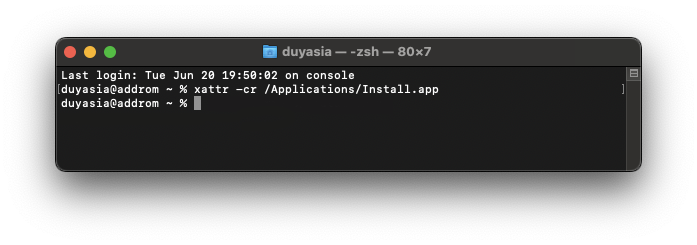
Step 5: Then run the Install file in Application> Select Install
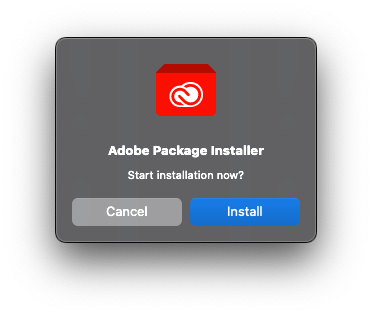
Step 6: After running the Success report, open After Effect. A Login screen will appear like this
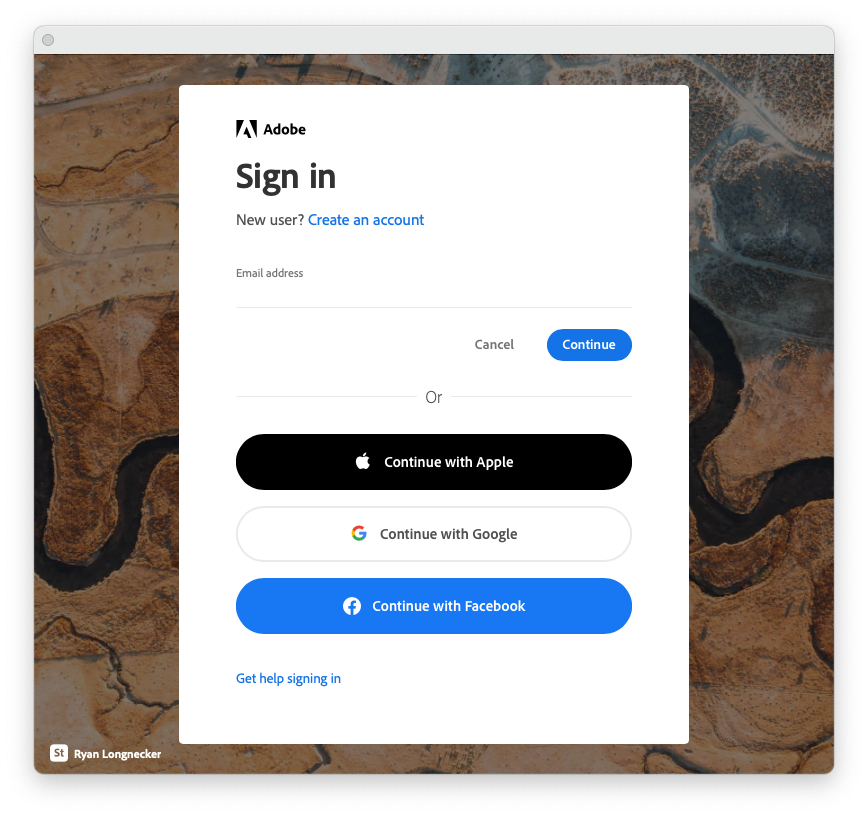
Anyone who has previously installed any other software in the Adobe suite will probably show the following screen, shelve it, select Quit
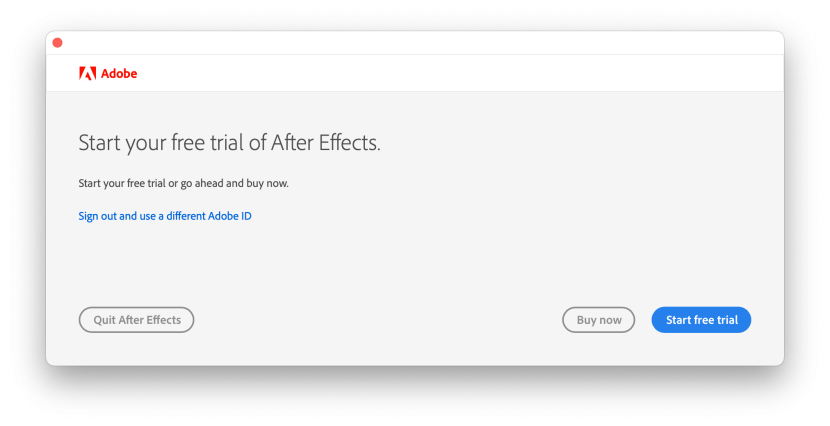
Step 7: Then go back to the installer, run the Patch file to the drug. If you encounter the following screen, enter the login password and select Alway Allow (can ask a few times)
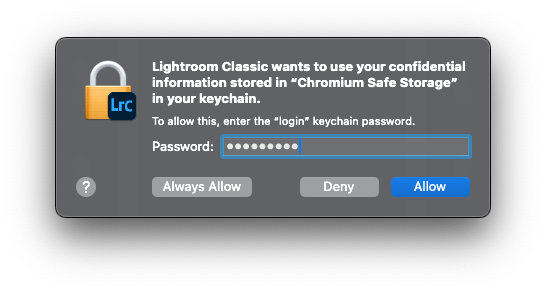
You can then delete the Install file in the Application for lightness
That’s it. Those who cannot install it, be civilized, buy the license to support Adobe.



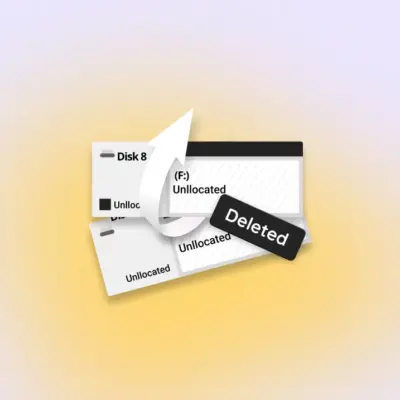

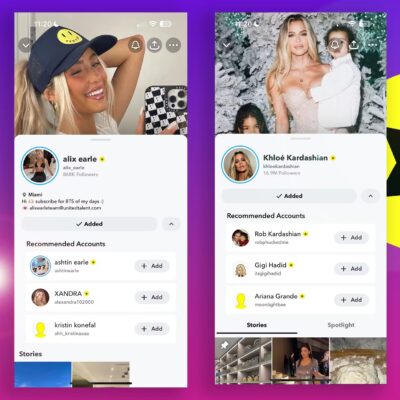
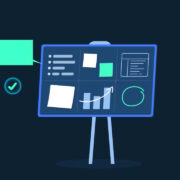




Hello, when I go to install the program just after selecting the language, a box appears that says: “sorry, an error occurred during the installation (code 501). I close all the applications and the problem continues existing. How can I solve it?
me too. please help
hi,
I got everything working in lightroom, but the develop module editing panel is grayed out and I can not make any adjustment to the photo. Any advice would be appreciated. Thanks
if I use cleaner tool, I will lost after effects & primer pro (both 2023) installed form this website?
because I can install Lightroom, the cloud has and little x
mac m1 ventura , installation was done but the develop page are greyed out. How to fix ?
i did use cleaner tool and disabled SIP and used an UnAntiCC but still the Cloud icon is slashed and after signing in and running the P4tch it still crashes
The installation cannot continue as the installer file may be damaged. Download the installer file again.
Both open and Show Package Contents.
Downloaded latest version dmg 12.5. SIP disabled
Yea, Am also having a problem like this
the start free trail window never goes away, I did everything as instructed including a new account in USA and nothing.
1. Open the Adobe Cleaner Tool and select Clean all.
2. Open CleanMyMac > Select the Uninstaller tab > Type “adobe” into the search box, see if there are any remaining Apps with the word Adobe then remove
thank you very much for answering, I’ve already done everything you recommend but I can’t remove Creative Cloud icon slash I can’t find unAntiCC either, I have Mac OS Monterrey 12.6, do you have another idea to do it?
An error occurred message
after patch, Lightroom icon have sign “forbidden” and when click not run (this happen only after patch)
I followed all the instructions but the development panel doesn’t work, I think there is a licensing problem and the previous versions don’t work either. Can you help me?
Hi, you need to Disable System Integrity Protection (SIP) for development panel to work
I have already disabled from recovery mode, csrutil disable.