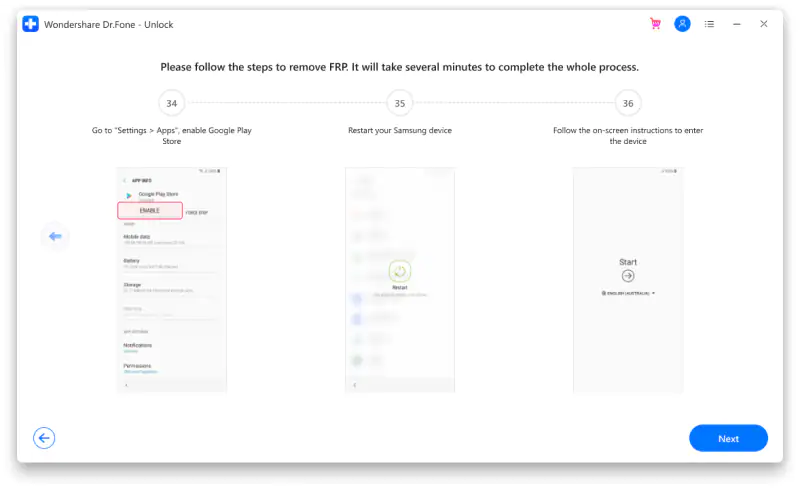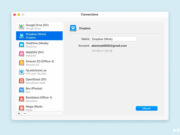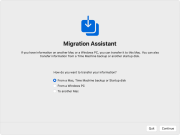Bypass Samsung Google FRP lock with Dr.Fone Screen Unlock
DOWNLOAD APK ADDROM BYPASS:
addrom.com/bypass“I’ve just bought a second-hand phone but I don’t know the PIN code or the previous Google account. Is there a way to bypass Google FRP lock? “
If you are struggling to get into the home screen of your Samsung tablets or mobile phones, like the Samsung Galaxy S22. Then, it would be best if you learned Samsung S22/A10 FRP unlock process. The problem is that the Factory Reset Protection (FRP) feature has been activated due to an unsafe factory reset; hence, you will have to bypass google FRP before utilizing your Samsung device.
The good news is that there is a quick shortcut maker FRP bypass for you to disable the Samsung S22/A10/ account and enter it into your device’s home screen. That is Dr.Fone – Screen Unlock (Android). This guide will show you some of the trusted methods you can use to solve this issue.
Bypass Google Account on Samsung Devices If You Don’t Know the OS version
If you have just bought a second-hand Samsung S7/S8 from a stranger and can’t get in touch with the buyer anymore to know the OS version. Please don’t worry. For those who have not figured out the model of their Samsung device and are stuck on the FRP interface, you can click “Not sure the OS version?” to figure it out. In addition, screen Unlock will guide you to Recovery Mode to help you get some knowledge of your device’s operating system version.
We are providing you with three different ways according to Samsung models. They are Device with Bixby, Device without Bixby, and Device with Home Button to put your device in Recovery Mode. The following steps are for you to refer to and follow:
Step 1: You need to power off the phone and keep your phone connected to the computer first.
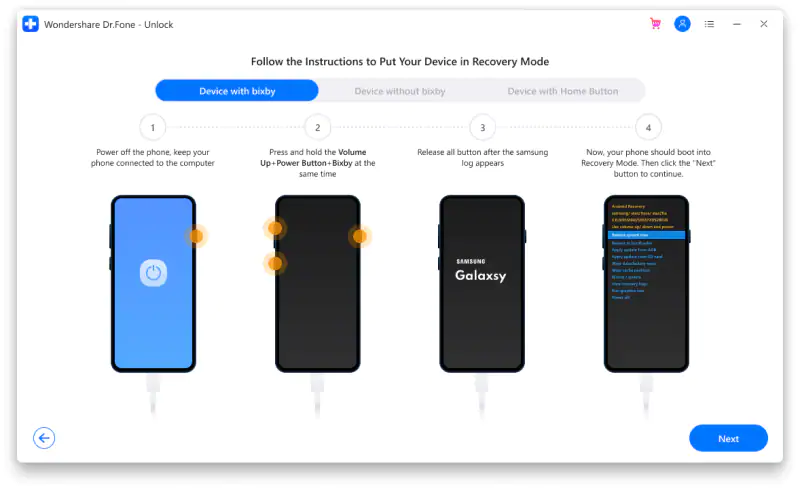
Step 2: Press and hold the Volume Up + Bixby + Power button simultaneously.
Step 3: Release the keys after the Samsung logo appears and wait for a few seconds.
Step 4: Now, your device should boot into Recovery Mode. Tap the “Next” button to go ahead.
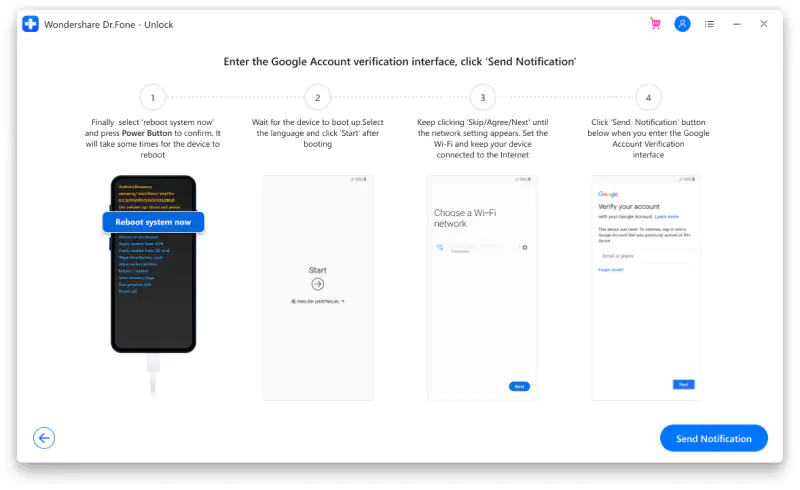
Step 5: The Screen Unlock will present your device’s OS version with a magnified number. Then, you can select the option that includes your phone’s system version to bypass your Google account.
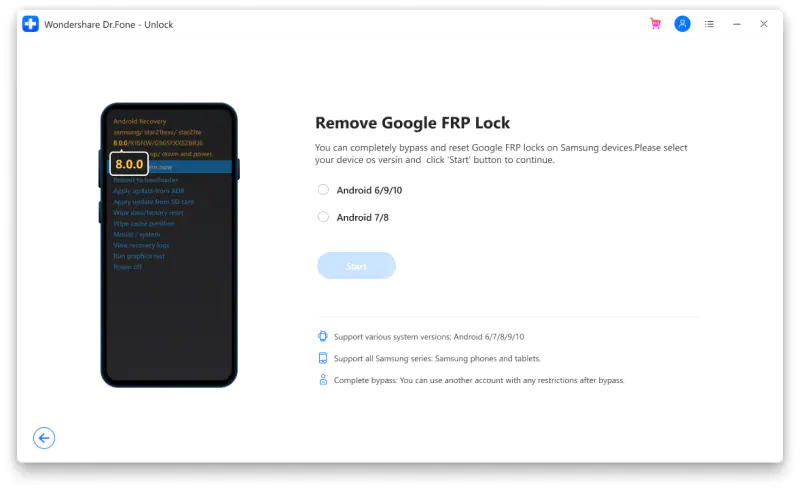
Bypass Google Account on Android 6/9/10
If you are sure about your Samsung OS version, you can directly skip the previous guides and start the easy FRP bypass now. For users who are using Android 6/9/10, we use the reset your PIN code method to help you deactivate Google FRP. Here are the steps for you to follow:
Step 1: Open “Screen Unlock” from the home page of Dr.Fone software and make sure your phone has connected to Wi-Fi.
Step 2: Select “Unlock Android Screen/FRP” to continue
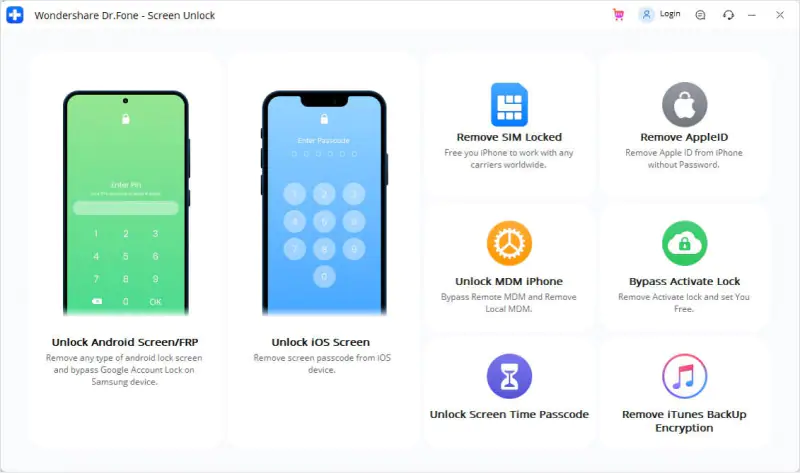
Step 3: Choose the “Remove Google FRP Lock” to bypass the Google account on your Samsung devices.

Step 4: There are four types of OS versions for you to choose from. If you are using Android 6, 9, or 10, tick the first circle to continue. If you are not sure what’s your device OS version is, choose the third one to continue the bypassing process.
Step 5: Please connect your Android device with Screen Unlock via a USB cable.
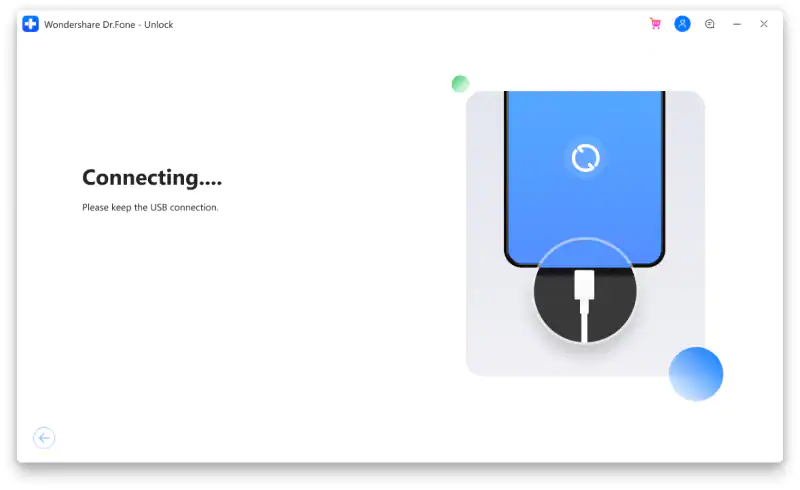
Step 6: Once the device has connected, Screen Unlock will popup a device information for you to confirm and send you a notification on your locked Samsung device.
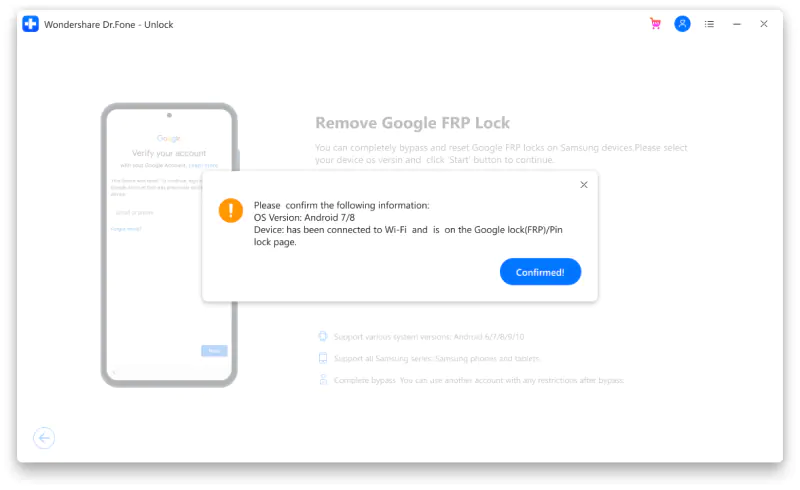
Step 7: Check and follow the notification and the steps to remove FRP. Tap “View” to go ahead. And that will guide you to the Samsung App Store. Next, install or open the Samsung Internet Browser. Then, enter and redirect the URL “drfonetoolkit.com” in the browser.
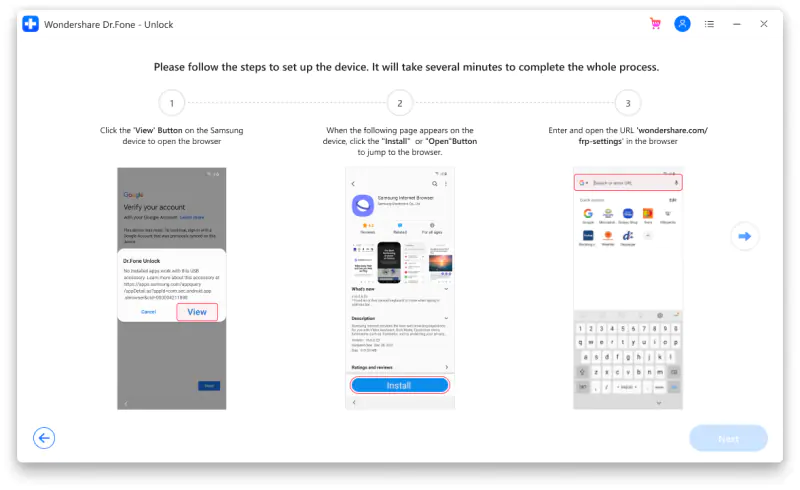
Step 8: Click the “Android6/9/10” button on the page. And click the “Open Settings” button to continue. Then, choose the “Pin” option.
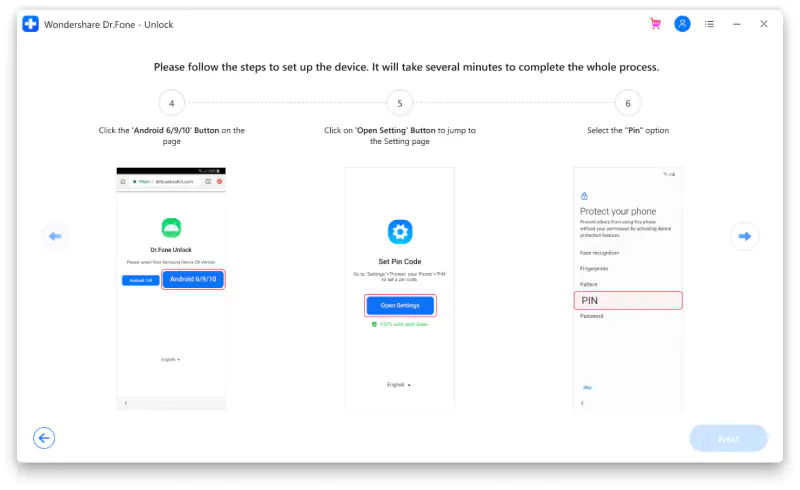
Step 9: Choose the “Do not require” by default and tap on the “Continue”.
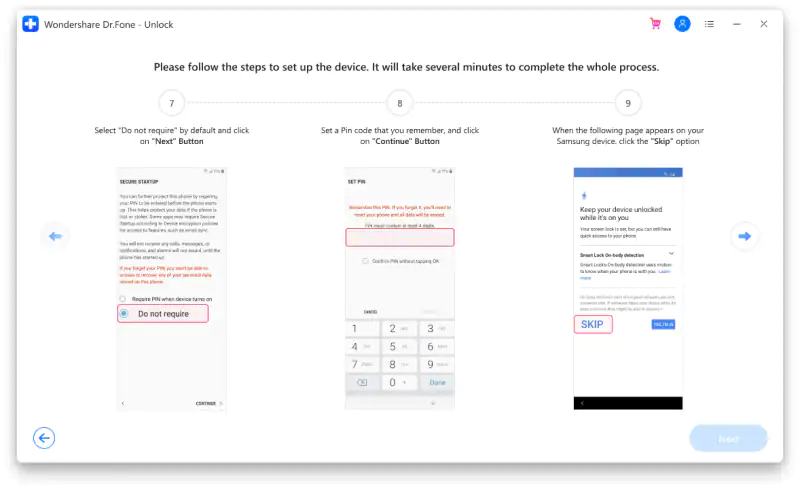
Step 10: You need to set a PIN code for the subsequent steps. Do remember this PIN.
Step 11: Then, click the “Skip” option to go ahead.
Step 12: Tap the “<” button on the device until you return to the Wi-Fi connect page. Then click the “Next” button to continue.
Step 13: For this step, you can enter the PIN code you set just now on the PIN page. And then tap the “Continue” button.
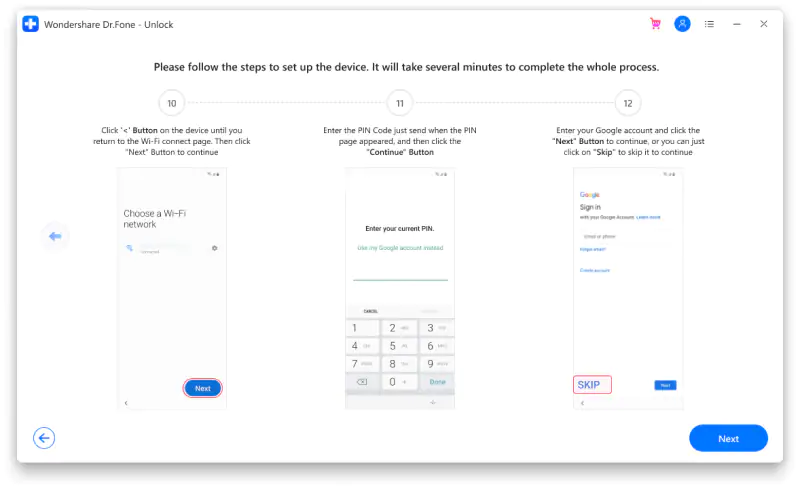
Step 14: When it shows a Google Account Sign-In page with a skip option, you successfully bypass FRP. Tap “Skip” and go ahead.
Step 15: Congrats! Google FRP lock has been removed on your Samsung device.
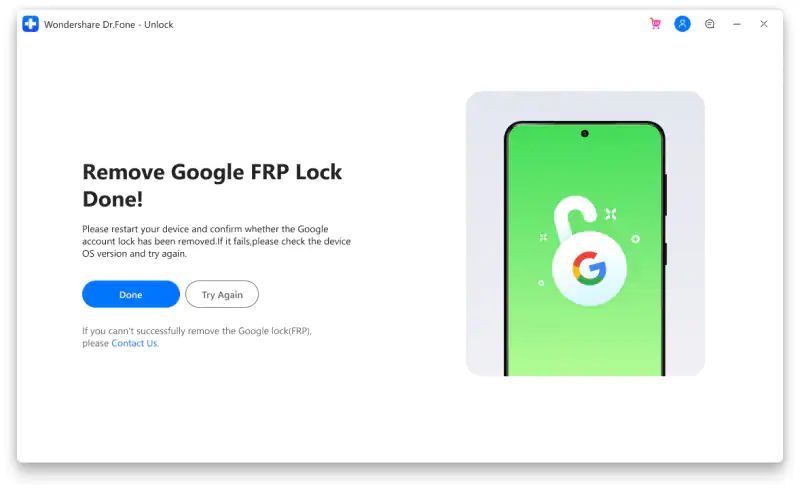
Bypass Google Account on Android 7/8
The basic steps 1 to 7 have no difference from the steps for Android 6/9/10. However, when your device has connected to your PC. The next few steps show some differences. Let’s dive into it now.
Step 1: Click the “Android7/8” button on the page after checking the notification on your locked Samsung device and redirecting to “drfonetoolkit.com”
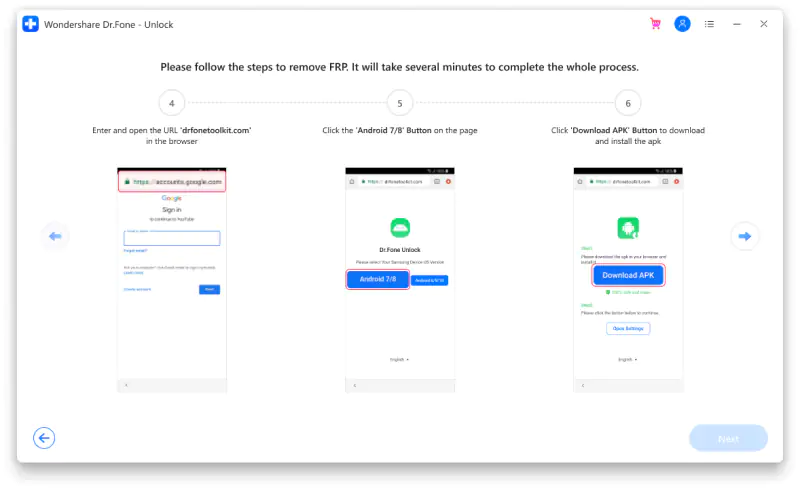
Step 2: You have to click the “Download APK” button to download and install the apk file.
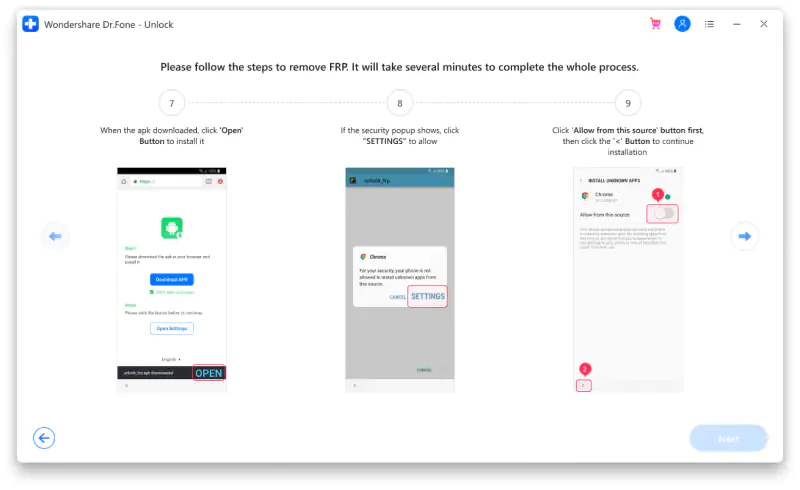
Step 3: When the apk has been downloaded, click the “Open” button to install it.
Step 4: If the security popup shows, please enter the Settings page to allow it. Once you have switched the option “Allow from this source” on, tap “<” to back the installation.
Step 5: Follow the guide shown on the software to complete the apk installation. Tap “Done” to return to the apk download page.
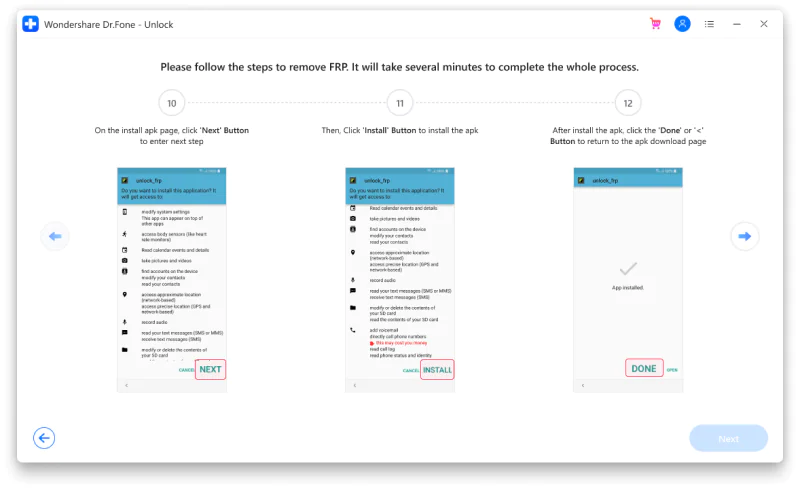
Step 6: When you go back to the apk download page, please tap the “Open Settings” button.
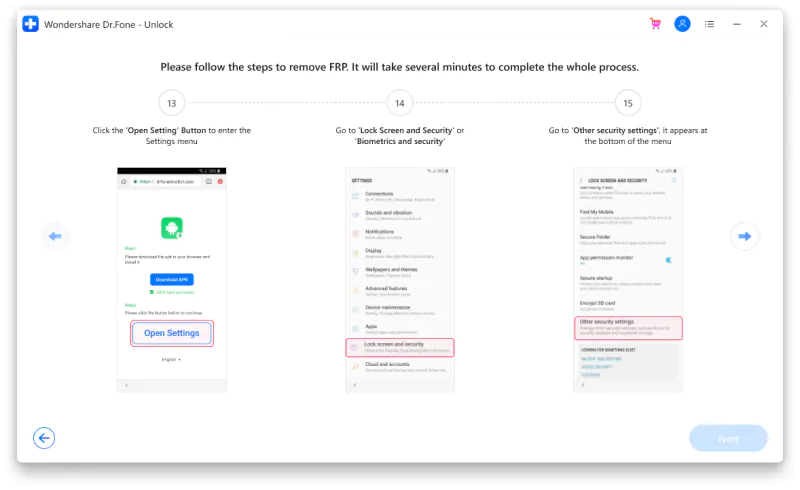
Step 7: Go to the “Lock screen and security” or “Biometrics and security” options > Other security settings > Device Administrators or Device admin apps.
Step 8: You will need to disable the “Android Device Manager” and “Find My device” services on this page. Click the “Deactivate” button to confirm.
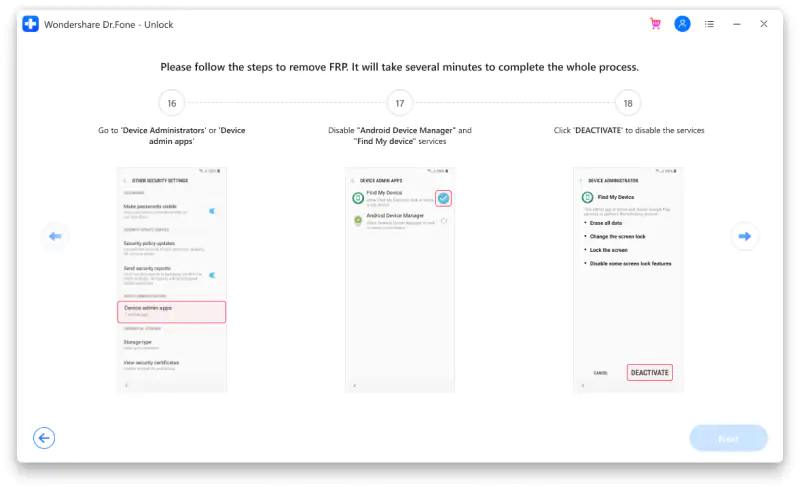
Step 9: Also, you need to disable the Google Play service and Google Play Store firsthand. Please go to Settings > Apps > Google Play Services and Google Play Store. Then separately choose the “Disable” option.
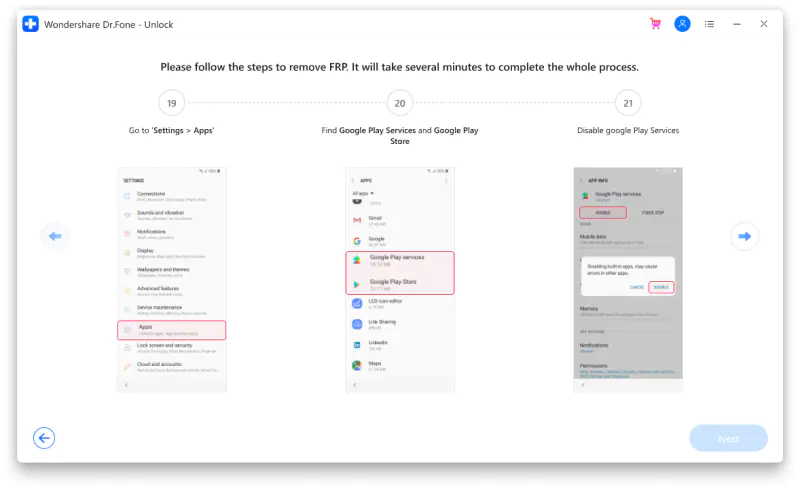
Step 10: When you go back to the apk download page, please tap the “Open Settings”.
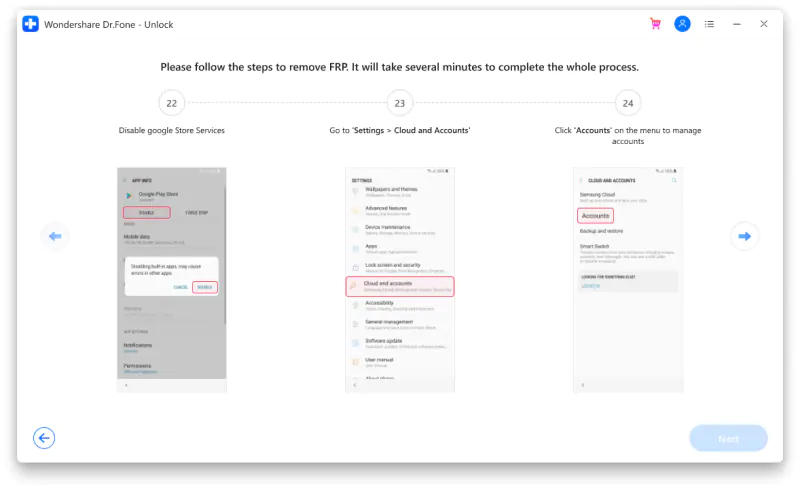
Step 11: You can Sign in to one of your existing Google accounts or create a new one directly.
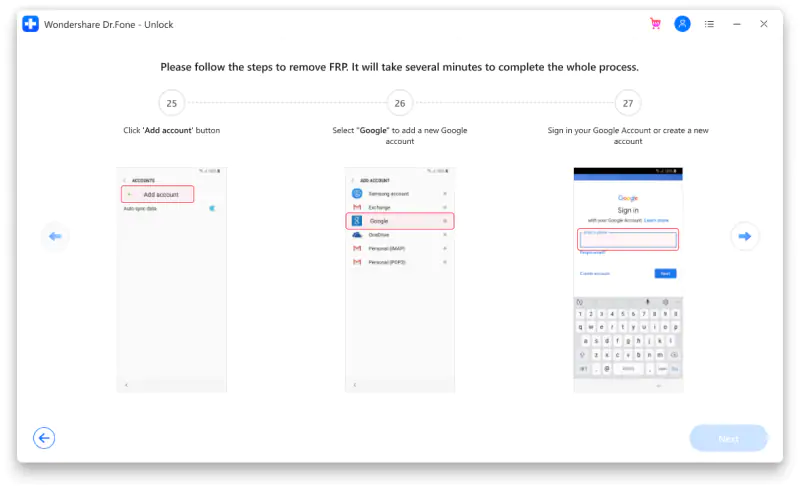
Step 12: Once you log in to your account, click “I agree” to go ahead.
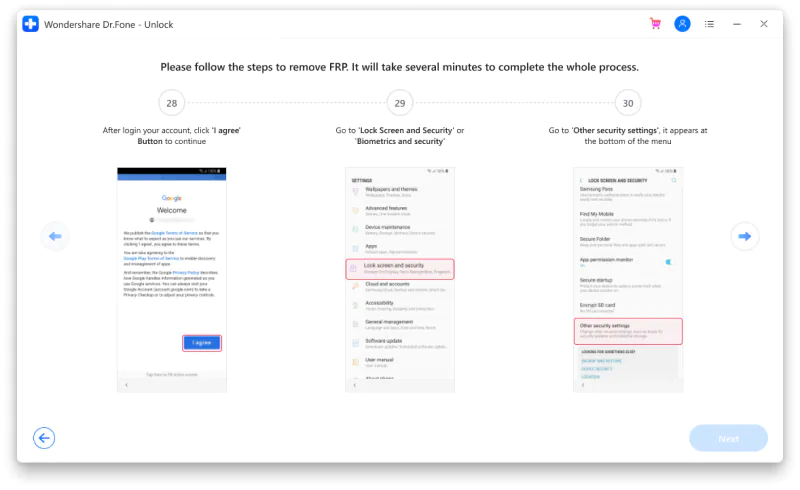
Step 13: Here, we come to the Settings page again to restore the Find my device, Android device manager, Google play service, and Google play store services at this time. Go to Settings and navigate the “Lock screen and security” or “Biometrics and security” options > Other security settings >Device Administrators/Device admin apps, and enable the “Android Device Manager” and “Find My device” services.
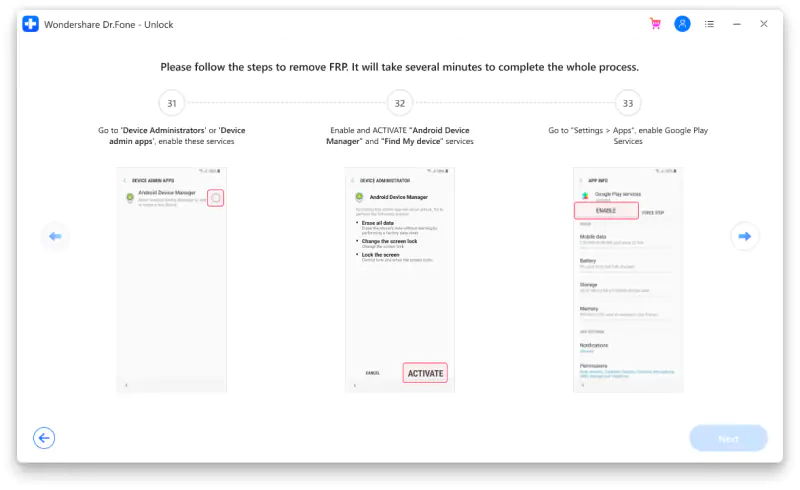
Step 14: After the restoration of the services. Please restart your Samsung device when it shows on-screen instructions on your page. The Google FRP has been bypassed.