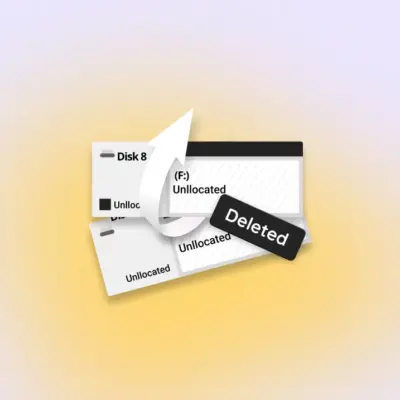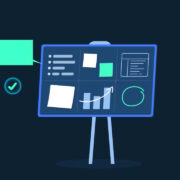Please take some time and read carefully the whole post. I am not and i won`t be responsable for anything.
Disclaimer
I am not responsible for bricked devices, dead SD cards, thermonuclear war, or you getting fired because the alarm app failed. Please do some research if you have any concerns about this guide! YOU are choosing to make these modifications, and if you point the finger at me for messing up your device, I will laugh at you.
Flashing any custom binary will trigger knox and you will lose your warranty. Make sure you know what you do to your device.
Introduction
December update (for some even older) brought us a different lock, that creates panic among users as usual. As described here by my friend @BlackMesa123, this is not a lock to developement, rather an advanced lock for theft or scams. This has a bypass too, specially when you`re the owner of the device.
How it works
This lock is in bootloader, but the trigger to it is inside the system, it`s hard to reproduce, but usually happens when you plug another country sim than your firmware country, because changing the country might not seem as a traveling guy and more like a thief. If you are on stock rom all this time, you might not feel the change, as the device reboots and wipes data, but it will eventually boot. The nice thing comes if you already have custom binary installed (rooted kernel or twrp), as you can`t boot anymore because bootloader is preventing you to boot on custom binaries and alter the system.
Devices confirmed to have the lock:
- Samsung Galaxy S9 & S9+ – SM-G960F & SM-G965F
- Samsung Galaxy Note 8 – SM-N950F
- Samsung Galaxy S8 & S8+ – SM-G950F & SM-G955F
- Samsung Galaxy A8 & A8+(2018) – SM-A530F & SM-A730F
- Samsung Galaxy A Series (2017) – SM-A320F/FL, SM-A520F & SM-A720F
- Samsung Galaxy Note FE – N935F
- If you have other device than mentioned and you got locked, please tell me to update the list.
How to know if you are locked
- There are 3 things at this chapter:
“Only official released binaries are allowed to be flashed” message shows up and now you know for sure you got locked outside your phone - Missing OEM unlock toggle in developer settings, if your device has FRP
- “RMM state = Prenormal” inside download mode
How to unlock
As i personally did, and other users reported, if you face any of the things above, flash latest full stock fw of your country with Odin, boot up, don`t reboot, don`t unplug the sim and don`t disconnect the network connection for 7 full days (168h). It seems that after 7 days of uptime, RMM state resets and you can flash TWRP again without issues. You can see uptime in settings/about device/status.
How to avoid getting locked again
Unfortunately bootloader can`t be reverted to older revisions, so we need to live with this. My friend @BlackMesa123 made some investigation and found out how to disable this lock. After waiting those 7 days, go to settings/developer option and enable OEM unlock. In order to never get locked again, flash TWRP for your device (install instructions below), boot into TWRP (do not boot into rom yet as you might get locked again), download and flash his fix from here (don`t forget to thank him too for his findings).
You can keep this zip near and flash it after flashing any custom rom, to be sure you don`t get locked again. The zip contains an universal script that disables the services responsable. Can be flashed on any device, if the device has the lock, won`t get locked again, if not, nothing will happend. I like to say “better safe than sorry”.
How to safely install TWRP
Considering you are already unlocked (waited those 7 days), follow the next steps carefully:
- Make sure you downloaded latest Odin, samsung usb drivers installed, latest RMM-State_Bypass fix (download links are in #2 post) and latest TWRP available for your device
- Put RMM-State_Bypass.zip in external sdcard
- Go to settings/Developer options and enable OEM unlock (If you don’t see developer settings, go into Settings/About phone/Software info and tap “Build number” 10 times to show Developer options menu)
- Reboot the phone into download mode and connect the usb cable
- Open Odin, go into options and untick Auto-reboot and put the TWRP tar file in AP tab of odin, hit Start and wait
- When Odin shows “PASS”, take your device in hands, disconnect the usb cable and press simultaneously the “Home” + “Vol. Down” + “Power” buttons until the downoad mode disappears
- At the precise moment the screen becomes black, immediately release the “Vol.Down” button and press the “Home” + “Vol. UP” + “Power” buttons during 10 to 15sec to forcefully enter TWRP
***Don’t boot into rom because it will lock your device again!!!! - Once the custom recovery booted, swipe to “Allow modification” and flash RMM-State_Bypass.zip
Now you can reboot into rom and hopefully never get locked again. If any of above steps fail, redo from step 1, more carefully this time.
How to safely root
- Considering you already unlocked (waited those 7 days) and you have TWRP installed, follow the next steps carefully:
- Download root zip (download links are in #2 post) and drop the zip into external sdcard
- Boot into TWRP and swipe “Allow modifications”
- Go into Wipe menu and select “Format data” – note that this will erase all your data including internal storage
- Reboot recovery, swipe to “Allow modification” and flash RMM-State_Bypass.zip
- Flash root zip downloaded at step #1
- Reboot the phone into system
- After booting up in setting wizard make sure to uncheck diagnostic data
If any of above steps fail, redo from step 1, more carefully this time.
Source: xda-developer